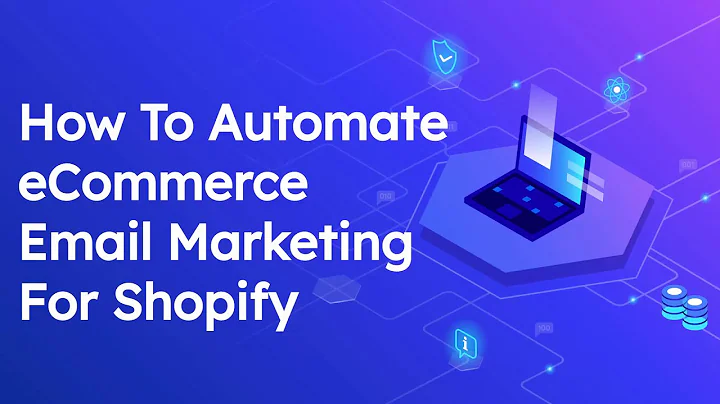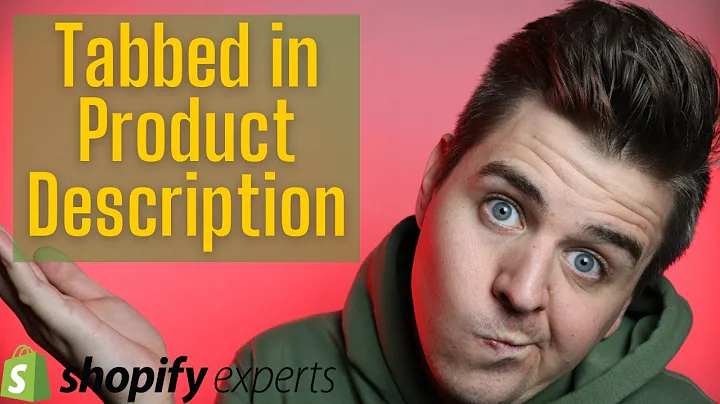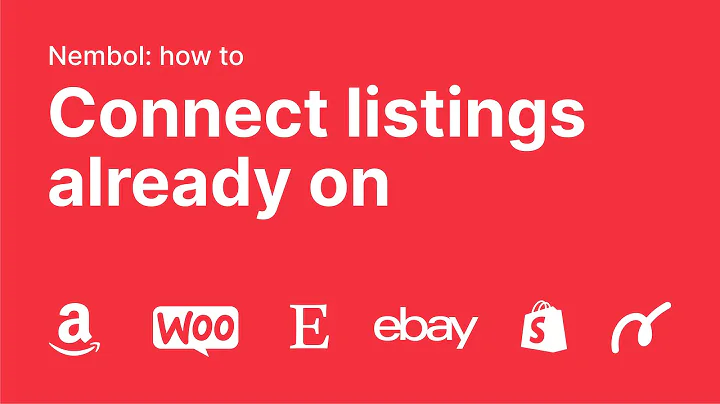Fix Blurry Collection Images on Shopify with this Step-by-Step Guide
Table of Contents:
- Introduction
- Identifying the Problem
- Inspecting the Website
- Editing the Code
- Finding the CSS Changes
- Making the Necessary Changes
- Testing the Solution
- Exploring Alternative Solutions
- Conclusion
Introduction
In this article, we will discuss how to fix the problem with product images when there are less than two products in a collection. We will provide step-by-step instructions on how to identify the issue and make the necessary changes to solve it. Additionally, we will explore alternative solutions and provide a comprehensive guide to help you successfully resolve this problem.
Identifying the Problem
Before diving into the solution, it is important to understand the problem at hand. When there are only one or two products in a collection, the images tend to appear larger and blurry. This can be visually unappealing and may negatively impact the user experience. Our aim is to find a way to ensure consistent image sizes regardless of the number of products in a collection.
Inspecting the Website
To begin, we need to inspect the website and locate the section of code responsible for displaying the product images. By right-clicking on the website and selecting "Inspect," we can access the underlying code. Once in the inspection mode, we can zoom in and search for the specific div class or CSS responsible for the collection's product grid.
Editing the Code
After identifying the relevant code section, we can proceed to make the necessary changes. To do this, we need to access the website's backend and navigate to the code editor. This typically requires administrative access and familiarity with editing code within the chosen platform. It is important to exercise caution when making changes to the code, as any mistakes could potentially affect the functionality of the website.
Finding the CSS Changes
In the code editor, we will search for the liquid file that corresponds to the collection product grid. This file is often labeled as "main collection product grid." Once found, we can analyze the code and search for any CSS properties that affect the image size. It is crucial to pay attention to the code at the top of the file, as it often indicates what is being called at the beginning and can provide valuable clues for making the necessary changes.
Making the Necessary Changes
To fix the problem with the image sizes, we will add a CSS property to limit the maximum width of the images. This will ensure that regardless of the number of products in a collection, the image sizes remain consistent. The specific CSS property will vary depending on the platform or coding language used, but an example could be adding a "max-width" property with a value of 800 pixels or a percentage value.
Testing the Solution
Once the code changes have been made, it is essential to test the solution to ensure its effectiveness. Visiting the store and navigating to the relevant collection page will allow us to check if the images now appear correctly. If the problem is resolved, all products, regardless of the quantity in the collection, should display consistently sized images. It may be necessary to adjust the specific CSS property value based on personal preference for optimal image sizes.
Exploring Alternative Solutions
While the current solution provides a straightforward fix, it is worth exploring alternative approaches to address the problem. Depending on your specific requirements and platform capabilities, there may be additional methods to achieve the desired image size consistency. It is recommended to research and experiment with different approaches to determine the most suitable solution for your website.
Conclusion
In conclusion, fixing the issue of product images appearing large and blurry when there are less than two products in a collection requires identifying the problem, inspecting the website, editing the code, finding the necessary CSS changes, and making the appropriate modifications. Through careful testing and experimentation, you can ensure a seamless user experience and visually appealing product display on your website.
Highlights:
- Identify and fix the problem with product images in collections.
- Learn how to inspect the website and edit the code.
- Make necessary CSS changes to ensure consistent image sizes.
- Test the solution to verify its effectiveness.
- Explore alternative methods for achieving image size consistency.
FAQ:
Q: What causes the problem of large and blurry product images in collections with less than two products?
A: The issue arises due to the absence of resizing logic in the code, which fails to adjust the image size based on the number of products in the collection.
Q: Can I apply the same solution to other website platforms?
A: While the overall approach will remain similar, the specific steps and code may vary depending on the platform or CMS you are using. It is essential to adapt the solution accordingly.
Q: Will implementing the solution affect other aspects of the website?
A: Modifying the code should only impact the display of product images in collections. However, it is crucial to test the solution thoroughly to ensure there are no unintended consequences.