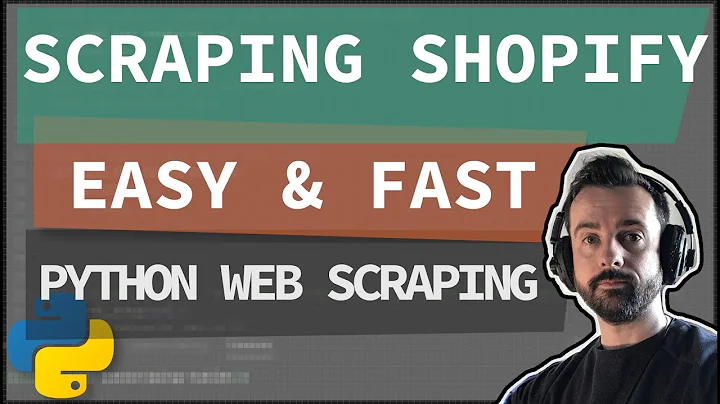Enhance Your Shopify Theme with Font Icons
Table of Contents
- Introduction
- Adding Additional Font Icons to Shopify Theme
- Using Font Awesome Library
- Importing the Font Awesome Library
- Pointing to the CDN
- Pasting the Code in Shopify Theme
- Testing and Using the Icons
- Customizing the Icons with CSS
- Adding Multiple Icons
- Conclusion
Adding Additional Font Icons to Your Shopify Theme
Are you looking to enhance the design of your Shopify theme by adding additional font icons? In this article, we will guide you through the process of importing your own font icon library and using those fonts in your Shopify theme. We will specifically be using the popular font library called Font Awesome, which offers a wide range of icons for you to choose from.
1. Introduction
When it comes to designing your Shopify theme, the available icons provided by Shopify may be limited in terms of variety and customization options. By importing your own font icon library, you can have access to a vast collection of icons to choose from and enhance the visual appeal of your theme.
2. Adding Additional Font Icons to Shopify Theme
To begin with, we need to import a font icon library called Font Awesome. Font Awesome is a widely used font library that offers an extensive collection of icons. By including this library in your Shopify theme, you will have access to a plethora of icons that you can use to customize various elements of your theme.
3. Using Font Awesome Library
Font Awesome provides both free and paid versions of its library. In this article, we will focus on the free version which offers a wide selection of icons to choose from. You can browse through the available icons on the Font Awesome website and select the ones that best suit your design needs.
4. Importing the Font Awesome Library
To import the Font Awesome library into your Shopify theme, we will leverage a Content Delivery Network (CDN) through which the library is hosted. This allows us to easily include the library in our theme without the need to host it ourselves. We will provide the necessary URL that points to the Font Awesome library in your theme files.
5. Pointing to the CDN
To include the Font Awesome library in your Shopify theme, you need to point to the CDN that hosts the library. This can be done by copying the URL provided in the Font Awesome website and pasting it into the appropriate section of your theme files.
6. Pasting the Code in Shopify Theme
Once you have obtained the URL of the Font Awesome library, you can open your Shopify theme files and locate the section where you want to include the library. By pasting the copied code into the appropriate section, you will successfully import the Font Awesome library into your theme.
7. Testing and Using the Icons
After importing the Font Awesome library, it's time to test whether the icons are working properly in your Shopify theme. You can choose any icon from the collection and copy its HTML code. Then, you can navigate to the section of your theme where you want to use the icon and paste the HTML code. Refresh the page to see the icon in action.
8. Customizing the Icons with CSS
Once you have successfully added the icons to your theme, you have the flexibility to customize them using CSS. You can adjust the size, color, and other visual properties of the icons to match your desired design aesthetics.
9. Adding Multiple Icons
With the Font Awesome library imported, you have access to a wide variety of icons. Feel free to add multiple icons to different sections of your Shopify theme, such as the header, footer, or product pages. This allows you to create a visually appealing and cohesive design throughout your theme.
10. Conclusion
By importing your own font icon library, such as Font Awesome, you can enhance the design of your Shopify theme with a wide range of customizable icons. With the step-by-step instructions provided in this article, you can easily add additional font icons to your Shopify theme and create a unique and visually appealing storefront experience for your customers.
Highlights:
- Import your own font icon library to customize your Shopify theme.
- Access a wide range of icons with the Font Awesome library.
- Enhance the design of your theme with visually appealing icons.
- Easily include the library using a Content Delivery Network (CDN).
- Customize the icons using CSS to match your desired aesthetics.
FAQ:
-
Can I use custom icons in my Shopify theme?
- Yes, by importing a font icon library like Font Awesome, you can use custom icons in your Shopify theme.
-
How do I import the Font Awesome library into my theme?
- You can import the Font Awesome library by copying the provided CDN URL and pasting it into your theme files.
-
Can I customize the size and color of the icons?
- Yes, you can use CSS to customize the size, color, and other visual properties of the icons.
-
Where can I add the icons in my Shopify theme?
- You can add the icons to various sections of your theme, such as the header, footer, or product pages.
-
Is there a limit to the number of icons I can add?
- No, you can add multiple icons to different sections of your theme, allowing for a versatile and visually appealing design.