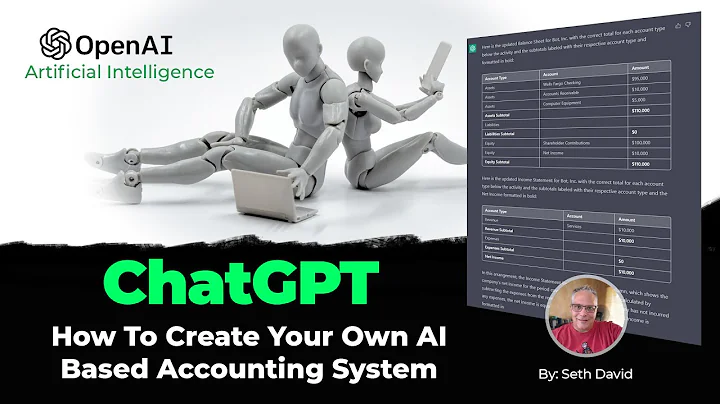Enhance Your Shopify Theme with Ajax Add to Cart
Table of Contents
- Introduction
- What is AJAX?
- Why use AJAX for adding items to the cart?
- Step 1: Setting up the basic structure
- Step 2: Selecting the form and preventing default submission
- Step 3: Submitting the form data with AJAX
- Step 4: Updating the cart count
- Step 5: Displaying a notification message
- Step 6: Adding the notification message dynamically
- Conclusion
Adding Ajax Add to Cart to a Shopify Theme
In this article, we will learn how to add Ajax functionality to a Shopify theme in order to enhance the user experience of adding items to the cart. Traditionally, when a user clicks on the "Add to Cart" button, the form is submitted and the user is redirected to the cart page. With Ajax, we can improve this process by performing the cart update in the background without refreshing the page.
Introduction
In the world of e-commerce, it is essential to provide a smooth and seamless shopping experience to customers. One of the core aspects of this experience is the ability to add items to the cart effortlessly. In this article, we will explore how to implement Ajax add to cart functionality in a Shopify theme, allowing users to add items to their cart without any interruptions.
What is AJAX?
AJAX stands for Asynchronous JavaScript and XML. It is a technology that allows you to send and receive data from a server asynchronously, without interfering with the user's current page. This means that instead of the user needing to refresh the page or navigate away, the data can be sent and received in the background, providing a more seamless and interactive experience.
Why use AJAX for adding items to the cart?
The traditional method of adding items to the cart involves submitting a form and redirecting the user to the cart page. While this method works perfectly fine, it can interrupt the user's shopping experience. By implementing Ajax add to cart functionality, we can update the cart in the background without any page refreshes, resulting in a more elegant and user-friendly interface.
Step 1: Setting up the basic structure
To begin with, we need to have a basic structure in place for our Shopify theme. This should include a header section with a cart icon and a product form with an "Add to Cart" button. We will also need to ensure that there is no JavaScript attached to the form, as we will be handling the submission with Ajax.
Step 2: Selecting the form and preventing default submission
In this step, we will select all the "Add to Cart" forms on the page using JavaScript. We will then add an event listener to each form to listen for the submit event. Inside the event listener, we will use the event.preventDefault() method to prevent the default form submission behavior.
Step 3: Submitting the form data with AJAX
Now that we have prevented the default form submission, we can proceed to submit the form data using Ajax. We will be using the fetch API to make a POST request to the "/cart/add" endpoint. To do this, we will create a new FormData object and pass in the form element. We will use the async/await syntax to ensure that the cart is updated before proceeding to the next step.
Step 4: Updating the cart count
Once we have successfully added the item to the cart, we need to update the cart count displayed in the header. To achieve this, we will select all the elements with the class "cart-count" and update their text content with the updated item count retrieved from the cart object.
Step 5: Displaying a notification message
To provide visual feedback to the user after adding an item to the cart, we will display a notification message. We will add a paragraph element with the class "added-to-cart" below the form. By default, this element will be hidden using the CSS property display: none.
Step 6: Adding the notification message dynamically
In the previous step, we statically added the notification message to the form. However, a more flexible approach would be to generate and inject the message dynamically using JavaScript. To achieve this, we will create a new paragraph element with the class "added-to-cart" and add the text content "Added to cart". We will then append this element to the form using the appendChild method.
Conclusion
In this article, we have explored how to add Ajax add to cart functionality to a Shopify theme. By implementing this functionality, we can provide a more seamless and user-friendly experience for adding items to the cart. We have covered the step-by-step process of setting up the basic structure, selecting the form, preventing default submission, submitting the form data with Ajax, updating the cart count, and displaying a notification message. By following these steps, you can enhance the user experience of your Shopify theme and improve customer satisfaction.
Pros:
- Provides a seamless and interactive experience for adding items to the cart.
- Improves the user experience by eliminating page refreshes.
- Can enhance the overall aesthetic and usability of the Shopify theme.
- Allows for dynamic and personalized notifications.
Cons:
- Requires some knowledge of JavaScript and Ajax to implement.
- May require adjustments to the theme code, which could lead to compatibility issues with other apps or customization.
- The implementation may vary depending on the specific Shopify theme and customizations.
Highlights
- Learn how to add Ajax add to cart functionality to your Shopify theme.
- Provide a seamless and interactive experience for your customers.
- Increase user satisfaction by eliminating page refreshes.
- Enhance the overall aesthetic and usability of your Shopify store.
FAQ
Q: Can I implement Ajax add to cart functionality on any Shopify theme?
A: Yes, you can implement Ajax add to cart functionality on any Shopify theme by following the steps outlined in this article. However, keep in mind that the specific implementation may vary depending on the theme's structure and customization.
Q: Will implementing Ajax add to cart affect the compatibility with other apps or customizations?
A: There is a possibility that implementing Ajax add to cart functionality may affect compatibility with other apps or customizations. It is recommended to thoroughly test the functionality after implementation and ensure that it does not conflict with any other features or functionalities of your Shopify store.
Q: Can I customize the notification message after adding an item to the cart?
A: Yes, you can customize the notification message by modifying the text content and styling of the notification element. You can also add additional animations or effects to make the notification more visually appealing.
Q: Are there any performance implications of using Ajax add to cart?
A: Ajax add to cart can improve the performance of your Shopify store by reducing the need for page refreshes. However, it is important to ensure that the implementation is optimized to minimize any potential impact on page load times.