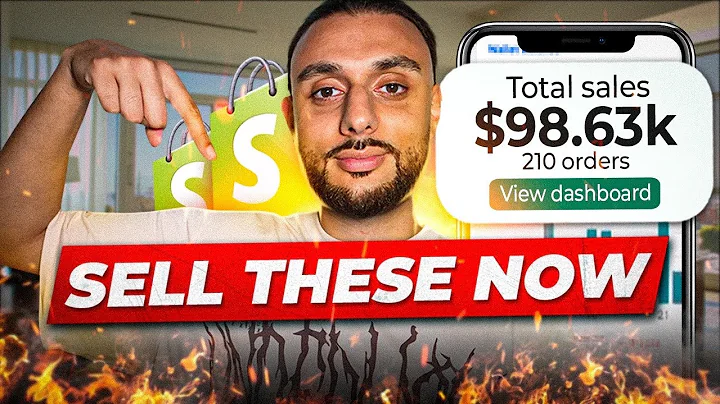Enhance Your Shopify Store with Product Bullet Points on Debutify Theme
Table of Contents
- Introduction
- Understanding the Shopify Debutify Theme
- Adding Product Bullet Points on Debutify Theme
- Adding Bullet Points Using Custom Coding
- Adding Bullet Points Using Third-Party Apps
- Customizing Bullet Points on Debutify Theme
- Changing Icons for Bullet Points
- Adding Emojis to Bullet Points
- Troubleshooting and Limitations
- Conclusion
How to Add and Customize Product Bullet Points on Shopify Debutify Theme
Are you looking to enhance the appearance of your Shopify store and make it more appealing to your customers? One way to do that is by adding product bullet points to provide concise and eye-catching information about your products. In this article, we will guide you through the process of adding and customizing product bullet points on the Shopify Debutify theme.
Introduction
Before we dive into the details, let's have a brief overview of the Shopify Debutify theme. Debutify is a popular theme known for its flexibility and extensive customization options. It allows you to create a visually appealing and user-friendly online store. By adding bullet points to your product descriptions, you can highlight key features and benefits to attract and engage your customers.
Understanding the Shopify Debutify Theme
The Shopify Debutify theme offers various customization options, including the ability to add product bullet points. These bullet points can be used to display important information, such as product features, specifications, or special offers. Adding bullet points to your product descriptions can help customers quickly understand the unique selling points of your products.
Adding Product Bullet Points on Debutify Theme
There are two main methods for adding product bullet points on the Debutify theme: custom coding and using third-party apps. Let's explore each method in detail:
1. Adding Bullet Points Using Custom Coding
To add bullet points using custom coding, you need to access the theme code editor. Follow these steps:
- Duplicate your theme: Before making any changes to your theme's code, it's essential to create a backup by duplicating your theme. This ensures that you can revert to the original version if needed.
- Access the theme code editor: In the Shopify Admin panel, navigate to "Online Store" and select "Themes." Find your Debutify theme and click on the "Actions" dropdown menu, then choose "Edit code."
- Locate the product template: In the code editor, locate the product template file. Look for a file named "product-template.liquid" under the "Snippets" folder.
- Add the bullet point code: Search for the specific location where you want to add the bullet points within the product template file. You can use the search function within the code editor by typing "product-template" and selecting the corresponding file.
- Paste the bullet point code: Copy the provided bullet point code, which includes HTML tags for bullet points and paragraphs. Paste this code into the desired location within the product template file.
- Save and preview: Save your changes and preview your store to see the added bullet points.
Using custom coding allows you to have full control over the appearance and position of the bullet points. However, it requires a basic understanding of HTML and CSS coding.
2. Adding Bullet Points Using Third-Party Apps
If you're not comfortable with custom coding or prefer a simpler solution, you can use third-party apps to add bullet points to your products. One recommended app is "Boom Butter Bullets," available in the Shopify App Store. Follow these steps to add bullet points using this app:
- Access the Shopify App Store: In your Shopify Admin panel, go to "Apps" and select "Shopify App Store."
- Search for the bullet point app: In the search bar, type "product bullet point" and find the "Boom Butter Bullets" app.
- Install and configure the app: Click on the app and follow the instructions to install it on your Shopify store. Configure the app according to your preferences, such as choosing icon styles, colors, and bullet point designs.
- Add bullet points to products: Once the app is set up, you can add bullet points to your products by entering the text and selecting the desired icon or emoji. The app provides an intuitive interface to manage and customize bullet points across products.
- Save and preview: After adding bullet points, save your changes and preview your store to see the updated product descriptions.
Using third-party apps offers a user-friendly interface and a wide range of customization options. However, keep in mind that some apps may require a monthly subscription or have limitations in their free versions.
Customizing Bullet Points on Debutify Theme
Now that you've added bullet points to your Shopify Debutify theme, you can further customize their appearance and style. Let's explore a few customization options:
1. Changing Icons for Bullet Points
To change the icons used for bullet points, follow these steps:
- Access the theme customization settings: In your Shopify Admin panel, go to "Online Store" and select "Themes." Find your Debutify theme and click on the "Customize" button.
- Customize the bullet point section: Look for the theme setting related to bullet points. It may be labeled as "Product Bullet Point" or something similar.
- Edit the icon settings: Within the bullet point customization settings, you should find an option to change the icons. You can choose from different icon libraries or use custom icons.
- Select and apply the new icons: Browse the available icons and select the ones you prefer. Apply the changes to see the updated icons in your bullet points.
Changing the icons can add visual appeal to your bullet points and match the overall design of your Shopify store.
2. Adding Emojis to Bullet Points
Another way to make your bullet points stand out is by adding emojis. Emojis can convey emotions and catch the attention of your customers. To add emojis to your bullet points, follow these steps:
- Access the theme customization settings: Repeat steps 1 and 2 from the previous section to access the Debutify theme customization settings.
- Edit the bullet point text: Locate the bullet point text within the theme settings and add the desired emoji next to the text. You can copy and paste emojis from websites or use character codes to insert them.
- Save and preview: Save your changes and preview your store to see the bullet points with emojis.
Emojis can add a playful and engaging touch to your bullet points, making your product descriptions more memorable.
Troubleshooting and Limitations
It's important to note that the availability of certain features or the ease of customization may depend on your Shopify plan, theme version, or installed apps. If you encounter any issues or limitations while adding or customizing bullet points, refer to the Shopify documentation or seek assistance from Shopify support.
Conclusion
By incorporating well-designed product bullet points into your Shopify store, you can effectively communicate the features and benefits of your products to potential customers. Whether you choose to use custom coding or third-party apps, the Shopify Debutify theme provides you with the tools to create compelling bullet points that enhance the overall shopping experience. Experiment with different styles, icons, and emojis to find the perfect combination that represents your brand and engages your customers effectively.
Highlights:
- Adding product bullet points on Shopify Debutify theme
- Customizing bullet points with icons and emojis
- Adding bullet points using custom coding or third-party apps
- Troubleshooting and limitations
- Enhancing the shopping experience on your Shopify store
FAQ
Q: Can I add bullet points to my Shopify Debutify theme without coding or using apps?
A: Yes, you can add bullet points using custom coding or third-party apps. However, if you're not comfortable with coding, using an app may be a simpler solution.
Q: Are there any limitations to adding bullet points on the Debutify theme?
A: The limitations may vary depending on your Shopify plan, theme version, or installed apps. It's recommended to check the documentation or reach out to Shopify support for specific limitations.
Q: Can I change the icons used for bullet points on the Debutify theme?
A: Yes, you can change the icons for bullet points on the Debutify theme by accessing the theme customization settings.
Q: Can I add emojis to my bullet points on the Debutify theme?
A: Yes, you can add emojis to your bullet points by editing the bullet point text in the theme customization settings.
Q: How can I troubleshoot any issues while adding or customizing bullet points?
A: If you encounter any issues or limitations, refer to the Shopify documentation or seek assistance from Shopify support for troubleshooting guidance.