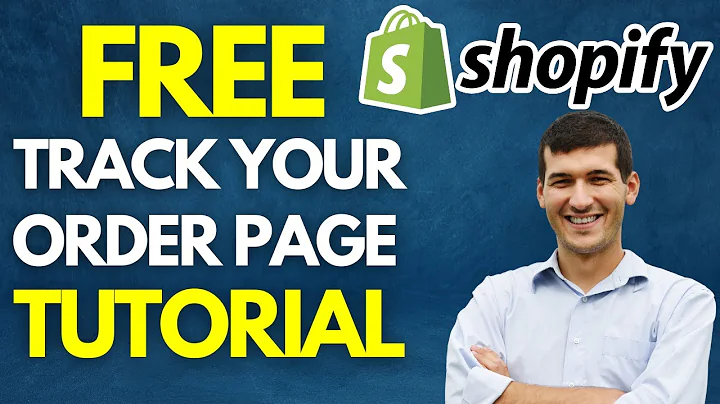Enhance Your Shopify Store with Color Swatches
Table of Contents
- Introduction
- The Need for Color Swatches on Shopify
- Adding Color Swatches to Your Shopify Store Using an App
- Step-by-Step Guide: Adding the App to your Shopify Store
- Customizing Color Swatches for Collection Pages
- Customizing Color Swatches for Product Pages
- Advanced Customization Options
- Testing and Previewing the Color Swatches
- Tips for Optimizing Loading Speed
- Conclusion
Adding Color Swatches to Your Shopify Store
Are you looking to enhance the visual appeal of your Shopify store by adding color swatches to your products? In this article, we will guide you through the process of adding color swatches using a free app, eliminating the need for complicated coding or manual customization. Color swatches not only make it easier for customers to visualize product variations, but they also add a professional touch to your online store. Let's get started!
The Need for Color Swatches on Shopify
As an online store owner, you understand the importance of providing an intuitive and user-friendly experience for your customers. Color swatches are a great way to enhance the usability of your store by allowing customers to easily differentiate between product variations based on color. Instead of relying solely on textual descriptions, color swatches offer a visual representation of the available options, making it easier for customers to make purchasing decisions. By adding color swatches to your Shopify store, you can improve customer engagement and ultimately increase conversions.
Adding Color Swatches to Your Shopify Store Using an App
To simplify the process of adding color swatches to your Shopify store, we recommend using the Glo Color Swatch app. This app allows you to add color swatches to your product pages and customize them according to your preferences. The best part is that the Glo Color Swatch app is completely free to use, making it a cost-effective solution for small businesses and new store owners.
Step-by-Step Guide: Adding the App to your Shopify Store
- Access the Shopify App Store by clicking on the "App" section in your Shopify dashboard.
- Navigate to the "Recommended Apps" section and click on "Shopify App Store."
- In the search bar, type "Glo Color Swatch" and select the app from the search results.
- Click on "Add App" to install Glo Color Swatch to your Shopify store.
- Once the app is installed, you will be redirected to the setup page.
- Click on "Let's start" to begin configuring the color swatches for your products.
- The app will automatically index all the products in your store and detect any color variations.
- Customize the color swatch settings based on your preferences, such as shape, size, spacing, and border style.
- Decide whether to display variant pictures on the swatch or use only the color itself.
- Customize the hover effect and size change on hover to make your color swatches visually appealing.
- Configure the widget display options for the collection and product pages.
- Once you are satisfied with your customizations, click on "Next step" to proceed.
- Review the general settings, such as sold-out variants display and showing option names.
- Enable the Glo Color Swatch widget by going to your Shopify theme editor.
- Test and preview the color swatches on your product pages.
- Optimize the loading speed of your store by considering the effects of customization options.
- Congratulations! You have successfully added color swatches to your Shopify store.
Customizing Color Swatches for Collection Pages
In addition to the product pages, you can also customize the color swatches for your collection pages. By doing so, you provide a consistent and visually appealing shopping experience for your customers throughout the entire browsing process. With the Glo Color Swatch app, customizing color swatches for collection pages is a breeze. Simply access the app settings and navigate to the collection settings section. Here, you can apply the same customizations made for product pages to ensure a cohesive look and feel.
Customizing Color Swatches for Product Pages
The product pages are where your customers make purchasing decisions, so it is important to optimize the color swatches for this section. With the Glo Color Swatch app, you have full control over how your color swatches appear on product pages. Whether it's the size, shape, hover effects, or even adding zoom functionality to showcase product details, you can customize every aspect to match your brand's aesthetic. Experiment with different settings and preview the changes before finalizing your customizations.
Advanced Customization Options
For users seeking more advanced customization options, the Glo Color Swatch app offers additional features to further enhance the appearance and functionality of your color swatches. From changing the swatch border color and thickness to aligning content in different ways, you have the freedom to tailor the color swatch experience to your specific requirements. However, remember to consider the impact of these customizations on your store's loading time and adjust accordingly to avoid compromising performance.
Testing and Previewing the Color Swatches
After customizing your color swatches, it is crucial to test and preview them on your live store to ensure a seamless user experience. The app provides a preview feature, allowing you to see exactly how the color swatches will appear to your customers. Take this opportunity to navigate through different products, collections, and color variations to ensure that everything is functioning as intended. Make any necessary adjustments before launching your enhanced color swatches.
Tips for Optimizing Loading Speed
While visual enhancements like color swatches can greatly improve the shopping experience, they can also impact your store's loading speed if not optimized properly. To maintain fast loading times, consider the following tips:
- Keep swatch size and spacing appropriate to the number of variants.
- Avoid excessive hover effects or animations that may slow down page loading.
- Limit the use of high-resolution variant images to optimize file sizes.
- Regularly test your store's loading speed using available online tools.
- Disable unnecessary customizations that may negatively impact performance.
Conclusion
Color swatches are a valuable addition to any Shopify store, providing customers with a visual representation of product variations. By using the Glo Color Swatch app, you can effortlessly add and customize color swatches without the need for complex coding or manual configuration. With the ability to display variant pictures, adjust swatch size and shape, and add hover effects, you can create an engaging and user-friendly shopping experience. Follow the step-by-step guide provided in this article to enhance your Shopify store and increase customer engagement. Get started today and make your store a more vibrant and visually appealing destination for your customers.
Highlights:
- Enhance your Shopify store's visual appeal with color swatches
- Increase customer engagement and improve decision-making
- Add color swatches to your product pages using the Glo Color Swatch app
- Customize shape, size, spacing, and hover effects for color swatches
- Optimize loading speed by considering customization impact
- Preview and test color swatches to ensure a seamless experience
- Follow tips to maintain fast loading times
- Create a visually appealing, user-friendly shopping experience for your customers