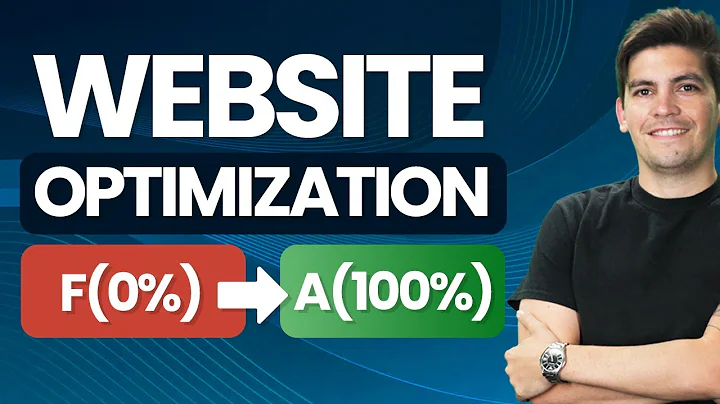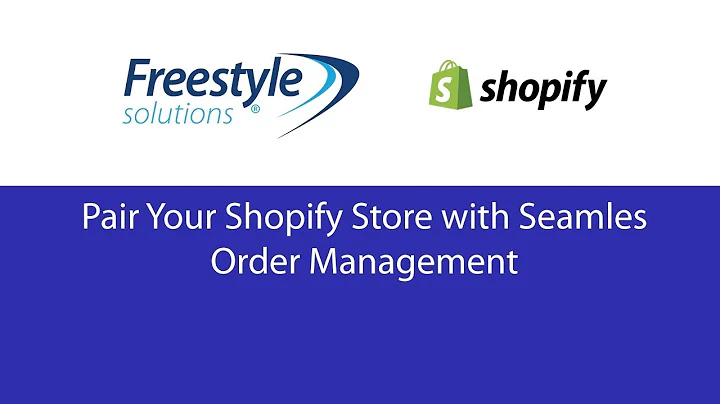Enhance Your Shopify Store with Parallax Sections
Table of Contents
- Introduction
- What is a Parallax Section?
- Benefits of Adding a Parallax Section to Your Store
- Compatible Themes for Adding Parallax Sections
- Step by Step Guide: Adding a Parallax Section to Your Store
- 5.1 Choosing a Theme
- 5.2 Accessing the Theme Customizer
- 5.3 Adding a New Section
- 5.4 Editing the Parallax Section Code
- 5.5 Saving and Previewing the Changes
- Customization Options for Parallax Sections
- 6.1 Using Images and Videos
- 6.2 Adjusting Height and Crop Options
- 6.3 Adding Overlay Effects and Opacities
- 6.4 Enhancing Text Legibility with Blur Effects
- Best Practices for Using Parallax Effects
- 7.1 Drawing Attention to Key Elements
- 7.2 Increasing User Engagement
- 7.3 Researching Effective Parallax Use Cases
- Conclusion
- FAQ
- 9.1 Can I add multiple Parallax sections to my store?
- 9.2 How do I remove a Parallax section from my store?
- 9.3 Which themes are not compatible with Parallax sections?
- 9.4 Can I customize the animation speed of the Parallax effect?
- 9.5 Will adding Parallax sections affect my store's performance?
Adding a Parallax Section to Your Shopify Store
Are you looking to enhance the visual appeal of your Shopify store? Adding a parallax section can be an excellent way to capture your visitors' attention and make your website more engaging. In this article, we will guide you step by step on how to add a parallax section to your Shopify store and explore the various customization options available.
Introduction
Parallax sections are a popular web design technique that creates an illusion of depth by making the background move at a different pace than the foreground. This creates a visually stunning effect that can captivate your visitors and make your website more interactive.
What is a Parallax Section?
A parallax section is a web design element that adds depth and visual interest to your website. It involves dividing the content into multiple layers, with each layer moving at a different speed as the user scrolls down the page. This creates an immersive and dynamic experience for the visitor.
Benefits of Adding a Parallax Section to Your Store
Adding a parallax section to your store offers several benefits. Here are a few reasons why you should consider incorporating this design element:
- Enhanced Visual Appeal: Parallax sections add a touch of sophistication and uniqueness to your store, making it visually appealing to your visitors.
- Increased User Engagement: The interactive nature of parallax sections can captivate users, encourage them to explore your website, and spend more time on your store.
- Improved Brand Perception: A well-executed parallax section can convey professionalism and modernity, helping to enhance your brand image.
- Storytelling Opportunities: Parallax sections can be used to tell a compelling story or showcase your products and services in a creative way.
- Differentiation from Competitors: Adding a parallax section sets your store apart from competitors, giving you a competitive edge in the market.
Compatible Themes for Adding Parallax Sections
Before adding a parallax section, it's important to ensure that your theme is compatible with this feature. While most themes support parallax sections, there may be some exceptions. Review your theme's documentation or contact the theme developer to confirm compatibility.
Step by Step Guide: Adding a Parallax Section to Your Store
Follow these steps to add a parallax section to your Shopify store:
1. Choosing a Theme
Select a theme that supports parallax sections or find a suitable theme from the Shopify theme store. In this guide, we will be using the Dawn theme as an example.
2. Accessing the Theme Customizer
Go to your Shopify admin dashboard and navigate to the "Online Store" section. Click on "Themes" and select the theme you want to edit. Then, click on "Customize" to access the theme customizer.
3. Adding a New Section
In the theme customizer, click on the "Sections" tab. Scroll down, and under the "Add section" dropdown menu, select "Parallax" or any equivalent option available in your theme.
4. Editing the Parallax Section Code
Copy the code provided in the tutorial or download the code file for the parallax section. Open a code editor or text editor, such as Visual Studio Code or Sublime Text, and paste the code into a new file. Save the file with an appropriate name and extension.
5. Saving and Previewing the Changes
Return to the theme customizer and click on "Add section" again. Select the parallax section you just created and click on its settings. Customize the section according to your preferences, such as image or video selection, height adjustment, and overlay effects. Save your changes and preview how the parallax section looks on your store.
Customization Options for Parallax Sections
Parallax sections offer a range of customization options to tailor the design to your preferences. Here are some key customization options available:
1. Using Images and Videos
You can choose to use images or videos as the background for your parallax section. Select media files that are visually appealing and relevant to your store's content.
2. Adjusting Height and Crop Options
Customize the minimum height and cropping style of your parallax section to fit your desired visual layout. Experiment with different height settings to find the ideal balance between aesthetics and functionality.
3. Adding Overlay Effects and Opacities
Enhance the visual impact of your parallax section by adding overlay effects, such as color overlays or gradient overlays. Adjust the opacity levels to achieve the desired effect and improve the legibility of the text or content on top of the parallax section.
4. Enhancing Text Legibility with Blur Effects
To make sure that the text on your parallax section is easily readable, you can apply blur effects to the background image or video. This will create a subtle contrast between the text and the background, making it more legible.
Best Practices for Using Parallax Effects
While parallax sections can add visual interest and interactivity to your store, it's important to use them strategically. Here are some best practices to consider:
- Drawing Attention to Key Elements: Use parallax effects to draw attention to important elements of your store, such as calls to action or featured products.
- Increasing User Engagement: Experiment with different parallax effects to encourage user interaction, such as scrolling, clicking, or hovering.
- Researching Effective Parallax Use Cases: Explore successful implementations of parallax sections on other websites to gather inspiration and ideas for your own store.
Conclusion
Adding a parallax section to your Shopify store can significantly enhance its visual appeal and engage your visitors. By following the step-by-step guide and utilizing the customization options available, you can create a unique and captivating shopping experience. Remember to use parallax effects strategically and consider the overall branding and user experience of your store.
FAQ
1. Can I add multiple Parallax sections to my store?
Yes, you can add multiple parallax sections to your store. Simply duplicate the process outlined in the step-by-step guide for each additional parallax section you want to create.
2. How do I remove a Parallax section from my store?
To remove a parallax section from your store, go to the theme customizer and navigate to the parallax section you want to remove. Click on the section and look for the option to delete or disable it.
3. Which themes are not compatible with Parallax sections?
Most themes are compatible with parallax sections. However, it's essential to verify the theme's compatibility before adding parallax sections. Check the theme's documentation or contact the theme developer for more information.
4. Can I customize the animation speed of the Parallax effect?
The animation speed of the parallax effect is typically determined by the theme's default settings. However, some themes may offer customization options to adjust the animation speed. Check your theme's documentation or customization settings to see if this option is available.
5. Will adding Parallax sections affect my store's performance?
Adding parallax sections may have an impact on your store's performance, particularly if you include large media files or excessive animation. It's important to optimize your images and videos for web use and test the performance of your store after implementing parallax sections.