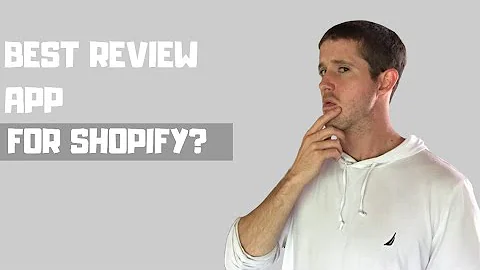Enhance Your Shopify Store with Custom Sticky Headers
Table of Contents:
- Introduction
- Why Sticky Headers are Important
- How to Customize Sticky Headers on Shopify
3.1. Accessing the Home Page
3.2. Going to the Online Store Section
3.3. Clicking on Actions
3.4. Customizing the Header
- Editing the Code
4.1. Accessing the Edit Code Section
4.2. Creating a Backup
4.3. Editing the theme.scss.liquid File
4.4. Editing the theme.js File
- Saving and Previewing Changes
- Troubleshooting and Reverting Changes
- Conclusion
How to Customize Sticky Headers on Shopify
Introduction:
Shopify is a popular e-commerce platform that allows users to create and customize their online stores. One of the features that can enhance the user experience on a Shopify store is a sticky header. A sticky header stays visible at the top of the page while scrolling, providing easy access to important navigation elements and enhancing website usability. In this article, we will discuss the importance of sticky headers and provide a step-by-step guide on how to customize them on Shopify.
Why Sticky Headers are Important:
A sticky header offers several benefits to both store owners and visitors. Firstly, it improves the overall user experience by providing consistent navigation options throughout the website. Visitors can easily access important links, search bars, and shopping carts, ensuring smooth and effortless browsing. Secondly, a sticky header increases the visibility of the website's branding and logo, reinforcing brand identity and recognition. Additionally, sticky headers can improve the website's aesthetics by creating a more modern and professional look. Overall, incorporating sticky headers into your Shopify store can lead to higher customer engagement and improved conversion rates.
How to Customize Sticky Headers on Shopify:
To customize sticky headers on your Shopify store, follow these steps:
Accessing the Home Page:
- Go to the Shopify admin dashboard and navigate to the home page of your store.
Going to the Online Store Section:
- Scroll down and locate the "Online Store" option in the left sidebar menu.
Clicking on Actions:
- Click on the "Actions" button next to the "Online Store" option.
Customizing the Header:
- Before customizing the header, ensure that it is left-aligned to make it sticky. This can be adjusted in the header settings.
Editing the Code:
- On the "Actions" menu, select "Customize" to access the theme customization options.
Creating a Backup:
- It is recommended to create a backup before making any changes to the code. To do this, duplicate the necessary files to have a copy of the original code.
Editing the theme.scss.liquid File:
- Navigate to the "Edit Code" section in the "Online Store" menu. Open the "assets" folder and locate the "theme.scss.liquid" file.
Editing the theme.js File:
- Similarly, open the "theme.js" file in the "assets" folder of the "Edit Code" section.
Saving and Previewing Changes:
- After making the necessary edits, save the changes in both the theme.scss.liquid and theme.js files. Close the code editor and go back to the themes section.
Previewing the Changes:
- In the "Themes" section, select the theme copy you made earlier. Click on "Actions" and choose "Preview" to see how the changes look on the live site.
Troubleshooting and Reverting Changes:
In case any issues arise or the changes are not satisfactory, it is essential to have a backup. Revert changes by deleting the modified code blocks in the theme.scss.liquid and theme.js files.
Conclusion:
Customizing sticky headers on Shopify is an effective way to improve the user experience and enhance the overall look of your online store. By following the step-by-step guide provided in this article, you can easily create a sticky header that stays visible while scrolling, providing easy access to important navigation elements and reinforcing your brand identity. Remember to create backups and preview changes to ensure a seamless customization process.
Highlights
- Sticky headers enhance user experience on Shopify stores.
- Sticky headers provide consistent navigation options and improve usability.
- They increase brand visibility and create a more professional look.
- Customizing sticky headers involves modifying code files.
- Creating backups is essential to revert changes if necessary.
- Preview changes to ensure desired results.
FAQs
Q: Can I customize the appearance of the sticky header?
A: Yes, the appearance of the sticky header can be customized by modifying the code files.
Q: Will customizing sticky headers affect the responsiveness of my store?
A: Customization should not affect the responsiveness of your store if done correctly. However, it's essential to test the changes on different devices to ensure responsiveness.
Q: Can I revert the changes if I'm not satisfied with the sticky header?
A: Yes, you can revert the changes by deleting the modified code blocks in the appropriate files.
Q: Are sticky headers supported by all Shopify themes?
A: While sticky headers are supported by most themes, some themes may require additional customization to achieve the desired effect.