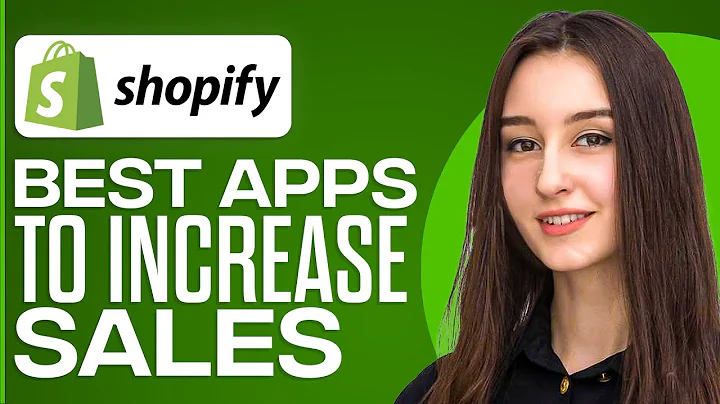Mastering the Art of Changing Your Shopify Store Name and URL
Table of Contents
- Introduction
- Reasons for Changing Store Name and URL
- Rebranding
- Dissatisfaction with Results
- Step-by-Step Guide to Changing Store Name
- Logging into Shopify
- Accessing Store Settings
- Editing Store Details
- Saving Changes
- Step-by-Step Guide to Changing Store URL
- Accessing Domain Settings
- Buying a New Domain
- Verifying Email and Authorizing Payment
- Connecting the New Domain as the Primary Domain
- Saving Changes
- Conclusion
How to Change the Name and URL of Your Shopify Store
Are you looking to change the name and URL of your Shopify store? There could be various reasons behind making such a change. Perhaps you want to rebrand your store or you're not satisfied with the results you're getting. Whatever the reason, this step-by-step guide will help you navigate the process easily.
Reasons for Changing Store Name and URL
Rebranding
One common reason for changing the name and URL of a Shopify store is rebranding. As businesses grow and evolve, they often feel the need to update their brand identity to better reflect their offerings, target audience, or vision. Changing the store name and URL is an essential part of this rebranding process.
Dissatisfaction with Results
Another reason why store owners decide to change their store name and URL is dissatisfaction with the results they're getting. If the current store name or URL is not resonating with the audience or failing to attract customers, it might be time for a change. Altering these elements can help create a fresh start and potentially lead to improved outcomes.
Step-by-Step Guide to Changing Store Name
-
Logging into Shopify: Begin by logging into your Shopify store account. Upon logging in, you'll be greeted by the Shopify dashboard, which serves as the central hub for managing your store.
-
Accessing Store Settings: Locate the store name on the left-hand side of the dashboard. Click on it to access the store settings. This will direct you to the page where various changes and updates can be made.
-
Editing Store Details: On the store details page, you'll find options to edit your store name, contact email, store industry, and phone number. To change your store name, simply edit the existing name to the desired one.
-
Saving Changes: Once you've entered the new store name, click on the save button to ensure the changes take effect. It's important to make a habit of saving regularly to avoid losing any work in case of unexpected system disruptions.
Step-by-Step Guide to Changing Store URL
-
Accessing Domain Settings: To change your store's URL or domain name, navigate to the "Domains" section. This is where you can manage and control the domain settings linked to your Shopify store.
-
Buying a New Domain: If you want to align your domain name with the new store name, you'll need to purchase a new domain. Click on "Buy new domain" to explore available options for domain names. Keep in mind that popular domain names may already be taken, so be prepared with alternatives.
-
Verifying Email and Authorizing Payment: After selecting a domain name and initiating the purchase process, Shopify will require you to verify your email address and authorize payment. Follow the prompts and provide the necessary information to complete the purchase.
-
Connecting the New Domain as the Primary Domain: Once you've bought the new domain, you can connect it as the primary domain for your store. In the domain settings, select the option to change the primary domain and choose the newly purchased domain.
-
Saving Changes: After making the necessary selections, remember to save your changes. The new domain name will now appear as the primary domain associated with your store.
In conclusion, changing the name and URL of your Shopify store can be a straightforward process. Whether you're rebranding or seeking better results, following the step-by-step guide outlined above will ensure a smooth transition. Remember to save your changes regularly and monitor the impact of these alterations on your store's performance.
Highlights:
- Changing the store name and URL can help with rebranding and improving results.
- Step-by-step guide for changing the store name and URL in Shopify.
- Make sure to save changes regularly to avoid loss of work.
- Purchasing a new domain name or transferring an existing domain to align with the store's new name.
- Connecting the new domain as the primary domain for the Shopify store.
FAQ
Q: Can I change my store name and URL multiple times?
A: Yes, you can change your store name and URL multiple times. However, it's important to consider the impact of these changes on your branding and SEO efforts. Constantly changing these elements may confuse customers and negatively affect your search engine rankings.
Q: How do I choose a new domain name if my desired name is unavailable?
A: If your desired domain name is unavailable, consider using alternative domain extensions like .org, .store, or .shop. Alternatively, you can tweak your desired name by adding modifiers or using a different top-level domain.
Q: What happens to my old domain name after changing it?
A: Your old domain name will still exist but will no longer be the primary domain associated with your Shopify store. It's important to update any marketing materials, website links, or references to reflect the new domain name.
Q: Can I transfer my existing domain to Shopify?
A: Yes, Shopify allows you to transfer your existing domain to their platform. To do this, follow the steps provided in the domain settings and initiate the domain transfer process.
Q: What implications can changing my store name and URL have on SEO?
A: Changing your store name and URL can have implications on your SEO efforts. It's crucial to set up proper redirects and inform search engines of the changes to ensure a smooth transition without losing rankings and traffic.