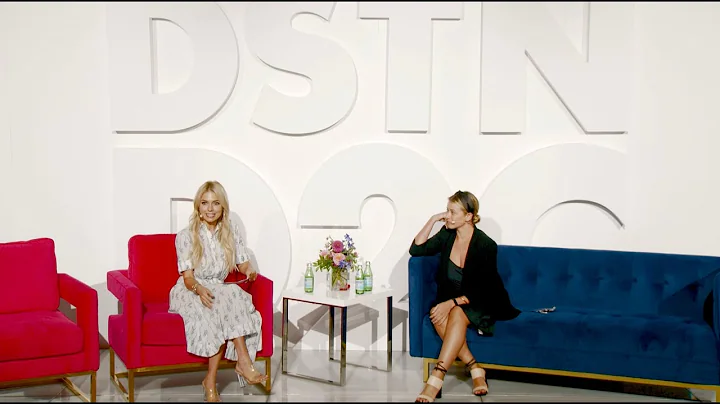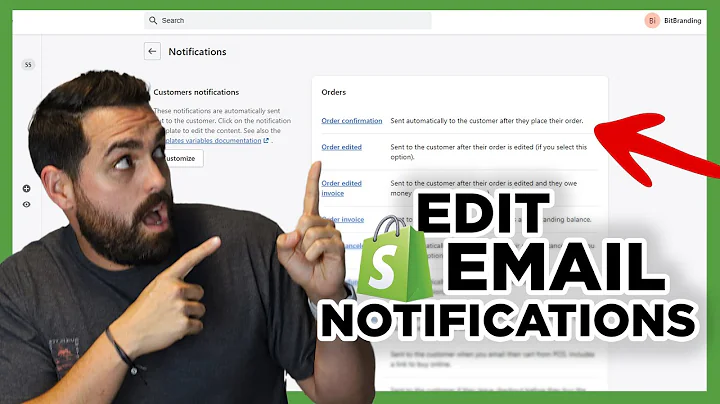Enhance Your Shopify Store with Custom Button Sizes
Table of Contents:
- Introduction
- Understanding Shopify Store Buttons
- Importance of Button Resizing
- Step 1: Accessing the Shopify Dashboard
- Step 2: Navigating to the Online Store
- Step 3: Editing the Shopify Theme Code
- Step 4: Finding the "head" Section
- Step 5: Adding the Button Resizing Code
- Step 6: Adjusting the Button Size
- Step 7: Saving and Testing the Changes
- Conclusion
Resizing Buttons on Your Shopify Store: A Step-by-Step Guide
Introduction
Welcome back, beautiful people! In this tutorial, I will show you how to resize the buttons on your Shopify store. This trick will work for every Shopify theme, and will allow you to customize the size of both the "Buy It Now" and "Add to Cart" buttons. Best of all, we won't be using any third-party apps or complicated coding. So, let's dive right in and learn how to resize those buttons!
Understanding Shopify Store Buttons
Buttons play a crucial role in the user experience of your Shopify store. They are the primary call-to-action elements that drive conversions and encourage visitors to make a purchase. By resizing these buttons, you can make them more visually appealing and provide a better user experience for your customers.
Importance of Button Resizing
Why should you bother resizing the buttons on your Shopify store? Well, there are several reasons why this simple customization can have a significant impact on your online business:
-
Improved Aesthetics: By resizing the buttons, you can ensure that they are visually appealing and complement the overall design of your store. This can make a positive impression on your customers and enhance the overall user experience.
-
Increased Clickability: Buttons that are too small or too large can be frustrating for users to click on. By resizing them to an optimal size, you make it easier for customers to interact with your store and add products to their cart.
-
Mobile-Friendliness: With the majority of online traffic coming from mobile devices, it is crucial to have buttons that are easy to tap on smaller screens. Resizing the buttons ensures that they are mobile-friendly and accessible to all users.
Step 1: Accessing the Shopify Dashboard
To begin resizing the buttons on your Shopify store, you first need to access the Shopify dashboard. Log in to your account and navigate to the admin dashboard.
Step 2: Navigating to the Online Store
Once you are on the admin dashboard, click on the "Online Store" option in the left-hand menu. This will take you to the settings related to your Shopify store's online presence.
Step 3: Editing the Shopify Theme Code
In the "Online Store" menu, click on the "Customize" option. This will open the theme editor, where you can make changes to your Shopify store's theme.
Step 4: Finding the "head" Section
In the theme editor, look for the "head" section of the code. You can use the search bar within the code editor to quickly locate it. The "head" section is where we will add the code to resize the buttons.
Step 5: Adding the Button Resizing Code
Once you have found the "head" section, scroll down and locate the line with the forward slash ("/head"). This is where we will insert the code to resize the buttons.
Step 6: Adjusting the Button Size
Within the code, you will see an option called "Max-width: 50%;". This value determines the size of the buttons. Experiment with different percentages to find the ideal size for your store's buttons. Remember, the higher the percentage, the larger the buttons will be.
Step 7: Saving and Testing the Changes
After adjusting the button size, click on the "Save" button to apply the changes. Once saved, go to your product page and reload it to see the resized buttons in action. If the buttons are not the desired size, go back to the code editor and adjust the percentage until you achieve the desired result.
Conclusion
Congratulations! You have successfully resized the buttons on your Shopify store. By following this simple step-by-step guide, you can enhance the aesthetics and user experience of your online store. Remember to experiment with different button sizes to find the perfect fit. Happy selling!
Highlights:
- Learn how to resize buttons on your Shopify store without using third-party apps.
- Customize the size of both the "Buy It Now" and "Add to Cart" buttons.
- Improve the aesthetics and user experience of your store.
- Ensure mobile-friendliness and increased clickability.
- Easy step-by-step guide with detailed instructions.
FAQ:
Q: Will resizing the buttons affect the functionality of my Shopify store?
A: No, resizing the buttons will not affect the functionality of your store. It is a purely cosmetic change that improves the visual appeal and user experience.
Q: Can I resize the buttons to different sizes?
A: Yes, you have the flexibility to resize the buttons to different sizes. Experiment with different percentages to find the ideal size for your store's buttons.
Q: Do I need any coding experience to resize the buttons?
A: No, you don't need any coding experience. The step-by-step guide provided in this tutorial will walk you through the process, making it easy for anyone to resize the buttons on their Shopify store.
Q: Will resizing the buttons impact the responsiveness of my store on mobile devices?
A: No, the resizing of buttons takes into consideration the responsiveness of your store. The buttons will adapt to different screen sizes, ensuring a seamless user experience on mobile devices.
Q: Can I revert the changes if I'm not satisfied with the resized buttons?
A: Yes, you can revert the changes by removing the code added in the "head" section of your Shopify theme. Simply delete the code and save the changes to restore the buttons to their original size.