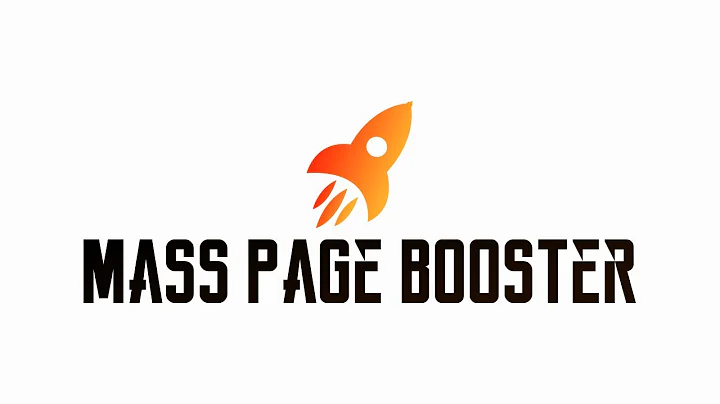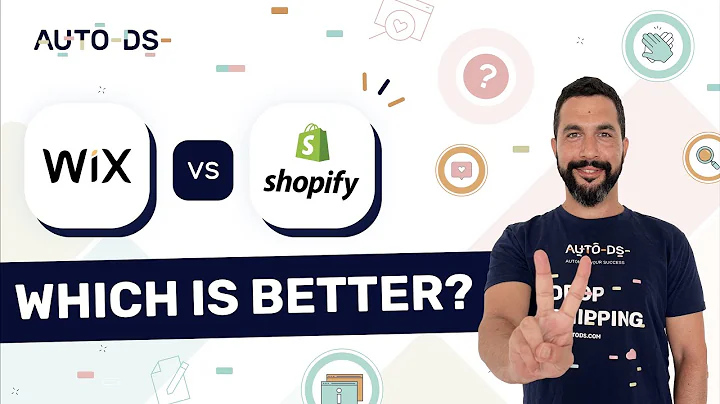Personalize Your Order Confirmation Email on Shopify
Table of Contents
- Introduction
- Customizing Email Notifications on Shopify
- 2.1 Accessing Notifications Settings
- 2.2 Modifying the Order Confirmation Email
- 2.2.1 Changing the Verbiage and Copy
- 2.2.2 Modifying the Subject Line
- 2.3 Customizing SMS Notifications
- Enhancing the Order Confirmation Email
- 3.1 Adding Branding Elements
- 3.2 Adjusting Logo Size and Accent Color
- Exploring Other Email Templates
- 4.1 Updating Order Notifications
- 4.2 Managing Payment Updates
- 4.3 Editing Various Email Templates
- Conclusion
How to Customize Email Notifications on Shopify
When running an online store on Shopify, it's important to tailor your email and SMS notifications to align with your brand image. These customized notifications can leave a lasting impression on your customers and enhance their overall shopping experience. In this article, we will guide you through the process of customizing email notifications on Shopify, focusing specifically on the order confirmation email. We will also explore other notification templates that you can modify to create a cohesive and personalized brand experience for your customers.
Customizing the Order Confirmation Email
The order confirmation email is a crucial step in the customer journey as it assures them that their purchase has been successful. By customizing this email, you can add a touch of personality and reinforce your brand identity. To start customizing the order confirmation email:
2.1 Access Notifications Settings
- Log in to your Shopify admin panel.
- Navigate to the "Settings" tab and click on "Notifications."
2.2 Modifying the Order Confirmation Email
Once you are in the "Notifications" section, you will find a list of different email and SMS notifications available for customization. Let's focus on the order confirmation email:
2.2.1 Changing the Verbiage and Copy
- Locate the "Order Confirmation" notification and click on it.
- You will see an HTML code, which may seem complex to decipher. However, you can easily modify the verbiage or copy of the email.
- For instance, you can replace the default "Thank you for your purchase" with a more on-brand expression like "Wolf! Thank you for your purchase" for a dog treats store.
2.2.2 Modifying the Subject Line
The subject line of the email is equally important as it captures the recipient's attention. To modify the subject line:
- Look for the section that contains the subject line, typically labeled as "Order name."
- Consider adding creative elements like emojis or using engaging language to make the subject line more enticing. For example, you can add a doggy emoji or use a playful phrase related to your industry.
Customizing SMS Notifications
In addition to email notifications, Shopify also allows you to send SMS notifications to your customers. To customize SMS notifications:
- Ensure you have saved any changes made to the email notification.
- Scroll down to locate the "SMS" section.
- Similar to email notifications, you can modify the verbiage of the SMS message to align with your brand personality.
- Note: Avoid modifying any text within the brackets as it represents variables or coding elements.
Before proceeding further, remember to save your changes by clicking the "Save" button.
Enhancing the Order Confirmation Email
Now that you have customized the order confirmation email, why not take it a step further and add some branding elements to make it more visually appealing?
3.1 Adding Branding Elements
- Within the order confirmation email section, click on the "Customize" button.
- This will give you a preview of the email where you can see any changes you make.
- To add your logo, click on the "Choose file" button and select your logo file from your computer.
- After selecting the logo, click "Save" to apply the changes.
- Note: The preview may not update immediately, but switching tabs or refreshing the page should reflect the changes.
3.2 Adjusting Logo Size and Accent Color
To further enhance the branding within the order confirmation email:
- Within the customization section, locate the options to adjust the logo size and accent color.
- Set an appropriate width for the logo to ensure it stands out effectively.
- Experiment with the accent color to find a shade that represents your brand well.
- Remember to save your changes before moving forward.
Exploring Other Email Templates
Aside from the order confirmation email, Shopify offers various email templates for different scenarios. It's worth exploring these templates to ensure a consistent brand experience throughout your customer interactions.
4.1 Updating Order Notifications
Have you made any updates to an order? Let your customers know. This email template will provide them with the necessary information.
4.2 Managing Payment Updates
In case a customer needs to update their payment method, this email template allows you to notify them and guide them through the process.
4.3 Editing Various Email Templates
Shopify offers a range of pre-designed email templates for different events, such as a customer account activation, password reset, or abandoned cart recovery. Take the time to customize these templates to align them with your brand aesthetic and messaging.
Conclusion
Customizing email notifications on Shopify is a valuable opportunity to create a personalized and cohesive brand experience for your customers. By modifying the order confirmation email and exploring other email templates, you can leave a lasting impression and foster a stronger connection with your audience. Take the time to add branding elements, adjust verbiage, and personalize subject lines to enhance your store's professionalism and engagement.
Highlights
- Customize email notifications on Shopify to align with your brand image.
- Modify the order confirmation email to add a touch of personality.
- Enhance the email by adding your logo and adjusting the accent color.
- Personalize the subject line to capture recipients' attention.
- Explore other email templates and make necessary modifications to create a cohesive brand experience for your customers.
FAQ
Q: Can I customize the order confirmation email on Shopify?
A: Yes, Shopify allows you to customize various email templates, including the order confirmation email. This customization helps maintain a consistent brand image and enhances the customer experience.
Q: How can I make the order confirmation email more visually appealing?
A: To make the order confirmation email visually appealing, you can add your logo, adjust its size, and experiment with accent colors. These elements help reinforce your brand identity and create a memorable experience for your customers.
Q: Are there any other email templates I can customize on Shopify?
A: Yes, apart from the order confirmation email, Shopify provides various email templates for different scenarios, such as order updates, payment updates, and customer account activations. Customizing these templates helps maintain brand consistency throughout the customer journey.