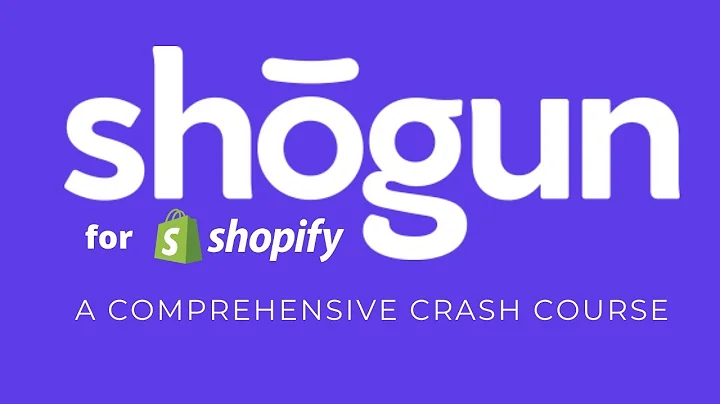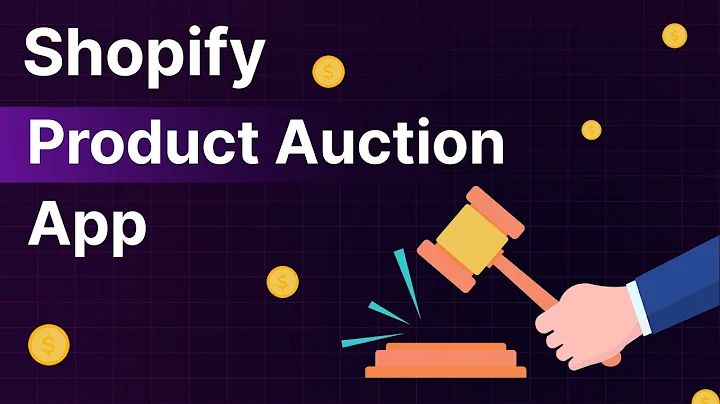Enhance Your Shopify Product Pages with Custom Metafields
Table of Contents
- Introduction
- What are Meta Fields in Shopify?
- Editing Meta Fields on the Product Page
- Understanding the default meta fields
- Editing the materials dropdown
- Creating custom meta fields
- Adding Dynamic Meta Fields
- Creating the dimensions meta field
- Adding the dimensions meta field to the product page
- Adding Static Meta Fields
- Creating the shipping and returns meta field
- Adding the shipping and returns meta field to the product page
- Other Applications of Meta Fields on Shopify
- Conclusion
Introduction
In this guide, we will explore how to edit meta fields on the product page in Shopify. Meta fields are a powerful tool that allows you to customize and add additional information to your product pages. We will cover both dynamic and static meta fields, providing you with step-by-step instructions on how to create and edit them. By the end of this guide, you'll be able to enhance your product pages with tailored meta fields, giving your customers a better understanding of your products.
What are Meta Fields in Shopify?
Meta fields are additional pieces of data that can be added to your products or other entities in your Shopify store. They allow you to add custom information that may not be included in the default fields provided by Shopify. Meta fields are incredibly versatile, as they can be used to display additional details, provide specifications, or even include unique content such as care instructions or shipping and returns information.
Editing Meta Fields on the Product Page
Understanding the default meta fields
When you first navigate to the product page editor in Shopify, you may notice various drop-down menus that contain information such as materials, shipping, and returns, dimensions, and care instructions. These default meta fields come with predefined content, but you may want to customize them to suit your specific products.
Editing the materials dropdown
To edit the materials dropdown on your product page, you need to access the meta field settings. In the product page editor, scroll down to find the meta fields section. Click on the "Show all" option to reveal all the meta fields. Locate the materials meta field and click on "View definition settings." Here, you can edit the name, namespace, key, and type of the meta field. Feel free to add a description to provide further context. Save your changes, and the materials meta field will be editable on your product page.
Creating custom meta fields
If you want to add your own custom meta fields to provide unique information on your product pages, you can do so by creating new meta field definitions. In the product page editor, navigate to the meta fields section and click on "Show all" to see the existing meta fields. To create a new meta field, click on the "Add definition" button. Specify the name, namespace, and key for your meta field, and select the desired type (e.g., single line text or multi-line text). Save your changes, and the new meta field will appear in the meta fields section for editing.
Adding Dynamic Meta Fields
Creating the dimensions meta field
To add a dynamic meta field, we will create a dimensions meta field. This is particularly useful when the dimensions of your products vary. In the meta field editor, click on "Add definition" and name the meta field "dimensions." Set the namespace and key as "custom.dimensions." Choose the multi-line text type to allow for multiple lines of text. Save your changes, and the dimensions meta field will be available for use.
Adding the dimensions meta field to the product page
To include the dimensions meta field on your product page, navigate to the product page editor in Shopify. Scroll down to the section with the drop-down menus and select the collapsible row where you want to add the dimensions. Click on the "Insert Dynamic Source" option and find the dimensions meta field. Select it, and the dimensions will be added as a dynamic source. Save your changes, and the dimensions meta field will be displayed on the product page, showing the specific dimensions for each product.
Adding Static Meta Fields
Creating the shipping and returns meta field
Static meta fields are those that contain the same information across all product pages. To add a static meta field, such as shipping and returns, navigate to the product page editor and locate the section with the drop-down menus. Select the collapsible row where you want to add the static meta field, such as "shipping and returns." Enter the desired content, such as "Free shipping on all orders" or "Free returns." Save your changes, and the static meta field will be added to every product page.
Other Applications of Meta Fields on Shopify
Meta fields offer endless possibilities for customization and adding valuable information to your Shopify store. You can use meta fields to showcase additional specifications, include care instructions or product details, or even link out to other relevant pages. Get creative and explore how meta fields can enhance the user experience and improve your product pages.
Conclusion
Customizing meta fields on the product page in Shopify allows you to provide detailed information and improve the overall shopping experience for your customers. By following the steps outlined in this guide, you can easily edit existing meta fields, create dynamic meta fields, and add static meta fields to your product pages. Take advantage of this powerful feature to showcase your products and stand out in the e-commerce market.
Highlights
- Learn how to edit meta fields on the product page in Shopify.
- Customize and add additional information to your product pages.
- Understand the default meta fields and how to edit them.
- Create and edit custom meta fields for unique product information.
- Add dynamic meta fields that change based on each product.
- Enhance your product pages with static meta fields for consistent information.
- Explore other applications of meta fields for further customization.
- Improve the user experience and provide valuable details to your customers.
- Stand out in the e-commerce market with customized meta fields.
FAQ
Q: Can I add multiple dynamic meta fields to a single product page?
A: Yes, you can add multiple dynamic meta fields to a single product page. Simply follow the steps outlined in the guide for each meta field you want to include.
Q: Can I customize the appearance of the meta fields on my product page?
A: Yes, you can customize the appearance of the meta fields using CSS or Shopify's built-in customization options. Add your own styling to match your store's branding and design.
Q: Are meta fields only available for product pages?
A: No, meta fields can be added to other entities in your Shopify store, such as collections or blog posts. The process is similar to adding meta fields to product pages.