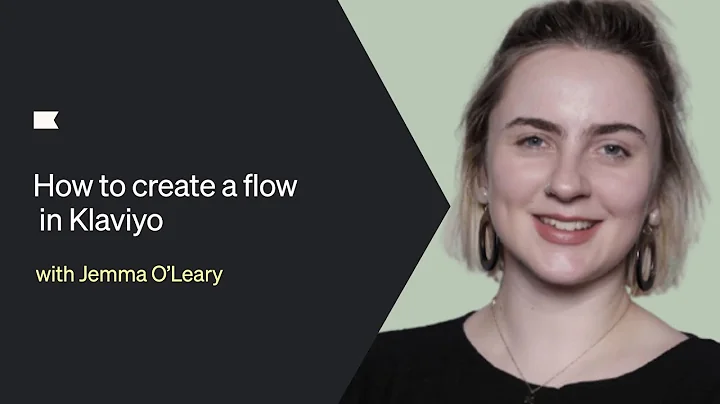Enhance Your Shopify Product Page with Size Charts
Table of Contents
- Introduction
- The Importance of Size Charts on Shopify Product Pages
- Adding a Size Chart as an Image
- Placing the Size Chart in the Right Location
- Creating and Adding a Meta Field for Size Charts
- Adding a Size Chart as a Page
- Customizing the Product Page Layout
- Adding a Size Chart Using Text Block
- Using Icon with Text to Add a Size Chart
- Adding a Collapsible Row for Size Charts
- Conclusion
Introduction
Welcome back to our YouTube channel! In today's video, we will explore the process of adding size charts to your Shopify product page. Size charts are essential for providing customers with accurate information about the sizing options available for your products. Follow along as we guide you through the various methods of incorporating size charts into your online store.
The Importance of Size Charts on Shopify Product Pages
Before we delve into the different methods, let's highlight the significance of size charts on Shopify product pages. Customers often rely on size charts to make informed purchasing decisions, especially when shopping for clothing, shoes, or accessories. By including a size chart, you offer clarity and ensure a seamless shopping experience for your customers.
Adding a Size Chart as an Image
One of the common approaches to adding a size chart is by inserting it as an image. While it is a straightforward method, it may not always result in a professional appearance. Placing the size chart on the right side of the screen, below the "Buy Now" button, is considered the standard and visually appealing position.
Placing the Size Chart in the Right Location
To add a size chart, begin by accessing your Shopify dashboard. Navigate to the "Settings" option and scroll down to the "Meta Fields" section. Here, you can define a custom meta field for the size chart. By naming it "Size Chart," you can easily locate it later. Select the appropriate file type for the size chart image and save your changes.
Creating and Adding a Meta Field for Size Charts
Once you have added the custom meta field, proceed to the "Online Store" section and select the "Customize" option. Within the customization menu, locate the desired product page and click on it. Afterward, identify the positioning of the size chart (typically below the share button) and click on "Add Block." Choose the "Text" option and proceed to add the relevant icon and text. Adjust the formatting as desired.
Adding a Size Chart as a Page
Alternatively, you can add the size chart as a separate page within your online store. This method allows you to link customers to a dedicated page containing the size chart. Within the "Customize" menu, select "Pages" and click on "Add Page." Name the page as "Size Chart" and save it. Upload your size chart image to the page and save the changes.
Customizing the Product Page Layout
To customize the layout of your product page, access the "Online Store" section and select "Customize." Navigate to the desired product page and make adjustments to the header, product information, and share button. Ensure that there is space below the share button for the size chart section.
Adding a Size Chart Using Text Block
To add a size chart using the text block option, click on "Add Block" and select "Text." Customize the layout and formatting according to your preference. You can include headings and relevant information about sizing options. Remember to save your changes.
Using Icon with Text to Add a Size Chart
Another method is to utilize the "Icon with Text" option. Choose an appropriate icon to represent the size chart and combine it with accompanying text. Adjust the layout and formatting as needed.
Adding a Collapsible Row for Size Charts
To create a collapsible row for the size chart, select "Add Block" and choose the "Collapsible Row" option. Provide a suitable name for the row, such as "Size Chart." Within the row content, you have the choice to link a page containing the size chart or directly insert the size chart image. Customize the content accordingly and save the changes.
Conclusion
Congratulations! You have now learned various methods of adding size charts to your Shopify product page. By incorporating size charts, you enhance the customer experience and provide valuable information for confident purchasing decisions. Remember to experiment with different placement and formatting options to create a visually appealing and informative product page.
Highlights
- Size charts are essential for providing accurate sizing information to customers
- Placing the size chart in the right location enhances the professional appearance of your Shopify product page
- Size charts can be added as an image or a separate page
- Customizing the layout and formatting of the product page allows for a tailored viewing experience
FAQ
Q: Why is adding a size chart important for my Shopify product page?
A: By including a size chart, you provide customers with accurate sizing information and improve their shopping experience.
Q: Can I add a size chart as an image on my product page?
A: Yes, adding a size chart as an image is one of the common methods. However, it is important to place it in the right location for a professional appearance.
Q: Is it possible to add a separate page for the size chart?
A: Absolutely! Shopify allows you to create dedicated pages for size charts, providing customers with easy access to detailed sizing information.
Q: Can I customize the layout and formatting of the product page to accommodate the size chart?
A: Yes, Shopify's customization options allow you to tailor the layout and formatting of your product page, ensuring a seamless integration of the size chart.