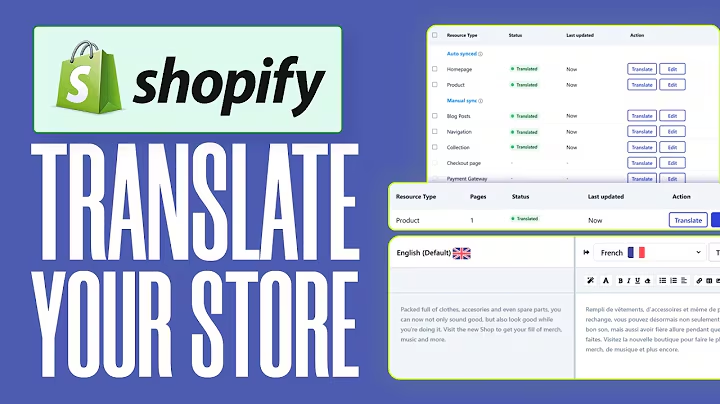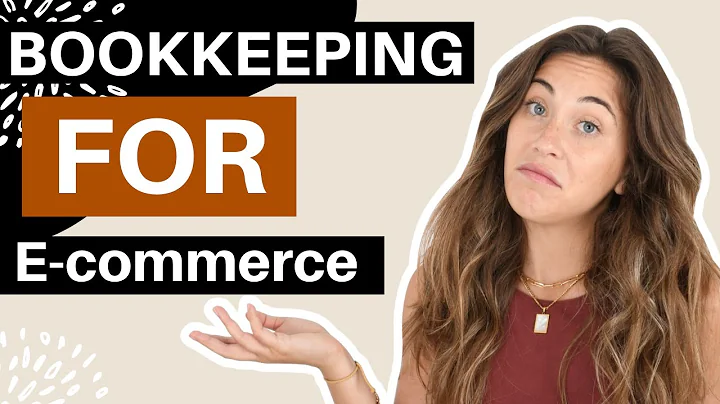Enhance Your Shopify Product Page with Conditional Fields and Swatches
Table of Contents
- Introduction
- What are Conditional Fields in Shopify?
- How to Add the Infinite Options App in Shopify
- Creating a Test Product for Conditional Fields
- Adding Option Sets to Products
- Setting Up Size Field with Drop-Down Menu
- Adding Color Field with Swatches
- Creating Conditional Rules for Option Sets
- Testing and Troubleshooting the Conditional Fields
- Conclusion
Introduction
Conditional fields are a powerful feature in Shopify that allow you to display different sets of options based on user selections. This tutorial will guide you through the process of creating and implementing conditional fields in your Shopify store using the Infinite Options app.
What are Conditional Fields in Shopify?
Conditional fields are dynamic form fields that appear or change based on the selections made by the user. In the context of Shopify, conditional fields can be used to display different pricing, quantities, or additional options based on the product variant chosen by the customer.
How to Add the Infinite Options App in Shopify
To add conditional fields to your Shopify store, you will need to install the Infinite Options app. This app offers a 14-day free trial, after which it requires a monthly subscription fee of $7.99. The app can be easily installed from the Shopify App Store. Once installed, you can proceed with creating conditional fields for your products.
Creating a Test Product for Conditional Fields
Before setting up conditional fields, it is recommended to create a test product to experiment with. This way, you can familiarize yourself with the process without affecting your live products. Create a product without any price or variations, and ensure the Infinite Options app is installed and activated.
Adding Option Sets to Products
Option sets are groups of custom fields that can be added to your products. You can create option sets for different products or apply the same option set to multiple products. The Infinite Options app allows you to create and manage option sets easily.
Setting Up Size Field with Drop-Down Menu
The first custom field we will add is the size field. This field will be set up as a drop-down menu, offering options such as small, medium, and large. By saving the changes and visiting the product page, you should see the size field displayed.
Adding Color Field with Swatches
In addition to the size field, we can add another custom field called color. This field can have different options based on the size selection made by the customer. For example, if the size is set to small, options like green and yellow may be available. We can also display color swatches to make the selection process more visually appealing.
Creating Conditional Rules for Option Sets
Conditional rules determine when specific fields should be displayed based on the user's selections. For example, if the size field is set to small, we can create a rule to display certain color options. These conditional rules can be configured within the Infinite Options app by specifying the field name, value, and the field to display if the condition is met.
Testing and Troubleshooting the Conditional Fields
After configuring the conditional fields, it is essential to test their functionality. Check if the fields are displayed correctly based on the selected options. If any issues arise, troubleshooting may involve refreshing the page, clearing the cart, or double-checking the configuration settings.
Conclusion
Conditional fields are a valuable tool for enhancing the customer experience in your Shopify store. By following the steps outlined in this tutorial, you can easily create and implement conditional fields using the Infinite Options app. Unlock the potential to provide personalized options and improve the overall shopping experience for your customers.
**How to Create Conditional Fields in Shopify Using the Infinite Options App**
Conditional fields in Shopify allow you to display dynamic options based on user selections, enhancing the shopping experience for customers. Follow these step-by-step instructions to create and implement conditional fields using the Infinite Options app.
1. **Introduction**
- Learn about the concept of conditional fields in Shopify and their importance in customization.
2. **What are Conditional Fields in Shopify?**
- Understand the definition and purpose of conditional fields in the context of Shopify.
3. **How to Add the Infinite Options App in Shopify**
- Install the Infinite Options app from the Shopify App Store and activate it for your store.
4. **Creating a Test Product for Conditional Fields**
- Create a test product without any price or variations to experiment with conditional fields.
5. **Adding Option Sets to Products**
- Create and manage option sets to group custom fields for your products.
6. **Setting Up Size Field with Drop-Down Menu**
- Add a size field as a drop-down menu to allow customers to choose different sizes.
7. **Adding Color Field with Swatches**
- Enhance the options by adding a color field with swatches that change based on the size selection.
8. **Creating Conditional Rules for Option Sets**
- Configure conditional rules to determine which fields should be displayed based on user selections.
9. **Testing and Troubleshooting the Conditional Fields**
- Verify the functionality of the conditional fields and troubleshoot any issues that may arise.
10. **Conclusion**
- Recap the benefits of using conditional fields and the importance of a personalized shopping experience.
Implementing conditional fields in your Shopify store using the Infinite Options app can significantly improve your customers' shopping experience. Start creating dynamic, customizable options today!
Highlights:
- Learn how to create conditional fields in Shopify
- Enhance the shopping experience with personalized options
- Step-by-step instructions for using the Infinite Options app
- Create and manage option sets for different products
- Set up dynamic fields based on user selections
- Troubleshooting tips for any issues encountered
FAQ:
Q: How much does the Infinite Options app cost?
A: The Infinite Options app offers a 14-day free trial and requires a monthly subscription fee of $7.99 after the trial period.
Q: Can I apply the same option set to multiple products?
A: Yes, the Infinite Options app allows you to add the same option set to multiple products by including additional URLs during the configuration process.
Q: What happens if there are issues with displaying the conditional fields?
A: If you encounter any issues with the display of conditional fields, try refreshing the page, clearing the cart, or revisiting the configuration settings in the Infinite Options app.