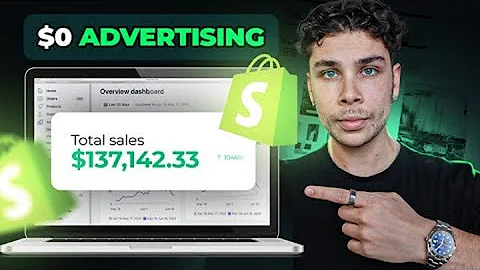Printify Integration Guide for Shopify
Table of Contents:
- Introduction
- Step 1: Accessing the Shopify App Store
- Step 2: Searching and Downloading the Printify App
- Step 3: Installing the Printify App
- Step 4: Logging into Your Printify Account
- Step 5: Accessing the Full Printify Site
- Step 6: Adding Your Shopify Store
- Step 7: Pushing Products to Your Shopify Store
- Step 8: Customizing and Publishing Products
- Step 9: Checking Your Published Products on Shopify
- Conclusion
Article:
Introduction
In this article, we will guide you through the step-by-step process of connecting Printify to your Shopify store. Printify is a popular print-on-demand app that allows you to create and sell custom-designed products without the need for inventory or upfront costs. By integrating Printify with your Shopify store, you can easily add and manage your print-on-demand products. So, let's get started!
Step 1: Accessing the Shopify App Store
To begin, log in to your Shopify account and click on the "Settings" option located at the bottom left corner of the dashboard. From there, select "Apps and Sales Channels" to access the Shopify App Store.
Step 2: Searching and Downloading the Printify App
Once you're in the Shopify App Store, use the search bar to find the Printify app. It should be called "25 Print on Demand." Click on the app, and then select "Add app" to download it.
Step 3: Installing the Printify App
After downloading the Printify app, click on "Install" to proceed with the installation. This will take you directly to your Printify account, where you'll need to log in.
Step 4: Logging into Your Printify Account
To log into your Printify account, you have the option to use your Google account or log in with your email and password. Choose the method that is most convenient for you and provide the necessary login credentials.
Step 5: Accessing the Full Printify Site
Once you've successfully logged in, click on "Open Full Site" located at the top right corner of the page. This will ensure that you have access to all the features and settings of Printify.
Step 6: Adding Your Shopify Store
To connect your Shopify store to Printify, navigate to the top right corner of the screen and click on your profile. From the dropdown menu, select "Add a New Store." Scroll down until you find the Shopify option and click on "Connect to Shopify."
Step 7: Pushing Products to Your Shopify Store
Now that your Shopify store is connected, you can start pushing products from Printify to Shopify. You can either browse the available products or upload your own designs. Select a product and click on "Start Designing" to proceed.
Step 8: Customizing and Publishing Products
Once you're on the product customization page, you can add images, edit descriptions, and make any necessary modifications. Take your time to create a compelling product that aligns with your brand. After customizing, click on "Save" to proceed.
Step 9: Checking Your Published Products on Shopify
After saving your product, you will see a "Publishing" notification. This indicates that your product is being pushed to your Shopify store. If the notification doesn't appear, you can manually publish by clicking on the three-dot icon and selecting "Publish." To check your published products, go to your Shopify dashboard and click on "Products." You will find your Printify products listed there.
Conclusion
Congratulations! You have successfully connected Printify to your Shopify store and learned how to push and publish products. With Printify, you can leverage the power of print-on-demand to create a unique and profitable online store. Start exploring the various customization options and watch your Shopify store thrive with personalized, high-quality products.
Highlights:
- Connect and integrate Printify with your Shopify store seamlessly
- Enjoy the benefits of print-on-demand without dealing with inventory or upfront costs
- Easily push and publish custom-designed products to your Shopify store
- Customize product details and descriptions to match your brand
- Access a wide range of products and design options on the Printify platform
- Increase your revenue potential by offering unique and personalized merchandise
- Streamline your business operations with the Printify-Shopify integration
FAQ:
Q: What is Printify?
A: Printify is a print-on-demand app that allows you to create and sell custom-designed products without inventory or upfront costs.
Q: Can I connect Printify to my Shopify store?
A: Yes, you can easily connect Printify to your Shopify store and manage your print-on-demand products seamlessly.
Q: How do I push products from Printify to Shopify?
A: After connecting your Shopify store, you can browse the available products or upload your own designs, customize them, and then push them to your Shopify store.
Q: Can I customize the products before publishing them to Shopify?
A: Yes, you can add images, edit descriptions, and make other modifications to customize the products according to your brand before publishing them on your Shopify store.
Q: How can I check my published products on Shopify?
A: To check your published products, go to your Shopify dashboard, click on "Products," and you will find the Printify products listed there.
Q: Is there any cost involved in using Printify with Shopify?
A: Printify is a free app to use with Shopify, but there may be costs associated with printing and shipping products. Make sure to review the pricing and fees on the Printify website for more details.