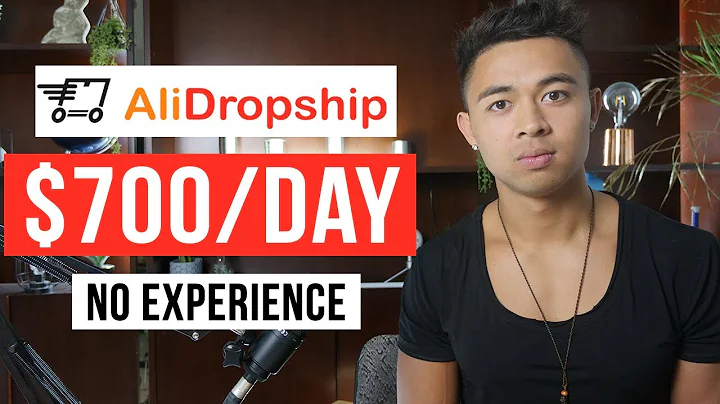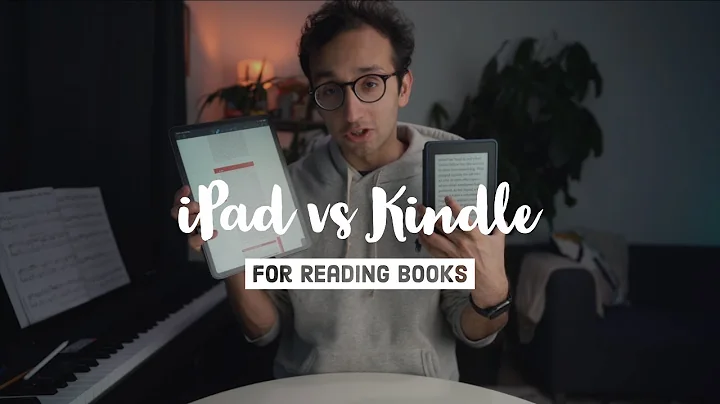Import and Customize Dropshipping Products
Table of Contents
- Introduction
- Setting Up Your Shopify Store
- Selecting Shipping Method
- Choosing Pricing Rules
- Importing Products from Customizer Store
- Importing Products from AliExpress
- Customizing Product Titles and Keywords
- Editing Product Variants
- Descriptions and Specifications
- Adding and Editing Product Images
- Pushing Products to Shopify
- Checking Imported Products
- Removing Promotional Pictures
How to Install Customizer Store App and Import Products to Your Shopify Store
In this tutorial, I will guide you through the process of installing the Customizer Store app and importing products to your Shopify store. Customizer Store is a powerful app that allows you to easily research, customize, and import products to your store. It provides various settings and features that enable you to optimize your product listings and attract more customers.
Setting Up Your Shopify Store
To begin, make sure you are logged in to your Shopify store. Once logged in, navigate to the "Apps" section and search for the Customizer Store app. If it's not already in the suggested apps, click on "Add app" and search for it. Once you find it, click on it and proceed with the installation.
Selecting Shipping Method
After installing the Customizer Store app, the first step is to set up the shipping method. Go to the app's settings and select the appropriate shipping method for your store. This will ensure that the correct shipping rates are applied to your products.
Choosing Pricing Rules
Next, you need to decide on the pricing rules for your products. The Customizer Store app allows you to choose from various pricing formulas. Select the one that suits your store's needs. Additionally, you can set cost ranges and apply profit margins accordingly. Make sure to save your settings after making any changes.
Importing Products from Customizer Store
Now it's time to import products to your store. The Customizer Store app provides two ways to do this. You can either select products directly from the app or import them from AliExpress. To import products from the app, search for specific products or browse through categories. Once you find a product you want to import, simply add it to your import list.
Importing Products from AliExpress
Alternatively, you can import products from AliExpress. Using the search feature, look for products that align with your store's niche. The app will recommend relevant products based on your search. Once you find a suitable product, add it to your import list.
Customizing Product Titles and Keywords
When importing products, it's important to customize the product titles and keywords to make them unique and appealing to your target audience. Edit the titles by adding relevant keywords and removing any AliExpress-specific language. You can also add tags and collections to enhance the visibility of your products.
Editing Product Variants
After importing products, review and edit the product variants if necessary. Remove any unnecessary options and ensure that the variants are accurately reflected in the listings. If you have a large number of variants, make sure to delete some to avoid exceeding the import limit.
Descriptions and Specifications
Review the descriptions and specifications for each product. Copy the specifications and paste them into the overview description section. Remove any unnecessary information or make edits as needed. Check for any shipping labels or promotions from AliExpress and remove them to maintain a professional appearance.
Adding and Editing Product Images
Select the most visually appealing and relevant images for your products. Choose images that showcase the product's features and benefits. You can also deselect any unwanted images. Make sure to assign cover images and variant images accordingly. Preview the product description to ensure that the images are properly displayed.
Pushing Products to Shopify
Before pushing the imported products to Shopify, double-check the pricing rule settings to ensure that the correct pricing formula is applied. Select the store where you want to import the products and click the "Push to Shopify" button. This will initiate the import process and transfer the products to your Shopify store.
Checking Imported Products
Once the products are imported, navigate to your Shopify dashboard and go to the "Products" section. Here, you can verify if the imported products were successfully added. Review the product titles, descriptions, variants, and images to ensure everything is in order. You can make any necessary edits or delete products if needed.
Removing Promotional Pictures
Lastly, double-check the imported product descriptions for any promotional pictures. If found, remove them by clicking on the respective image and selecting the "Remove" option. This will ensure that your product descriptions remain clean and professional.
That concludes this tutorial on how to install the Customizer Store app and import products to your Shopify store. If you found this helpful, consider subscribing to our channel for more informative content. Feel free to leave any comments or questions in the video section. Thank you for watching!