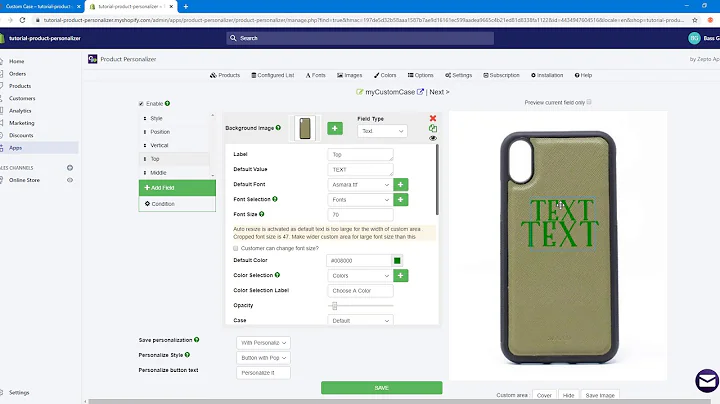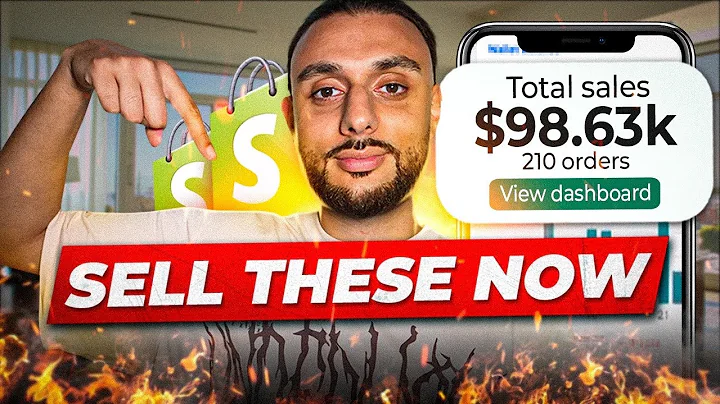Enhance Your Shopify Cart Experience with Ajax
Table of Contents
- Introduction
- The Basics of Shopify Cart Page
- Updating the Quantity Selectors
- Ajaxifying the Cart Page
- Updating the Total Price and Discounts
- Removing Items from the Cart
- Cart Empty Message
- Updating Cart Note
- Removing the Update Button
- Conclusion
Introduction
In this article, we will delve into the world of Shopify's cart page and explore its various features and functionalities. We will take a closer look at how to create a basic cart template, update cart quantities, and remove items from the cart. Additionally, we will learn how to ajaxify the cart page, allowing for seamless updates and eliminating the need for an update button. So, let's get started!
The Basics of Shopify Cart Page
Before diving deeper into the intricacies of the Shopify cart page, it's important to understand the fundamentals. The cart page is where users can view and modify the contents of their shopping cart before proceeding to checkout. It typically displays a list of items with their respective quantities, prices, and total cost. Additionally, it may include features such as cart notes, discounts, and checkout buttons.
Updating the Quantity Selectors
One common functionality on the Shopify cart page is the ability to update the quantity of items. By default, the quantity selectors require users to click an update button to reflect the changes. However, we can enhance the user experience by ajaxifying this process. This means that the quantity will update on the screen instantly, without the need for a page refresh.
To achieve this, we can add event listeners to the plus and minus buttons of the quantity selectors. When clicked, these buttons will trigger a function that updates the quantity value and displays it on the screen. We will also incorporate the Shopify AJAX Cart API to update the cart in the background.
Ajaxifying the Cart Page
Ajaxifying the cart page ensures a smoother user experience by dynamically updating the cart without refreshing the entire page. This can be achieved by leveraging the Shopify AJAX Cart API, which provides various routes for adding, updating, and removing items from the cart.
In our implementation, we will focus on the change.js route, which allows us to update the quantity of a specific item in the cart. By sending a request to this route with the desired variant ID and new quantity, we can update the item in real-time. This eliminates the need for the update button and provides users with a seamless shopping experience.
Updating the Total Price and Discounts
The total price and discounts on the cart page are essential components for shoppers to understand the cost implications of their purchases. As we update the quantity of items in the cart, it's crucial to reflect these changes in the total price and discount sections.
By making use of the AJAX Cart API's response, we can easily extract the updated total price and discounts. The response object contains these values, which we can then display on the cart page. By incorporating a suitable JavaScript function, we can format the values to match the store's currency format.
Removing Items from the Cart
Another significant functionality of the cart page is the ability to remove items from the shopping cart. To achieve this, we can add event listeners to the remove buttons associated with each cart item. When a remove button is clicked, it triggers a function that sends a request to the Shopify API's remove.js route, instructing it to remove the corresponding item.
Once the response is received, we can update the UI by removing the respective item from the cart. This ensures that the cart page remains up to date and accurately reflects the user's selections.
Cart Empty Message
When the cart is empty, it's important to provide users with clear messaging. Instead of displaying a blank page, we can add an empty cart message to inform users that their cart is currently empty.
To achieve this, we need to check if the cart is completely empty by examining the response from the API call. If no cart items are present, we can dynamically create and display an HTML element with the appropriate messaging. This ensures that users have a seamless experience even when their cart is empty.
Updating Cart Note
Shopify allows users to include a note with their order during the checkout process. This note can be useful for conveying special instructions or preferences to the merchant. To update the cart note in real-time, we can leverage JavaScript event listeners.
By adding an event listener to the cart note textarea, we can detect when the user has finished typing and send a request to the Shopify API's update.js route. This route accepts the new note as a parameter and updates it accordingly.
Removing the Update Button
With the implementation of ajaxifying the cart page, the need for an explicit update button diminishes. This is because the cart items and quantities are updated instantly as the user interacts with the page, eliminating the need for a separate update action.
To streamline the user experience, we can remove the update button from the cart page. This allows for frictionless interactions, where any changes made by the user are immediately reflected on the screen.
Conclusion
In this article, we explored the various aspects of the Shopify cart page, from updating quantities to removing items and ajaxifying the entire process. By implementing these techniques, we can enhance the user experience and streamline the checkout process. Additionally, we discussed how to display relevant messaging when the cart is empty and how to update the cart note in real-time. With these insights, you can optimize your Shopify store's cart page and provide a seamless shopping experience for your customers.