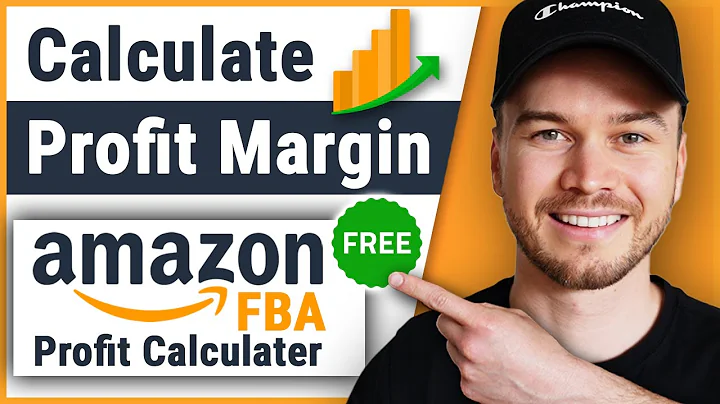Create Custom Phone Cases with Personalized Text
Table of Contents
- Introduction
- Creating a New Product
- Configuring Custom Options
- Setting up Text Style Options
- Customizing Text Labels and Fonts
- Adding Color Options
- Setting Conditions for Displaying Options
- Previewing and Personalizing the Product
- Adding the Personalization Button to the Product Page
- Conclusion
Creating Custom Phone Cases: A Step-by-Step Tutorial
In this tutorial, we will explore the process of creating customized phone cases with personalized text. We will learn how to add a personalized button to our products, allowing customers to customize the text that appears on their phone cases. By providing various options to change the style, font, phone model, and color, customers will have the freedom to create a unique phone case that reflects their personal taste.
1. Introduction
Phone cases have become more than just a protective accessory; they are now a means of self-expression. Customizing phone cases with personalized text has gained immense popularity. In this tutorial, we will guide you through the process of creating a custom phone case product that offers a range of options for customers to tailor their cases to their liking.
2. Creating a New Product
To start, we need to create a new product for our custom phone cases. Within the product settings, we can add essential details such as images, pricing, and quantity. By defining these parameters, we establish the foundation of our product template.
3. Configuring Custom Options
Once the product is created, we can move on to configuring custom options. This step allows us to define the different options that customers can choose from to personalize their phone cases. We will set the base image as a background and provide options for style, text, font, phone model, and color.
4. Setting up Text Style Options
To cater to different customer preferences, we will offer two style options for the text: vertical and horizontal. These options will determine how the personalized text appears on the phone case. By creating an options list, we can allow customers to select their preferred style.
5. Customizing Text Labels and Fonts
To enhance customization, we will provide a variety of font choices for customers to select from. By uploading a collection of fonts, customers can choose the font that best suits their personal style. Additionally, we will allow customers to input their desired text, ensuring a truly unique phone case.
6. Adding Color Options
Color plays an integral role in the customization process. We will offer a selection of colors for customers to personalize their phone cases. By creating a color group, customers can choose their preferred color from a predefined list.
7. Setting Conditions for Displaying Options
To optimize the user experience, we will set up conditions to display specific options based on customer selections. For example, if a customer chooses the horizontal style, we will show additional options for position, allowing them to choose where the text appears on the phone case.
8. Previewing and Personalizing the Product
With the custom options and conditions in place, customers can now preview their personalized phone cases. They can select their desired style, position, font, and color, providing them with a realistic representation of the final product. By allowing customers to personalize their phone cases to their satisfaction, we enhance their overall shopping experience.
9. Adding the Personalization Button to the Product Page
To streamline the personalization process, we will add a personalized button directly to the product page. This allows customers to access the customization options without navigating away from the product details. By simplifying the process, customers can effortlessly personalize their phone cases.
10. Conclusion
In this tutorial, we have covered the step-by-step process of creating custom phone cases with personalized text. By offering a range of options for style, font, phone model, and color, customers can create phone cases that reflect their unique personality and style. Enhancing the shopping experience with preview options and a simplified personalization button, we have provided customers with the tools they need to create their perfect phone case.
Highlights
- Create personalized phone cases with custom text
- Offer style options for vertical and horizontal text placement
- Provide a variety of fonts and colors for customization
- Set conditions to display options based on customer selections
- Simplify the personalization process with a dedicated button on the product page
FAQ
Q: Can customers preview their personalized phone cases before purchase?
A: Yes, customers can preview their personalized phone cases to ensure they are satisfied with the final product.
Q: Can customers select their desired text font for the phone case?
A: Absolutely! We offer a variety of fonts for customers to choose from, allowing them to find the perfect font for their personalized text.
Q: How many color options are available for customers to choose from?
A: We provide a selection of four colors for customers to customize their phone cases. These colors can be easily edited and expanded as per your requirements.
Q: Can customers change the style and position of the text on the phone case?
A: Yes, customers have the flexibility to choose between vertical and horizontal text placement. They can also select the position of the text within the chosen style.
Q: Is the personalization process user-friendly and straightforward?
A: Definitely! With our simplified personalization button and clear options, customers can easily navigate and personalize their phone cases to their liking.