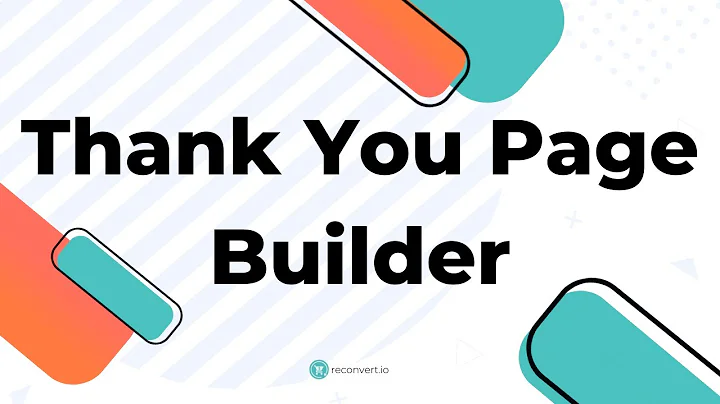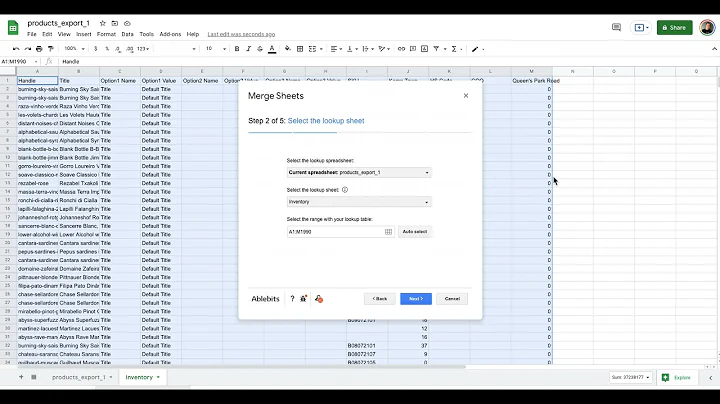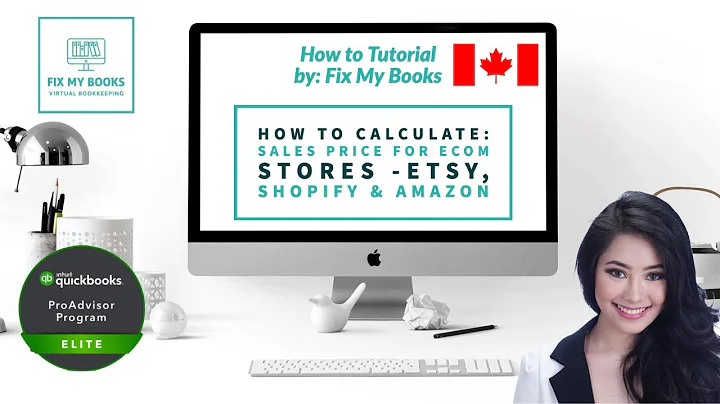Enhance Your Customer Experience with the Track Your Order Feature
Table of Contents:
- Introduction
- Installing the Tracking App
- Setting Up the Tracking Page
- Customizing the Tracking Experience
- Analyzing Reports and Data
- Additional Features and Integrations
- Conclusion
Introduction
In this article, we will learn how to add a track your order page on Shopify using a tracking app. Tracking orders is a crucial aspect of any e-commerce store, and having a dedicated tracking page can enhance the customer experience by providing transparency and real-time updates on the status of their orders. We will explore the steps involved in installing the tracking app, setting up the tracking page, customizing the tracking experience, analyzing reports and data, and exploring additional features and integrations. So let's dive in and start tracking those orders!
Installing the Tracking App
The first step in adding a track your order page on Shopify is to install a suitable tracking app. There are several apps available in the Shopify App Store that offer tracking functionalities. In this article, we will focus on one of the popular apps called "Tractor." To install the app, follow these simple steps:
- Go to your Shopify store admin panel.
- Navigate to the "Apps" section.
- Search for the "Tractor" app in the Shopify App Store.
- Click on the app and click "Install."
- Select the appropriate plan based on the number of orders you receive.
- Enter your email address when prompted.
- Enable the advanced settings if you are using dropshipping services.
- Watch the provided tutorial video or proceed to the dashboard.
Setting Up the Tracking Page
Once you have installed the tracking app, it's time to set up the tracking page on your Shopify store. The tracking page will allow customers to enter their order details and track the progress of their shipments. Follow these steps to set up the tracking page:
- Go to the "Online Store" section in your Shopify store admin panel.
- Navigate to "Navigation" and select "Main Menu."
- Create a new page and name it "Track Your Order" (or any preferred name).
- Paste the tracking link code provided by the tracking app in the page URL field.
- Save the page settings.
- Verify the changes by visiting the store and accessing the tracking page.
- The tracking page should display a form where customers can enter their order number and email to track their orders.
Customizing the Tracking Experience
The default tracking experience provided by the tracking app may not always align with your store's branding or preferences. In this section, we will explore the customization options available within the app:
- Access the tractor app dashboard.
- Explore the various customization options, such as reports, maps, and tracking page editing.
- Upgrade your plan if necessary to access advanced customization features.
- Customize the appearance of the tracking page, including map settings, notification preferences, tracking URLs, and more.
- Make changes to date and time formats, and other settings to match your store's requirements.
- Consider integrating other apps or services if needed to enhance the tracking experience.
Analyzing Reports and Data
Tracking apps often provide valuable insights and data regarding order statuses, delivery times, and customer satisfaction. In this section, we will discuss how to analyze reports and data generated by the tracking app:
- Access the reports and data section of the tractor app dashboard.
- Explore the available reports, such as order statuses, delivery timelines, and geographical information.
- Analyze the data to identify trends, potential bottlenecks, and areas for improvement.
- Use the insights gained to optimize your operations, improve customer satisfaction, and streamline order fulfillment.
Additional Features and Integrations
Apart from basic tracking functionalities, tracking apps may offer additional features and integrations that can benefit your store. In this section, we will highlight some possible options:
- Explore the integrations section in the tractor app dashboard.
- Look for any available integrations with other apps or services that you already use in your store.
- Assess the compatibility and usefulness of the integrations for your specific business requirements.
- Consider integrating apps for email notifications, customer support, logistics, or any other relevant aspects of your business.
- Take advantage of any new features or updates released by the tracking app to enhance the tracking experience.
Conclusion
Adding a track your order page on Shopify using a tracking app can significantly improve the customer experience and provide transparency in the order fulfillment process. By following the steps outlined in this article, you can seamlessly set up the tracking page, customize the tracking experience, analyze reports and data, and explore additional features and integrations. Remember to choose a reliable tracking app and regularly assess the performance of your tracking system to ensure customer satisfaction. Start tracking those orders and watch your e-commerce store thrive!
Highlights:
- Learn how to add a track your order page on Shopify using a tracking app
- Enhance the customer experience by providing transparency and real-time updates
- Install the "Tractor" app from the Shopify App Store
- Set up the tracking page in your Shopify store's online store section
- Customize the tracking experience to match your store's branding
- Analyze reports and data to gain insights and optimize operations
- Explore additional features and integrations offered by tracking apps
- Regularly assess the performance of your tracking system for customer satisfaction
FAQ:
Q: What is a track your order page?
A: A track your order page is a dedicated page in an e-commerce store where customers can enter their order details and track the progress of their shipments.
Q: Can I customize the appearance of the tracking page?
A: Yes, most tracking apps allow customization of the tracking page, including map settings, notification preferences, and more.
Q: Are there any additional features or integrations available with tracking apps?
A: Yes, many tracking apps offer additional features and integrations that can enhance the tracking experience, such as integrations with email notifications, customer support apps, logistics services, and more.
Q: How can I analyze reports and data provided by the tracking app?
A: The tracking app's dashboard usually provides access to reports and data related to order statuses, delivery timelines, and geographical information. Analyze this data to gain insights and optimize your operations.
Q: Is it important to regularly assess the performance of the tracking system?
A: Yes, regularly assessing the performance of your tracking system can help ensure customer satisfaction and identify any areas for improvement.