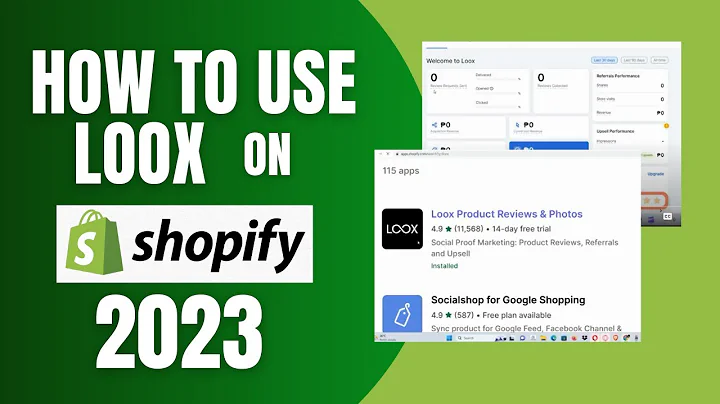Embed Your Instagram Feed on WordPress
Table of Contents:
- Introduction
- Step 1: Install the Instagram Feed Plugin
- Step 2: Configure Your Instagram Feed
- Step 3: Display Your Feed on Your Website
- Adding Individual Instagram Photos in Blog Posts
- Using the Basic WordPress Editor
- Using the Element or Page Builder
- Conclusion
Introduction
In this article, we will discuss how to embed your Instagram feed on your WordPress website. By integrating your Instagram feed, you can attract more visitors to your website and grow your Instagram following at the same time. We will guide you through the process step by step, including installing the Instagram feed plugin, configuring your feed, and displaying it on your website. Additionally, we will show you how to embed individual Instagram photos in your blog posts. So, let's get started!
Step 1: Install the Instagram Feed Plugin
The first step is to install the Instagram feed plugin on your WordPress website. From your WordPress dashboard, go to the plugins menu and click on "Add New." In the search bar, type in "Instagram" and look for the "Instagram Feed" plugin. Click on "Install Now" and then activate the plugin.
Step 2: Configure Your Instagram Feed
After installing the plugin, you need to configure your Instagram feed. Scroll down to the Instagram Feed menu item in your WordPress dashboard. If you don't see it, check your list of plugins and click on "Settings." Click on the "Connect an Instagram Account" button and log in to your Instagram account. Once connected, you can customize the settings such as the frequency of checking your Instagram, the number of photos to display, and the order of the photos. Make sure to save your changes.
Step 3: Display Your Feed on Your Website
Now, it's time to display your Instagram feed on your website. Go to the "Display Your Feed" tab in the Instagram Feed menu. Copy the shortcode provided. If you want to use the basic WordPress editor, create a new page or edit an existing one. Add a block and type in "shortcode." In the shortcode block, paste the shortcode and publish the page. You'll be able to see your Instagram feed on the published page.
Adding Individual Instagram Photos in Blog Posts
If you want to add individual Instagram photos within your blog posts, there are two methods you can use: the basic WordPress editor and the element or page builder.
Using the Basic WordPress Editor
To add an individual Instagram photo using the basic WordPress editor, create a new page or edit an existing one. Add a block and type in "Instagram." Choose the Instagram block and enter the URL of the Instagram photo you want to embed. Click on "Embed" and update the page to see the embedded photo.
Using the Element or Page Builder
To add your entire Instagram feed using the element or page builder, copy the shortcode from the "Display Your Feed" tab of the Instagram Feed menu. Go to the page where you want to insert your feed using the element or page builder. Add a new section and search for the shortcode widget. Drag and drop the shortcode widget into the section, paste the shortcode, and apply the changes. Update the page and preview the changes to see your Instagram feed.
Conclusion
Embedding your Instagram feed on your WordPress website is a great way to attract more visitors and grow your Instagram following. By following the steps outlined in this article, you can easily install the Instagram feed plugin, configure your feed, and display it on your website. Additionally, we provided instructions on how to embed individual Instagram photos in your blog posts using both the basic WordPress editor and the element or page builder. Start leveraging the power of Instagram on your website today!
Highlights
- Easily embed your Instagram feed on your WordPress website
- Grow your Instagram following while attracting more website visitors
- Step-by-step guide on installing the Instagram feed plugin
- Configuring your feed to suit your preferences
- Display your Instagram feed using the basic WordPress editor or element or page builder
- Add individual Instagram photos in your blog posts for added visual appeal
FAQ
Q: Can I customize the appearance of my Instagram feed on my website?
A: Yes, you can customize the appearance of your Instagram feed by accessing the "Customize" tab in the Instagram Feed menu. From there, you can modify settings such as the number of photos displayed, the order of the photos, and whether to show your header feed or bio text.
Q: Is it possible to embed individual Instagram photos in my blog posts?
A: Absolutely! You can embed individual Instagram photos within your blog posts using either the basic WordPress editor or the element or page builder. By following the instructions provided in this article, you can seamlessly integrate Instagram photos into your blog content.
Q: Can I choose the frequency at which my Instagram feed is updated on my website?
A: Yes, you have the option to determine how often your Instagram feed is updated on your website. In the settings of the Instagram Feed plugin, you can specify the frequency at which your website checks for new Instagram posts.