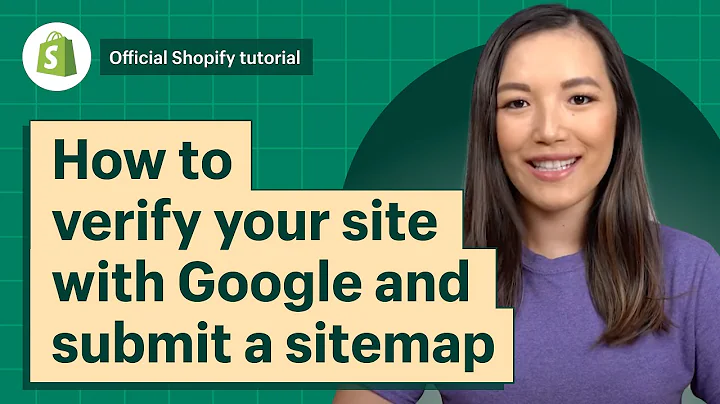Efficient Product Organization in Shopify
Table of Contents:
- Introduction
- Creating a New Collection
- Adding Product Tags
- Automatically Populating Products in a Collection
- Creating Categories or Collections for Specific Products
- Adding Additional Tags to Products
- Organizing Products in the Navigation Menu
- Adding Lashes to the Main Menu
- Adjusting the Order and Hierarchy of Products
- Quick and Efficient Product Management Techniques
- Conclusion
Article:
Introduction
In this tutorial, I will guide you on how to efficiently arrange your products in Shopify using product tags and categories. By utilizing these features and some navigation tricks, you can easily organize your products and enhance the browsing experience for your customers.
Creating a New Collection
To start, you need to create a new collection for your products. Click on the "Create Collection" button and give it a name. For example, let's say we have a collection of 3D Mink Lashes. Enter the name and proceed.
Adding Product Tags
Next, it's time to add product tags. These tags help Shopify identify and categorize your products. In this case, we will use the tag "3D Mink" for our lashes collection. Add this tag to the collection and save your changes.
Automatically Populating Products in a Collection
Once you have added the product tags, the products with matching tags will automatically appear in the collection. If you go back to the products section, you will notice that the products you imported have not yet been assigned to any collection. Select all the 3D Mink lashes products and choose the "Add Tags" option. Specify the tag as "3D" and "Mink," and save.
Creating Categories or Collections for Specific Products
Apart from the specific collection of 3D Mink lashes, you may also want to create a general collection for all lashes. This will make it easier to direct customers to the lash page. To do this, go back to the products section and apply a filter to display the 3D Mink lashes collection. Select all the products and add the tag "Lashes." Save your changes.
Adding Additional Tags to Products
If you need to add more tags to specific products, you can do so quickly. Go to the products section and find the desired products. Apply the necessary filters and select the products. Click on "Add Tags" and enter the required tags. Save your changes, and the products will be added to the corresponding collections.
Organizing Products in the Navigation Menu
To make it convenient for your customers to navigate through your store, you can add product categories to the main menu. Open the online store section, select "Navigation," and navigate to the main menu. If you have already added a "Lashes" dropdown menu, you can't click directly on it. However, you can add a menu item by selecting "Add Menu Item" and then choosing "Collections." Select the "3D Mink Lashes" collection and save your changes.
Adding Lashes to the Main Menu
Now that you have added the lashes collection to the main menu, you may want to adjust the order of the menu items. To do this, go back to the main menu section, locate the "3D Mink Lashes" item, and prioritize it by moving it up or down. Save your changes, refresh the page, and you will see the updated order in the navigation menu.
Adjusting the Order and Hierarchy of Products
To showcase different levels of product quality, you can reorder the products within a collection. For example, you can rearrange the 3D Mink lashes collection to display the products in ascending order of quality. Simply click on the collection, select the "More Actions" button, and choose "Add Tags" to update the order. Save your changes, and the products will be sorted accordingly.
Quick and Efficient Product Management Techniques
In conclusion, using product tags and categories in Shopify allows you to quickly arrange your products and enhance the shopping experience for your customers. By following the steps outlined in this tutorial, you can efficiently manage your products, saving you time and effort. Make sure to utilize the tricks of the trade to streamline your product management process.
Highlights:
- Arrange your Shopify products efficiently using product tags and categories.
- Automatically populate products in collections by adding specific tags.
- Create categories for specific types of products to improve navigation.
- Add additional tags to products for further categorization.
- Organize your products in the navigation menu to enhance the browsing experience.
- Adjust the order and hierarchy of products within collections.
- Save time and effort with quick and efficient product management techniques.
- Streamline your Shopify store and provide a better shopping experience for your customers.
FAQ:
Q: Can I manually add products to a collection in Shopify?
A: Yes, you can manually add products to a collection, but it can be time-consuming. Utilizing product tags and automated methods is more efficient.
Q: How can I create categories for different types of products?
A: By adding specific tags to products, you can create categories or collections for different types of products in Shopify.
Q: Can I add multiple tags to a single product in Shopify?
A: Yes, you can add multiple tags to a product, allowing for more comprehensive categorization and organization.
Q: How can I adjust the order of menu items in the navigation menu?
A: You can easily adjust the order of menu items in the navigation menu by dragging and dropping them to the desired position.
Q: Are there any shortcuts or tricks to speed up product management in Shopify?
A: Yes, utilizing product tags, automated features, and proper organization techniques can significantly speed up product management in Shopify.