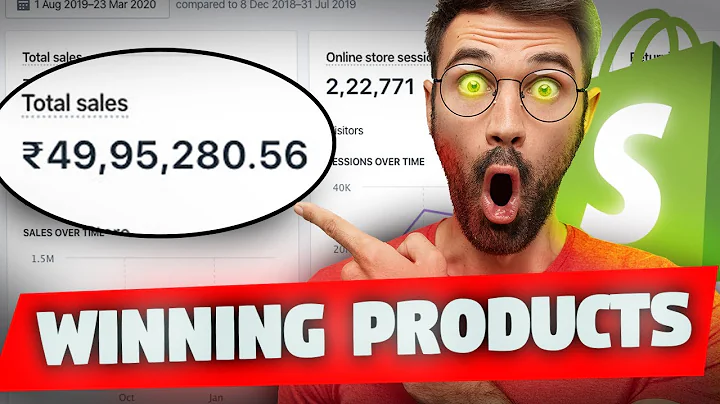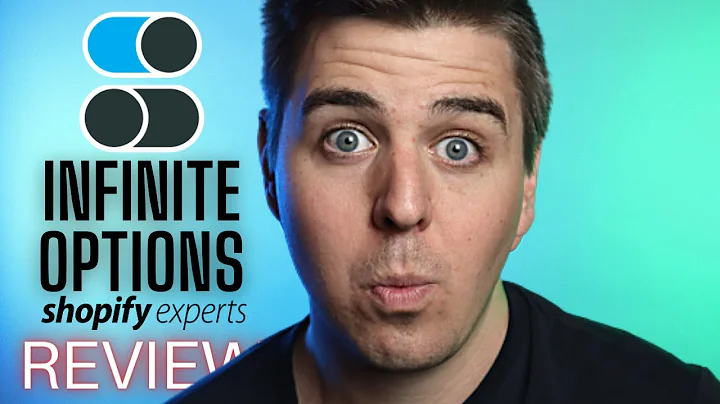Deliver Personalized Quiz Results via Email
Table of Contents
- Introduction
- Creating Different Lists for Quiz Results in Klaviyo
- Building Email Flows for Quiz Result Information
- Integrating Klaviyo with Interact Account
- Setting up Specific Triggers for Quiz Results
- Testing and Publishing the Quiz
- Marketing the Quiz for Maximum Visibility
- Conclusion
Introduction
In this article, we will explore how to send quiz takers their results via email using Klaviyo. Quiz results can be a powerful tool for engaging with your audience and providing personalized content. By following the step-by-step instructions, you will be able to create different lists for quiz results, build email flows, integrate Klaviyo with your Interact account, set up specific triggers, and publish and market your quiz. Let's dive in!
1. Creating Different Lists for Quiz Results in Klaviyo
The first step in sending quiz results via email is to create different lists in Klaviyo. Each list will correspond to a specific quiz result. By organizing your lists, you'll be able to easily target your audience with personalized content. To create a new list, go to the "Audience" section in Klaviyo and click on "Lists and Segments." From there, you can create a list for each quiz result. Make sure to choose names for the lists that clearly indicate the corresponding quiz result.
2. Building Email Flows for Quiz Result Information
Next, you'll want to build the email flows that will deliver the quiz result information to your audience. In Klaviyo, go to the "Flows" section and start creating a flow for each quiz result. Choose "Create Flow" and give the flow a name that matches the quiz result. Select the trigger for the flow, which will be the list that corresponds to the quiz result. This means that when someone gets added to the list, the email workflow for that specific result will be triggered. Then, set the action of the flow to be an email. This ensures that when someone is tagged with the quiz result, they will receive the specific email associated with that result. Edit the email by providing a name, updating preview text, sender name and email, and customizing the content with the quiz result information. Once the email is ready, save and continue building the workflow.
3. Integrating Klaviyo with Interact Account
To set up the integration between Klaviyo and your Interact account, go to your Interact account and open the quiz you want to work with. Click on "Edit" and enable lead generation on the left sidebar. Customize the opt-in form with any additional text you want to display. Save and continue.
4. Setting up Specific Triggers for Quiz Results
In the Interact quiz settings, select Klaviyo from the list of direct integrations. Add your Klaviyo account information to establish the connection. Once connected, you can set up specific triggers based on the quiz results. For each quiz result, add an action and select the corresponding list from Klaviyo. This will ensure that when a quiz taker receives a specific result, they are added to the corresponding list in Klaviyo. Repeat this process for all the quiz results you have.
5. Testing and Publishing the Quiz
Before launching your quiz, it's vital to test the integration between Interact and Klaviyo. Make sure that the triggers are set accurately by checking for the pink lightning bolts indicating confirmation. Once everything is set up correctly, save and continue. Adjust the double opt-in settings according to your preferences, and ensure that the fields are mapped correctly. This means that the information collected from the Interact opt-in form, such as email addresses and first names, will be correctly imported into the corresponding fields in Klaviyo. Once you've done this, you can test the integration or publish your quiz and start collecting and delivering quiz results via email.
6. Marketing the Quiz for Maximum Visibility
Now that your quiz is ready to go, it's time to market it and share it with your target audience. Utilize various marketing strategies to maximize visibility and engagement. Consider using social media, email marketing, influencers, and website pop-ups to promote your quiz. The more exposure you give your quiz, the higher the chances of attracting quiz takers and generating leads. For more tips on marketing your quiz effectively, watch our team's video on ways to market your quiz for maximum visibility.
Conclusion
Sending quiz takers their results via email using Klaviyo is an effective way to provide personalized content and engage with your audience. By organizing different lists for quiz results, building email flows, integrating Klaviyo with your Interact account, and setting up specific triggers, you can deliver customized quiz results to your audience in a seamless manner. Remember to thoroughly test the integration and market your quiz for maximum visibility. With these steps, you'll be able to create a compelling quiz experience for your audience and drive valuable engagement and conversions.
Highlights
- Learn how to send quiz takers their results via email using Klaviyo
- Create different lists for quiz results in Klaviyo
- Build email flows to deliver quiz result information
- Integrate Klaviyo with your Interact account
- Set up specific triggers for quiz results
- Test and publish your quiz
- Market your quiz for maximum visibility
FAQ
Q: Do I need a Klaviyo account to send quiz results via email?
A: Yes, you will need a Klaviyo account to set up the email automation and send quiz results via email.
Q: Can I customize the email templates for quiz results?
A: Yes, Klaviyo allows you to fully customize the email templates for quiz result information, including the content, design, and branding.
Q: How can I track the engagement and performance of my quiz emails?
A: Klaviyo provides detailed analytics and reporting features that allow you to track the open rates, click-through rates, and overall engagement of your quiz emails.