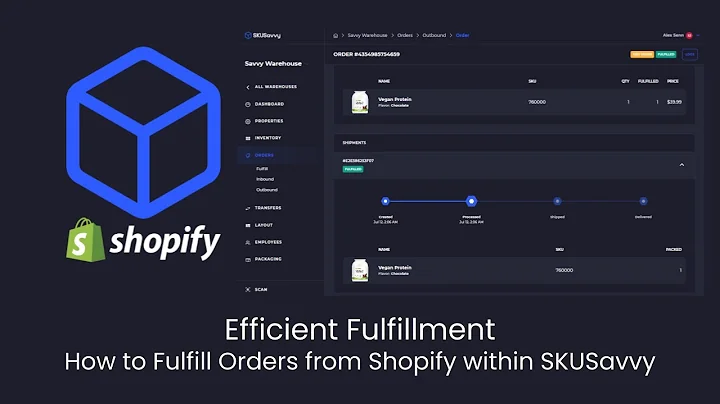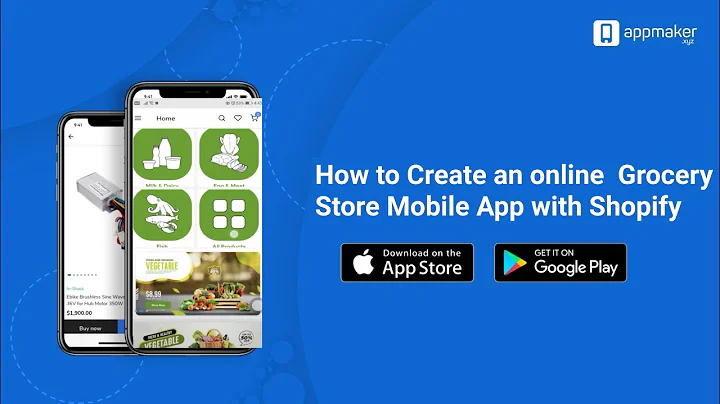Customize Your Shopify Theme Like a Pro
Table of Contents
- Introduction
- Customizing Your Shopify Theme
- Adding a Free Shopify Theme
- Starting the Customization Process
- Editing the Header Section
- Creating Slideshows
- Adding Text and Announcements
- Creating Collection Lists
- Adding Featured Collections and Products
- Setting Up Newsletter Subscriptions
- Creating and Managing Products
- Adding Product Titles and Descriptions
- Uploading Product Images
- Setting Product Prices and Variants
- Adding Tags and Product Types
- Creating Product Collections
- Finalizing Theme Customization
- Adding Collection Lists
- Adding Featured Collections
- Setting Up Newsletter Subscriptions
Customizing Your Shopify Theme step by step
Are you looking to give your online store a unique and personalized touch? With Shopify, you can easily customize your theme to align with your brand and create an engaging shopping experience for your customers. In this guide, we will take you through the process of customizing your Shopify theme, from adding a free theme to creating collection lists and managing products. So let's dive in and get started!
Introduction
Before we begin, it's important to have a few things ready. Make sure you have your logo and a few product images prepared. Having these assets on hand will make the customization process much smoother. Now, let's jump right into customizing your Shopify theme!
Adding a Free Shopify Theme
The first step in customizing your Shopify theme is selecting a suitable one. Shopify offers a variety of free themes that you can choose from. In this guide, we will be using the Brooklyn theme as an example. However, the customization steps we will cover can be applied to any Shopify theme.
To add a free theme to your Shopify store, follow these steps:
- Go to the Shopify homepage and log in to your account.
- Navigate to the "Online Store" section.
- Click on "Customize" to access the theme customization dashboard.
Starting the Customization Process
Once you are on the theme customization dashboard, you will see various sections that you can customize to give your store a unique look and feel. Let's start by editing the header section of your theme.
Editing the Header Section
The header section is essential as it contains your store's logo, navigation menu, and other important elements. To edit the header section, follow these steps:
- Click on the "Header" option in the customization menu.
- Upload your logo or select an image from the existing library.
- Adjust the logo size and position to your preference.
- Choose whether you want the headers to be transparent or not.
By customizing the header section, you can create a visually appealing and professional-looking brand identity for your online store.
Creating Slideshows
Slideshows are a great way to showcase your products or promotional offers on your homepage. To create a slideshow, follow these steps:
- Click on the "Slideshow" option in the customization menu.
- Add slides by selecting images from your computer or the Shopify library.
- Choose the position and overlay opacity of the images.
- Customize the text alignment, colors, and buttons for each slide.
Creating visually appealing slideshows will capture your customers' attention and effectively promote your products or offers.
Adding Text and Announcements
In the rich text section, you can provide information about your brand, share your brand story, or communicate important announcements to your customers. To customize the text and announcements, follow these steps:
- Click on the "Rich Text" option in the customization menu.
- Add your desired text or announcements.
- Customize the text size and alignment according to your preference.
By utilizing the rich text section, you can effectively communicate with your customers and provide them with valuable information about your brand.
Creating Collection Lists
Collection lists are a key component of your online store as they allow customers to easily navigate through your product categories. To create a collection list, follow these steps:
- Click on the "Collection" option in the customization menu.
- Select the collections you want to showcase in the list.
- Customize the appearance and layout of the collection list.
By creating collection lists, you can organize your products and make it easier for customers to find what they are looking for.
Adding Featured Collections and Products
In addition to collection lists, you can highlight specific collections or products as featured items on your homepage. To add featured collections or products, follow these steps:
- Click on the "Featured Collection" or "Featured Product" option in the customization menu.
- Select the collections or products you want to feature.
- Customize the appearance and layout of the featured items.
By showcasing featured collections and products, you can draw attention to your top-selling or new arrivals, increasing the chances of conversions.
Setting Up Newsletter Subscriptions
Newsletter subscriptions are a valuable way to stay connected with your customers and provide them with updates and exclusive offers. To set up newsletter subscriptions, follow these steps:
- Click on the "Newsletters" option in the customization menu.
- Add a compelling message inviting customers to subscribe.
- Customize the appearance of the newsletter subscription box.
By offering newsletter subscriptions, you can build a loyal customer base and keep them engaged with your brand.
Finalizing Theme Customization
After customizing all the necessary sections of your Shopify theme, make sure to save your progress. Once you are satisfied with the changes, click on the "Save" button. Congratulations! You have successfully customized your Shopify theme.
By following these simple steps, you can create a visually appealing and personalized online store that reflects your brand identity and attracts customers. Start customizing your Shopify theme today and take your online business to new heights!