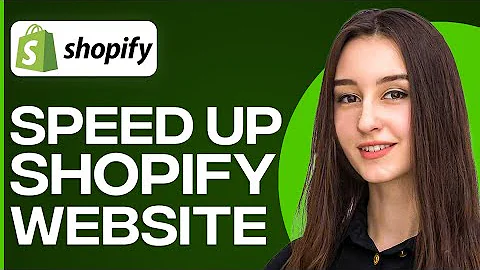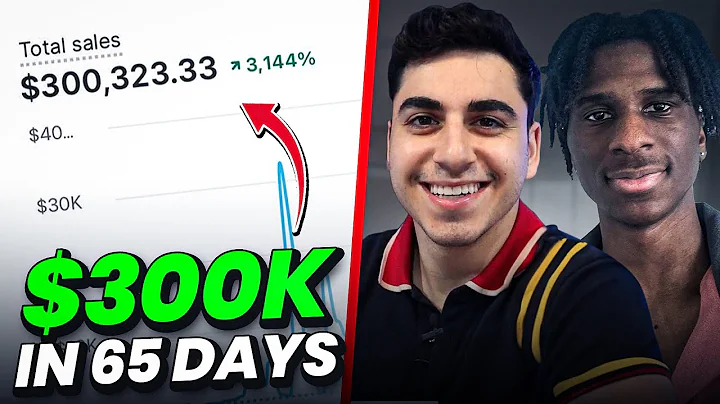Customize Your Shopify Store with Ella Theme
Table of Contents
- Introduction
- Logging into Shopify
- Working on the Front-End of the Website
- Changing the Banner
- Resizing the Banner
- Logging into the Back-End
- Customizing the Online Store
- Changing Slideshow Images
- Adding Text and Links to the Slideshow
- Linking Slideshow to Collections
- Adding Products to Featured and New Releases
- Adding Collections for Military, Police, and First Responders
- Updating the Navigation Menu
- Customizing the Newsletter Pop-up
- Adding Images with Text Overlay
- Updating the "Shop the Look" Section
- Adding Text and Icons
- Managing the Footer
- Changing Theme Settings
Article
How to Use the Ella Theme on Shopify: A Step-by-Step Guide
Are you using the Ella theme on Shopify and want to learn how to navigate and customize it effectively? This comprehensive guide will walk you through each step, from logging into Shopify to managing the footer of your website. Whether you're a beginner or an experienced user, this guide will help you harness the full potential of the Ella theme and create a stunning online store. So let's get started!
Introduction
The Ella theme is a popular choice for Shopify users looking for a modern and visually appealing design for their online store. With its seamless integration, customizable options, and user-friendly interface, the Ella theme offers a range of features that can enhance the overall user experience.
Logging into Shopify
To begin using the Ella theme, you need to log into your Shopify account. Simply go to your domain name followed by "/admin" and enter your login credentials. Once logged in, you will have access to the backend of your online store.
Working on the Front-End of the Website
Before diving into the customization process, let's first focus on the front-end of your website. To do this, you can use the preview feature within Shopify. Navigate to your online store's domain and click on the preview link. This will allow you to view your website as visitors would see it.
Changing the Banner
One of the key elements of your website's design is the banner. The Ella theme allows you to customize the banner by adjusting its size and adding images. To change the banner, click on the left or right arrows to select the desired image. You can also resize the banner by specifying the dimensions.
Resizing the Banner
If the default banner size doesn't suit your needs, you can easily resize it. The recommended dimensions for the banner are 1920 pixels wide by 1080 pixels tall. However, you can adjust the size to fit your preferences. Simply enter the desired dimensions, such as 1600 pixels wide by 900 pixels tall, to resize the banner.
Logging into the Back-End
To make further customizations to your Shopify store, you need to log into the back-end. From the preview of your website's front-end, click on the "Log into the back end" option. This will take you to the Shopify admin dashboard, where you can access all the settings and features.
Customizing the Online Store
Once you're in the back-end, click on the "Online Store" tab and select "Customize" to start customizing your website's appearance. This will open the theme editor, allowing you to make changes to various sections of your online store.
Changing Slideshow Images
The Ella theme offers a slideshow feature that allows you to showcase different images on your homepage. To change the slideshow images, navigate to the "Slideshow" section in the theme editor. From here, you can upload new images or select existing ones. Make sure to resize the images to the recommended dimensions for optimal display.
Adding Text and Links to the Slideshow
In addition to images, you can also add text and links to your slideshow. This allows you to provide information or promote special offers to your visitors. Within the theme editor, locate the section corresponding to the slideshow and input the desired text. You can also customize the link destinations to direct visitors to specific collections or products.
Linking Slideshow to Collections
To enhance the user experience, you can link the slideshow images to relevant collections on your online store. This allows visitors to easily navigate to specific product categories. Within the theme editor, select the slideshow image and choose the "Link" option. From there, you can select the desired collection or category for the image to link to.
Adding Products to Featured and New Releases
To showcase your best-selling or newly released products, you can utilize the "Featured" and "New Releases" sections of the Ella theme. In the theme editor, navigate to these sections and add the relevant products. This ensures that these products are prominently displayed on your homepage, attracting the attention of potential customers.
Adding Collections for Military, Police, and First Responders
To cater to specific customer groups, such as military personnel, police officers, or first responders, it's essential to create dedicated collections. In the Shopify admin dashboard, navigate to the "Products" tab and select "Collections." Create new collections for each group and assign relevant products to them. This allows you to provide a tailored shopping experience for these customers.
Updating the Navigation Menu
A well-organized navigation menu is crucial for guiding visitors through your online store. With the Ella theme, you can easily update the navigation menu to include the newly created collections. In the Shopify admin dashboard, go to the "Navigation" section and select the main menu. Add the collections as menu items in the desired order, ensuring a seamless browsing experience for your customers.
Customizing the Newsletter Pop-up
Engaging with your customers through newsletters is an effective marketing strategy. The Ella theme offers a newsletter pop-up feature that encourages visitors to subscribe. Within the theme editor, locate the newsletter pop-up settings and customize them according to your branding and messaging. You can control when and how often the pop-up appears, as well as the delay time and the option to opt-out.
Adding Images with Text Overlay
To further enhance your website's visual appeal, the Ella theme allows you to add images with text overlay. These sections are great for displaying key messages or highlighting specific products. Within the theme editor, navigate to the relevant section and select the desired images. You can also customize the text and choose from various layout options to create visually stunning sections.
Updating the "Shop the Look" Section
The "Shop the Look" section of the Ella theme provides an opportunity to showcase different outfit combinations or product bundles. In the theme editor, locate this section and customize it based on your preferences. You can add product images, descriptions, and links to offer a convenient shopping experience for your customers.
Adding Text and Icons
Sections of your website, such as "Why Shop with Us," provide an opportunity to communicate your brand's unique value proposition. Use the rich text feature within the theme editor to add compelling and persuasive content to these sections. You can also include icons to highlight key points and generate visual interest.
Managing the Footer
The footer of your website contains essential information and navigation links that visitors may need. In the theme editor, locate the footer section and customize it to include your store's location, additional menus, and relevant links. This ensures that visitors can easily find the information they're looking for, enhancing their overall browsing experience.
Changing Theme Settings
To further customize the Ella theme, you can access the theme settings within the Shopify admin dashboard. From here, you can make changes to the favicon, fonts, colors, and other visual elements of your online store. Experiment with different options to create a cohesive and visually appealing website that aligns with your branding.
In conclusion, the Ella theme offers a range of customizable options that can help you create a unique and visually stunning online store. By following the steps outlined in this guide, you'll be able to navigate the theme editor, make targeted customizations, and optimize your website for a seamless user experience. Experiment with different settings, test new layouts, and don't be afraid to make adjustments based on customer feedback. With the Ella theme, the possibilities are endless!