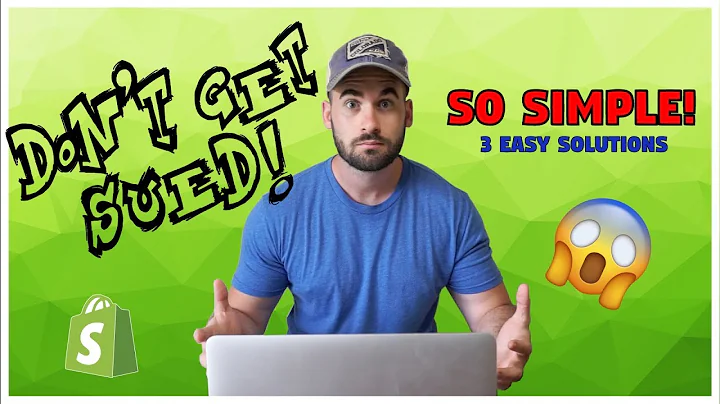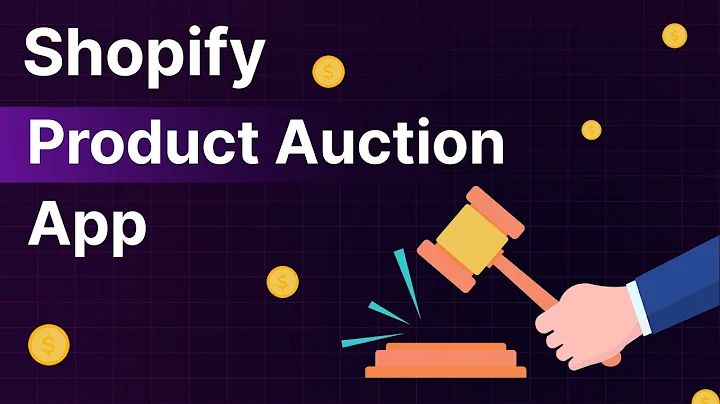Creating an Online Store on Squarespace: Sell Digital and Physical Products
Table of Contents
- Introduction
- Setting up the Store
- Choosing a Template
- Adding a Store Page
- Setting up Physical Products
- Setting up Digital Products
- Customizing Product Pages
- Customizing the Shop Page
- Changing the Layout
- Adding Sections to the Shop
- Changing Colors and Fonts
- Managing Orders and Customers
- Viewing and Managing Orders
- Managing Inventory
- Managing Customers and Leads
- Creating Discounts and Promotions
- Creating Discount Codes
- Creating Scheduled Discounts
- Collecting Payments
- Connecting Payment Providers
- Setting Currency and Payment Settings
- Setting Shipping Options
- Setting up Shipping Methods
- Setting up Pickup Options
- Setting up Shipping Zones
- Managing Taxes and Legal Policies
- Setting up Tax Rates
- Setting up Legal Policies
- Connecting Social Media Accounts
- Advanced Store Settings
- Managing Extensions
- Enabling Waitlists
- Managing Related Products and Reviews
- Selling on Facebook and Instagram
- Selling on Google
- Selling Memberships and Scheduling
Setting Up Your Squarespace Online Store
Squarespace is a popular platform that allows you to easily create and manage your own online store. Whether you're starting from scratch or adding a store to your existing Squarespace website, this tutorial will guide you through the process of setting up and customizing your online store.
1. Introduction
In this tutorial, we'll be using Squarespace version 7.1 and assuming you have a blank template with a homepage. However, you can start with any Squarespace template or add a store to your existing website. We'll cover everything from setting up physical and digital products to customizing product pages, managing orders and customers, creating discounts and promotions, collecting payments, setting up shipping options, managing taxes and legal policies, connecting social media accounts, and exploring advanced store settings.
2. Setting up the Store
2.1 Choosing a Template
Before setting up your store, you need to choose a template that suits your brand and design preferences. Squarespace offers a wide range of templates that you can easily customize to create a unique online store.
2.2 Adding a Store Page
To add a store page, go to your Squarespace dashboard and click on the plus sign. Select "Collections" and then choose "Store." You'll be prompted to select a layout, so choose the one that visually appeals to you. You can always customize the layout later.
2.3 Setting up Physical Products
If you're selling physical products, Squarespace allows you to add products, set prices, manage inventory, set up variations, and categorize your products. You can add product descriptions, images, and additional information. Squarespace also provides options for product variations, stock management, and SKU numbers.
2.4 Setting up Digital Products
If you're selling digital products, such as e-books or downloadable content, the process is similar to setting up physical products. However, you'll need to upload the digital file and set a download link for your customers. Squarespace provides options for setting a price, managing inventory, and categorizing digital products.
2.5 Customizing Product Pages
With Squarespace, you can customize product pages to showcase your products in the best possible way. You can choose from different layouts, add sections for additional product information, customize the design, and control the appearance of product images, descriptions, and additional information. You can also set up related products and product reviews.
3. Customizing the Shop Page
3.1 Changing the Layout
Once you've set up your products, you can customize the layout of the shop page. Squarespace offers different layout options, including simple, full-page, and half-page layouts. You can customize the width, aspect ratio, text alignment, spacing, image display options, and gallery placement.
3.2 Adding Sections to the Shop
To make your shop page more engaging, you can add sections to showcase featured products, testimonials, or additional information about your brand. You can choose from pre-made sections or create custom sections using Squarespace's blocks.
3.3 Changing Colors and Fonts
To match your brand's visual identity, you can customize the colors and fonts used on your shop page. Squarespace provides options to change the background color, text color, header color, and button color. You can choose from pre-made color presets or enter your own hex codes.
4. Managing Orders and Customers
4.1 Viewing and Managing Orders
Squarespace provides an easy-to-use interface for managing orders. You can view and filter orders, track order status, update shipping information, and communicate with customers about their orders. You can also export order information for further analysis or integration with other tools.
4.2 Managing Inventory
If you have physical products, it's essential to keep track of your inventory. Squarespace allows you to set stock quantities, receive low stock notifications, and manage stock levels automatically. You can also add product options for different variations and track inventory for each option.
4.3 Managing Customers and Leads
Squarespace automatically creates customer profiles for everyone who makes a purchase or signs up for your newsletter. You can view and manage customer information, create targeted email campaigns, and utilize Squarespace's built-in email marketing tools. You can also import customer information from other platforms, such as Etsy.
5. Creating Discounts and Promotions
5.1 Creating Discount Codes
To attract customers and increase sales, you can create discount codes in Squarespace. You can set up discounts based on a percentage off, a fixed amount off, or free shipping. You can customize the discount code, set usage limits, and set start and end dates for each discount.
5.2 Creating Scheduled Discounts
If you want to schedule discounts for specific periods, such as holiday sales or promotional events, Squarespace allows you to set up scheduled discounts. You can specify the start and end dates for each discount and configure the discount settings, such as percentage off, fixed amount off, or free shipping.
6. Collecting Payments
6.1 Connecting Payment Providers
To start accepting payments in your store, you need to connect a payment provider to your Squarespace account. Squarespace supports popular payment providers such as Stripe, PayPal, and Square. You can choose your preferred payment provider and set up your store currency.
6.2 Setting Currency and Payment Settings
Once you've connected your payment provider, you can set your store currency and configure payment settings. Squarespace allows you to set your supported currencies, customize the appearance of your checkout page, enable email collection, and customize your checkout form.
7. Setting Shipping Options
7.1 Setting up Shipping Methods
If you ship physical products, you need to set up shipping methods in Squarespace. You can choose from options like flat rate shipping, weight-based shipping, or carrier-calculated shipping. You can set shipping rates, define shipping zones, and configure pickup options if you have a physical store location.
7.2 Setting up Pickup Options
If you offer in-store pickup, Squarespace allows you to set up pickup options. You can add the pickup location, opening hours, and any additional information for customers choosing this option.
7.3 Setting up Shipping Zones
To specify shipping regions and options, you can set up shipping zones in Squarespace. You can define which countries or regions you ship to and configure the shipping rates and methods for each zone.
8. Managing Taxes and Legal Policies
8.1 Setting up Tax Rates
To ensure you comply with tax regulations, you'll need to set up tax rates for your store. Squarespace allows you to configure tax rates based on your location or your customers' locations. You can set up tax rates for different countries or regions and specify whether the tax is included in the price or added separately at checkout.
8.2 Setting up Legal Policies
To protect your business and comply with legal requirements, you'll need to set up legal policies for your store. Squarespace provides options to add your return policy, terms of service, and privacy policy. It's crucial to have these policies in place to build trust with your customers and ensure transparency.
9. Connecting Social Media Accounts
To expand your reach and promote your products, you can connect your Squarespace store to your social media accounts. Squarespace allows you to connect accounts like Facebook, Instagram, LinkedIn, and Twitter, so you can easily share your products and automatically publish new products to your social media profiles.
10. Advanced Store Settings
If you need more advanced features or integrations, Squarespace offers extensions that can enhance the functionality of your store. You can connect extensions like ShipStation, EasyShip, AfterShip, FreshBooks, and TaxJar to automate processes or integrate with other business tools. Additionally, you can enable waitlists, manage related products and reviews, sell on Facebook and Instagram, and sell memberships or appointments.
That's it! By following these steps, you can set up and customize your Squarespace online store, manage orders and customers, create discounts and promotions, collect payments, set shipping options, manage taxes and legal policies, and connect with your audience through social media. Squarespace provides a comprehensive platform to help you build and grow your online store, so take advantage of the tools and resources available to make your business thrive.
Highlights
- Squarespace provides an easy-to-use platform for setting up and customizing online stores.
- You can choose from a variety of templates to create a unique store design.
- Squarespace's drag-and-drop editor makes it easy to add and manage products, set prices, and customize product pages.
- You can easily manage orders, track inventory, and communicate with customers through the Squarespace dashboard.
- Squarespace offers built-in tools for creating discounts and promotions to attract customers.
- You can connect popular payment providers and set up shipping options to streamline the checkout process.
- Squarespace helps you stay compliant with tax regulations by allowing you to set up tax rates and manage legal policies.
- You can connect your social media accounts to promote your products and reach a wider audience.
- Advanced store settings and extensions provide additional functionalities to enhance your online store.
FAQs
Q: Can I add a store to my existing Squarespace website?
A: Yes, you can easily add a store to your existing Squarespace website without the need to switch templates or build your website from scratch.
Q: Can I sell both physical and digital products on Squarespace?
A: Yes, Squarespace allows you to sell both physical and digital products. You can set up product pages, pricing, and inventory management for each type of product.
Q: Can I customize the appearance of my store pages?
A: Yes, Squarespace provides options to customize the layout, colors, fonts, and sections of your store pages. You can create a unique and visually appealing online store.
Q: How can I manage orders and communicate with customers?
A: Squarespace offers a dashboard where you can view and manage orders, track inventory, and communicate with customers. You can update order status, notify customers, and provide exceptional customer service.
Q: Can I offer discounts and promotions to my customers?
A: Yes, Squarespace allows you to create discount codes, schedule discounts, and set rules for promotions. You can attract customers and increase sales by offering special deals and incentives.
Q: Can I accept payments from different payment providers?
A: Yes, Squarespace supports various payment providers such as Stripe, PayPal, and Square. You can connect your preferred payment provider and accept payments in your store.
Q: How can I set up shipping options for my products?
A: Squarespace provides options for setting up shipping methods, defining shipping rates, and configuring shipping zones. You can offer different shipping options based on customer preferences and locations.
Q: What if I have other business tools or extensions I want to integrate with my Squarespace store?
A: Squarespace offers extensions that allow you to integrate with other tools such as ShipStation, EasyShip, FreshBooks, and more. You can automate processes and enhance the functionality of your store.
Q: Are there any advanced features available for my Squarespace store?
A: Yes, Squarespace offers advanced store settings such as waitlists, related products, product reviews, selling on Facebook and Instagram, and selling memberships or appointments. These features can further enhance your online store and provide additional functionalities.
Q: Can I connect my social media accounts to promote my products?
A: Yes, Squarespace allows you to connect your social media accounts such as Facebook, Instagram, LinkedIn, and Twitter. You can share your products and automatically publish new products to your social media profiles.
Q: What support resources are available if I need assistance with my Squarespace store?
A: Squarespace provides extensive support resources including guides, tutorials, forums, and customer support. You can find answers to common questions and get assistance from the Squarespace community.