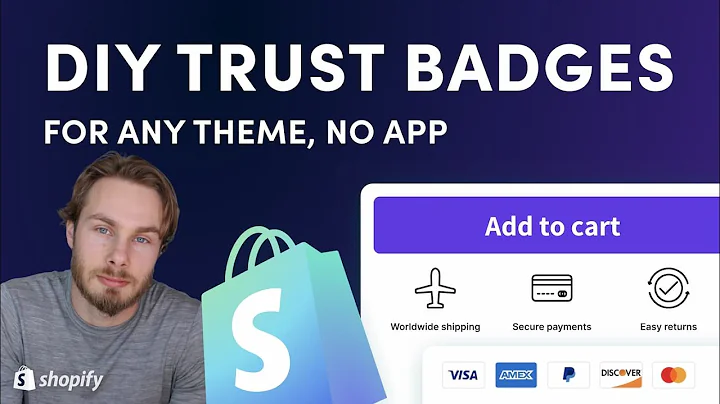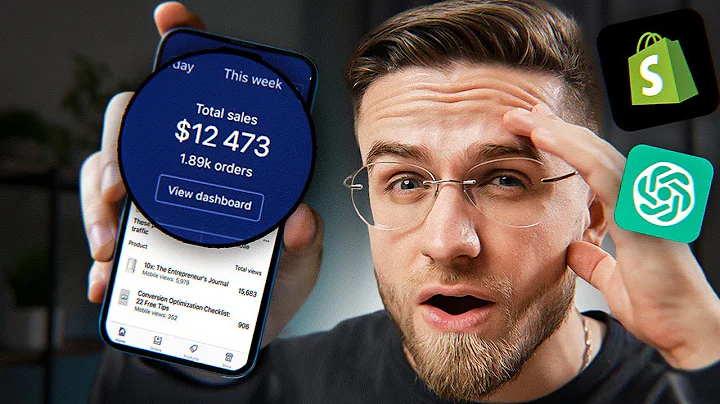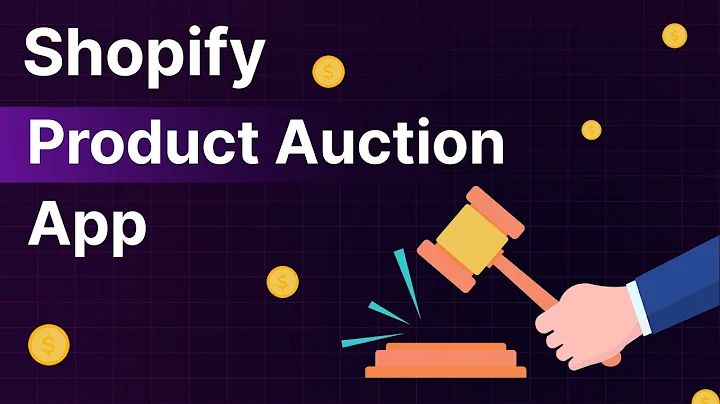Create Stunning Shopify Landing Pages with PageFly
Table of Contents
- Introduction
- Creating a Shopify Landing Page with PageFly
- Navigating to the PageFly Dashboard
- Creating a Landing Page
- Building the Page with Elements and Categories
- Adding Text and Images
- Customizing Headings and Buttons
- Adding a Product List
- Adding YouTube Videos
- Adding Testimonials
- Making the Page Responsive
- Publishing and Linking to Shopify Menu
- Conclusion
Creating a Shopify Landing Page with PageFly
Are you looking to create an engaging and visually appealing landing page for your Shopify store? Look no further! In this tutorial, we will guide you step by step on how to create a stunning landing page using PageFly, a powerful Shopify app.
Introduction
A landing page is a standalone page that serves various purposes such as marketing campaigns, FAQ, About Us, or Contact pages. It is designed to capture the attention of visitors and convert them into customers. With PageFly, you can easily create a customized landing page that aligns with your brand and showcases your products or services effectively.
Navigating to the PageFly Dashboard
To get started, log in to your Shopify admin and navigate to the PageFly app. Once you're in the PageFly dashboard, you'll have access to various tools and features to create and edit your landing page.
Creating a Landing Page
In the PageFly dashboard, locate the "Pages" tab and click on it to access the pages list. Here, you will find options to create a landing page using a pre-designed template or start from scratch by selecting a blank page. Choose the option that suits your requirements.
Building the Page with Elements and Categories
Once you're in the PageFly page editor, you can start building your landing page by adding elements and organizing them into different categories. On the left-hand side of the editor, you'll find an array of elements to choose from, such as text boxes, images, buttons, videos, and more.
Adding Text and Images
To make your landing page visually appealing, you can add text and images. If you want to add text on an image, you'll need to select a background image for the section and customize it using the styling options. Adjust the background image settings to enhance its appearance.
Customizing Headings and Buttons
To grab the attention of your visitors, it is crucial to customize headings and buttons. Spend a few minutes customizing the heading by changing the font weight, alignment, and height. Similarly, modify the button text and add padding to make it more prominent. You can also change the background color and add border radius for an attractive display.
Adding a Product List
If you want to showcase your products on the landing page, you can add a product list element. From the Shopify elements icon, select the product list variant that suits your page layout. In the general tab, choose the collection you want to display. Spend some time customizing this section to ensure it aligns with your brand and highlights your products effectively.
Adding YouTube Videos
To make your landing page more engaging, you can include YouTube videos. Use the search bar in the add elements icon to find the YouTube element and drop it into the page editor. Paste the URL of the video and adjust the start and end points to control what part of the video you want to display.
Adding Testimonials
Testimonials are a powerful way to build trust and credibility. In the PageFly editor, you can add a testimonial section by selecting a pre-made layout. Filter through the options to find the layout that suits your requirements. Ensure you check the page responsiveness before publishing to make sure it looks great on different devices.
Making the Page Responsive
It's essential to ensure that your landing page is responsive across different devices. Test the page on tablet and mobile devices and make necessary adjustments to the font size, padding, and button text to ensure a seamless user experience. Take the time to fine-tune the responsiveness for the hero banner and product titles to maintain consistency and readability.
Publishing and Linking to Shopify Menu
Once you are satisfied with the design and layout of your landing page, click on "Save and Publish" to make it live. To link the landing page to your Shopify menu navigation, go to the Shopify dashboard's navigation section. Add a menu item, paste the landing page's URL, and customize the navigation name. Save your changes, and your landing page will be accessible through the main menu on your online store.
Conclusion
Creating a stunning landing page for your Shopify store is made easy with PageFly. By utilizing the powerful features and customization options, you can capture your visitors' attention and drive conversions. Start creating your own captivating landing page today and make your online store stand out from the crowd.
Highlights
- Create a visually appealing landing page for your Shopify store using PageFly
- Customize headings, buttons, and elements to grab visitors' attention
- Showcase your products effectively with a product list
- Engage visitors with YouTube videos and build trust with testimonials
- Ensure a seamless user experience with a responsive design
- Publish your landing page and link it to your Shopify menu for easy navigation
FAQ
Q: Can I create multiple landing pages using PageFly?
A: Yes, PageFly allows you to create multiple landing pages for various marketing campaigns or purposes.
Q: Can I customize the design of the landing page to match my brand?
A: Absolutely! PageFly provides customizable elements and styling options, allowing you to align the page design with your brand's visual identity.
Q: Is PageFly suitable for beginner users?
A: Yes, PageFly is designed to be user-friendly and intuitive, making it suitable for users of all skill levels.
Q: Can I preview the landing page before publishing it?
A: Yes, PageFly provides a preview option that allows you to see how your landing page will appear to visitors before it goes live.
Q: Can I edit the landing page after it has been published?
A: Yes, you can edit your landing page at any time in the PageFly editor and republish it to apply the changes.
Q: Does PageFly offer SEO optimization for landing pages?
A: Yes, PageFly provides SEO features, allowing you to optimize your landing pages for better search engine visibility.
Q: Can I track the performance of my landing page using PageFly?
A: Yes, PageFly integrates with popular analytics tools, allowing you to track the performance and conversions of your landing pages.
Q: Does PageFly offer customer support?
A: Yes, PageFly offers customer support to assist you with any questions or issues you may encounter during the page creation process.