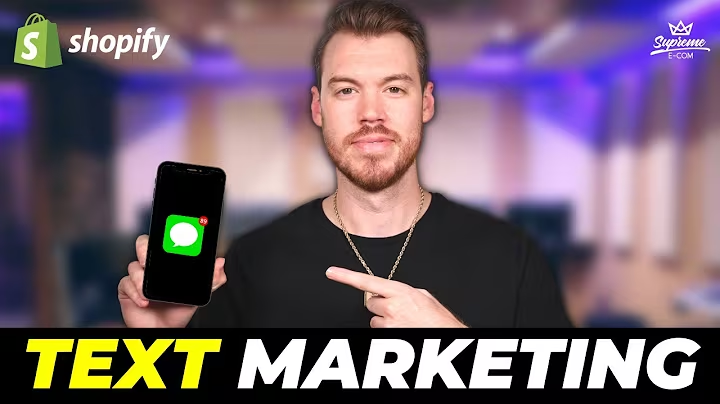Create Custom Products in Shopify with Printful
Table of Contents
- Introduction
- Setting up Shopify
- Creating a Shopify account
- Navigating to the dashboard
- Installing Printful app
- Accessing the apps section
- Adding the Printful app
- Adding a product in Printful
- Choosing the product type
- Customizing the design
- Uploading images
- Adjusting placement and size
- Adding a logo
- Configuring other design options
- Configuring product listing
- Choosing product views
- Adding product details and tags
- Associating with collections
- Pricing and profit calculation
- Determining product pricing
- Adjusting profit margins
- Publishing the product to the store
- Generating files and syncing
- Checking the product on the store
- Benefits of using Printful with Shopify
- Seamless integration
- Product customization options
- Automated order fulfillment
- Conclusion
How to Create a Product in Shopify Using the Printful App
Setting up an online store and selling custom products has never been easier with Shopify and the Printful app. In this step-by-step tutorial, we will guide you on how to create a product in Shopify using the Printful app. By following these instructions, you'll be able to offer unique and personalized products to your customers in no time.
1. Introduction
Building an online store requires careful planning and choosing the right tools. Shopify is a popular e-commerce platform that provides entrepreneurs with a user-friendly interface and a wide range of features. Printful, on the other hand, is a print-on-demand and dropshipping service that integrates seamlessly with Shopify, allowing you to sell custom-designed products without the need for inventory management or order fulfillment.
2. Setting up Shopify
Before we begin, you'll need to set up a Shopify account. If you haven't created an account yet, visit the Shopify website and sign up for a free trial. Once you have your account, navigate to the Shopify dashboard, where you'll have access to all the necessary tools to create and manage your online store.
3. Installing Printful app
To start selling custom products, we'll need to install the Printful app. In the Shopify dashboard, go to the "Apps" section and click on "Visit Shopify App Store." Search for "Printful" and click on the app listing. Install the app by following the instructions provided.
4. Adding a product in Printful
Now that we have the Printful app installed, it's time to add a product. In Printful, you'll find an extensive catalog of items to choose from. In this example, we'll create a custom fanny pack with an all-over print design.
First, select the "Fanny pack" category from the product catalog. Choose the "All-over print" option for the design. This option allows you to create a unique design that covers the entire surface of the fanny pack.
Next, you can upload the images you want to use for the design. Select the appropriate image and adjust its placement and size according to your preferences. You can also add a logo to personalize the product further.
Once you're satisfied with the design, proceed to configure other options such as the print area background and the inside label. Make any necessary adjustments to ensure the design looks perfect.
5. Configuring product listing
After customizing the product design, it's time to set how your product will be listed in your Shopify store. In Printful, you can choose different views for your product. Select the view that best showcases the design and proceed to the next step.
In the "Details" section, give your product a title and add relevant tags. These tags will help customers find your product more easily. You can also associate the product with collections and categories in your Shopify store to ensure proper display and organization.
6. Pricing and profit calculation
Determining the pricing for your product may seem challenging at first, but it's essential to set a value that covers your costs and allows for a reasonable profit margin. Research similar products in the market to get an idea of the pricing range.
Printful provides a base cost for each product, which includes manufacturing and printing expenses. You can set your retail price by adjusting the profit margin. Consider factors such as customer demand, competition, and the uniqueness of your design when pricing your product.
7. Publishing the product to the store
Once you have configured the pricing, it's time to publish your product to your Shopify store. Printful will generate the necessary files and sync them with your store. You can check the product on your storefront to see how it looks to customers.
Remember to refresh your store page and make sure the product is displayed correctly. It's also important to verify that the product's price, description, and details are accurate.
8. Benefits of using Printful with Shopify
Integrating Printful with Shopify offers numerous benefits for online store owners. Some of the advantages include:
- Seamless integration between Printful and Shopify, allowing easy product creation and order management.
- Extensive product customization options, enabling you to create unique designs and personalized products.
- Automated order fulfillment by Printful, saving you time and effort in packaging and shipping products to customers.
9. Conclusion
Creating a product in Shopify using the Printful app opens up a world of possibilities for e-commerce entrepreneurs. With the flexibility and convenience of print-on-demand services, you can offer your customers one-of-a-kind products while focusing on growing your business. Follow the steps outlined in this guide to get started on your journey towards a successful online store.
Highlights
- Learn how to create a product in Shopify using the Printful app in just a few easy steps.
- Set up a Shopify account and install the Printful app to start selling custom-designed products.
- Customize your product's design, including adding images and logos, adjusting placement and size, and choosing printing options.
- Configure the product listing details, such as title, tags, collections, and categories.
- Determine the pricing strategy and calculate profit margins for your product.
- Publish the product to your Shopify store and verify its appearance and accuracy.
- Benefit from the seamless integration of Printful with Shopify, extensive customization options, and automated order fulfillment.
FAQs
Q: Can I use Printful with other e-commerce platforms besides Shopify?
A: Yes, Printful integrates with several other platforms, including WooCommerce, Etsy, and BigCommerce.
Q: Are there any upfront costs or inventory requirements?
A: Printful is a print-on-demand service, meaning there are no upfront costs or inventory requirements. Products are manufactured and shipped as orders come in.
Q: Can I use my own designs or do I have to choose from pre-made templates?
A: You can use your own designs or choose from pre-made templates offered by Printful. The platform allows a high level of customization for your products.
Q: What happens if there are issues with the print or the product's quality?
A: Printful offers a satisfaction guarantee and will reprint or refund any order that doesn't meet the expected quality standards.
Q: Can I set my own profit margins for each product or is it fixed?
A: You have full control over the pricing and profit margins for your products. Printful provides a base cost, and you can adjust the retail price to suit your business goals.