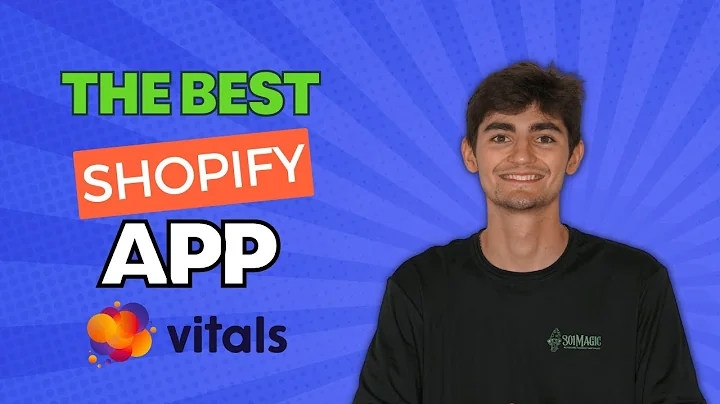Create Custom Post-Purchase Offers with Reconvert
Table of Contents
- Introduction
- Understanding the Reconvert Post Purchase Offer Editor
- Parts of the Offer
- Customization Options
- Offer Name and Title
- Product Options
- Exclusion Tags
- Upsell Layout
- Product Description
- Display Options
- Discount and Shipping Options
- Timer Settings
- Button Customization
- Conclusion
Understanding the Reconvert Post Purchase Offer Editor
The Reconvert Post Purchase Offer Editor is a powerful tool that allows you to create custom offers for your customers after they make a purchase. In this guide, we will walk you through the different parts of the editor and explain how to customize each aspect of your offer. By the end of this tutorial, you will have a clear understanding of how to create compelling post-purchase offers that drive conversions and increase revenue.
Parts of the Offer
When you create an empty offer, it consists of several sections. The top part displays your store name, order number, confirmation message, and a link to the order confirmation page. This section is designed by Shopify and cannot be customized. Below that, you can see the Reconvert Post Purchase One-Click Offer. If customers click the "Pay Now" button, they will pay right away, and the item will be added to their order without requiring them to re-enter their credit card details.
Customization Options
The Reconvert Post Purchase Offer Editor provides several customization options to ensure that your offer matches your brand and resonates with your customers. In the top left section, you can see the offer name, which is used for internal purposes only and will not be visible to customers. On the right section, you can change the preview from desktop to mobile view to see what your offer looks like on mobile devices. Additionally, there is a save button to save your changes and a help video button for further assistance.
Offer Name and Title
To begin creating your offer, start by giving it a name. The offer name is an internal reference and will not be seen by customers. Next, you can define the offer title, which is the main heading that will be displayed to customers. You can customize the position of the title, choose whether to display it above or below the product upsell, and preview the changes in real-time.
Product Options
The product options section allows you to choose which product to display in your post-purchase offer. You can either select a specific product, in which case all the product details and preview will load up for you to see, or you can choose dynamic options such as displaying the cheapest product in the order, the product recommended by Shopify, or using third-party apps for personalized recommendations. You can also exclude specific products from being displayed as post-purchase offers using exclusion tags.
Exclusion Tags
Exclusion tags allow you to exclude certain products from being displayed as post-purchase offers. This is useful when you have products with thin margins that you cannot offer discounts on. By adding exclusion tags to these products, you ensure they are not shown as post-purchase offers. Additionally, you can choose to display an alternative product or skip the offer entirely if the selected product contains the exclusion tag.
Upsell Layout
The upsell layout determines the visual presentation of your offer. You can choose between an extra-large layout or a large layout. The extra-large layout is recommended for desktop devices as it allows customers to see more details about the offer. On the other hand, the large layout is optimized for mobile devices. Select the option that best suits your target audience and devices.
Product Description
In the product description section, you can choose to display or hide the product description in your post-purchase offer. If you are using dynamic options, you can select a description that will fit all products. However, if you select a specific product, you can import the product description directly. It's important to note that the customization options for the product description are limited to what Shopify allows, so you cannot further customize the description beyond the options provided.
Display Options
The display options section allows you to choose how your post-purchase offer will appear to customers. You can select the main product image by default or upload a custom image. Additionally, you can choose to display a slideshow of secondary images or hide them altogether. You can also customize the sold-out text, subtotal text, taxes text, and total text to match your brand's language and tone.
Discount and Shipping Options
The discount and shipping options section enables you to apply discounts and set shipping preferences for your post-purchase offer. You can choose to add a discount or offer free shipping. For discounts, you can customize the discount text, choose between a percentage or a fixed amount discount, and set the minimum order value for the discount to be applied. Regarding shipping, you can choose between free shipping, flat rate shipping, or rates managed by Shopify. It's important to note that third-party calculated rates are not supported.
Timer Settings
The timer settings section allows you to add a sense of urgency to your post-purchase offer by including a countdown timer. You can customize the timer text, choose when to display the timer (once per order or once per customer), set the duration of the timer, and define the position and text next to the timer. Additionally, you can specify what actions should be taken when the timer expires, such as removing the discount or moving to the next offer.
Button Customization
In the button customization section, you have control over the text displayed on the accept and decline buttons of your post-purchase offer. By default, the buttons are labeled as "Pay Now" and "Decline Upsell Offer." While you cannot customize the design of these buttons, you can adjust the text to align with your brand's voice and tone.
Conclusion
The Reconvert Post Purchase Offer Editor is a robust tool that empowers you to create enticing post-purchase offers for your customers. By leveraging the various customization options available in the editor, you can personalize your offers, increase conversions, and enhance customer satisfaction. Experiment with different settings and continually optimize your offers to maximize their impact on your bottom line.