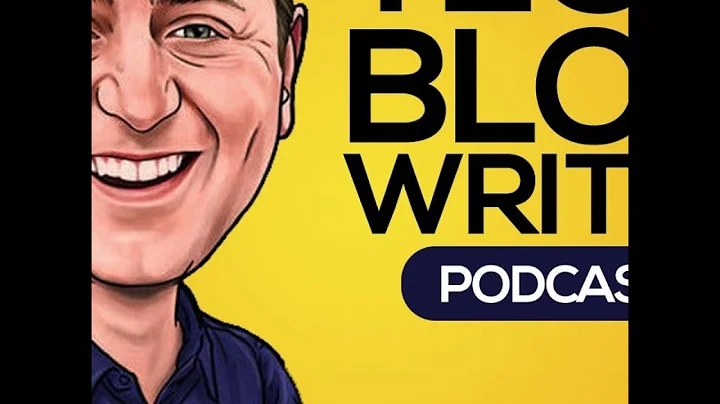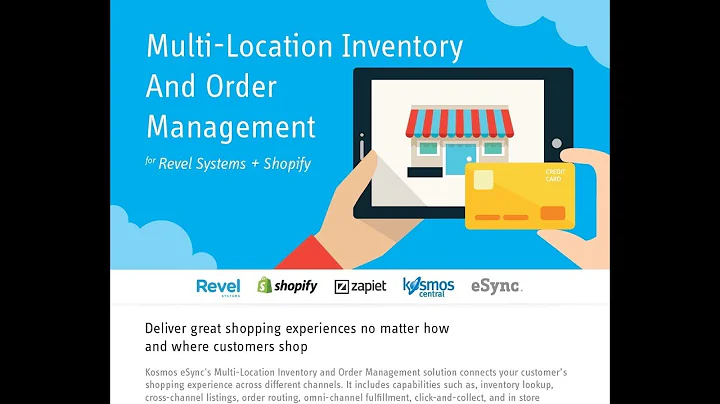Create a Stunning Product Page with Pagefly: Step-by-Step Tutorial
Table of Contents
- Introduction
- Analyzing the Daniel Wellington Product Page
- Building the Product Details Section
- Adding the Product Add to Cart Button
- Implementing the Size Guide Pop-up
- Including a Similar Collection Section
- Creating the Product List Element
- Adding a Wishlist Feature
- Setting Up the Newsletter Section
- Testing Responsiveness
- Conclusion
Building a Complete Product Page with Pagefly
In this tutorial, we will explore the capabilities of Pagefly, the number one Shopify page builder. Using the Daniel Wellington product page as our reference, we will guide you step by step on how to create a complete product page using Pagefly. From analyzing the layout to implementing various elements, such as product details, add to cart button, size guide pop-up, related collection, and newsletter section, we'll cover it all. So let's dive in and create a stunning product page that engages your customers.
Introduction
Pagefly is a powerful Shopify page builder that allows you to create customized pages for your online store. In this tutorial, we will take a closer look at its features and show you how to build a product page using Pagefly. By the end of this tutorial, you'll have all the tools and knowledge to create compelling product pages that drive sales.
Analyzing the Daniel Wellington Product Page
Before we start building our own product page, let's analyze the Daniel Wellington product page for inspiration. We'll examine its layout, font choices, color swatches, and spacing to understand how it has been designed. By studying successful examples like this, we can gain insights into effective page design and apply those principles to our own creation.
Building the Product Details Section
The product details section is crucial as it displays important information about the product. We'll begin by creating a responsive layout with product images on the left and product details on the right. Using the page editor in Pagefly, we'll add the necessary elements such as product title, price, size guide, and other relevant details. We'll also explore custom font options in Pagefly and how to style the elements to match the desired aesthetic.
Adding the Product Add to Cart Button
The add to cart button is a vital element in any product page. We'll show you how to remove unnecessary elements such as product description, quantity, and view details. Using the ADD Shopify elements feature in Pagefly, we'll customize the add to cart button to make it visually appealing and functional. We'll also discuss inventory status and recommended third-party apps to handle stock status labels.
Implementing the Size Guide Pop-up
In order to provide customers with accurate sizing information, we'll implement a size guide pop-up. By adding a button below the add to cart button, we can trigger a pop-up window that displays relevant sizing information. This pop-up can be created using the click action feature in Pagefly. We'll guide you through the steps of adding a ruler icon, customizing its position and style, and setting up the pop-up content using elements like list and paragraph.
Including a Similar Collection Section
To enhance the browsing experience for customers, we'll add a section that showcases similar products or a related collection. While the carousel feature might not be available in Pagefly, we'll suggest alternative methods to achieve a similar effect. By utilizing the product list element, we can display products from a specific collection or show products from the entire store. We'll also explore how to customize the product list, add product variants, and adjust the styling to match the desired look.
Creating the Product List Element
In this section, we'll focus on creating a product list element that shows products that customers may also like. We'll guide you through the steps of adding a heading, customizing its content and style, and then adding the product list element. We'll discuss different options for displaying products, such as showing all products in the store or products from a specific collection. We'll also explain how to adjust items per loading, items per row, and the loading mode option.
Adding a Wishlist Feature
Including a wishlist feature on your product page allows customers to save their favorite products for later. Although this feature requires the use of third-party apps such as Wishlist Hero, we'll provide instructions on how to integrate this app with Pagefly. By following our guide, you'll be able to incorporate this useful functionality into your product page and enhance the user experience.
Setting Up the Newsletter Section
The newsletter section is an important tool for capturing customer information and keeping them updated about your brand. In this section, we'll guide you on how to add a heading, paragraphs, and a customer form element to create an engaging newsletter section. We'll discuss the customization options for the text elements, style them to match the overall design, and provide tips on including a privacy policy hyperlink. The customer form element will allow visitors to subscribe to your newsletter, enabling you to build a strong customer base.
Testing Responsiveness
Creating a responsive design is crucial for an optimal user experience across different devices and screen sizes. We'll guide you on testing the responsiveness of your product page by switching to different devices within Pagefly's editor. We'll also provide tips on how to fix any formatting issues that may arise and ensure that your page looks great on every device.
Conclusion
In this tutorial, we explored the powerful features of Pagefly and demonstrated step by step how to build a complete product page. We covered various elements such as product details, add to cart button, size guide pop-up, similar collection, wishlist feature, and newsletter section. By following our instructions and utilizing Pagefly's functionality, you can create visually appealing and highly converting product pages for your Shopify store. Don't forget to subscribe to our YouTube channel for more tutorials and reach out to our friendly support team available 24/7 for any assistance you may need.
Highlights:
- Learn how to create a complete product page using Pagefly, the number one Shopify page builder.
- Analyze the successful Daniel Wellington product page for inspiration and design insights.
- Implement essential elements such as product details, add to cart button, size guide pop-up, and similar collection section.
- Enhance the user experience with features like wishlist functionality and a newsletter section.
- Ensure your product page is responsive and looks great on all devices.
- Benefit from the support of Pagefly's knowledgeable team available 24/7 for assistance.
FAQ
Q: Can I customize the font on my product page?
A: Yes, Pagefly allows you to upload custom fonts and style them to match your desired aesthetic.
Q: Are there options for displaying product variants?
A: Yes, Pagefly offers the option to enable product variant swatches, allowing customers to easily choose different options like color and size.
Q: Can I include a wishlist feature on my product page?
A: Yes, by integrating third-party apps like Wishlist Hero, you can add a wishlist functionality to your product page.
Q: How can I test the responsiveness of my product page?
A: Pagefly's editor allows you to switch to different devices and screen sizes, giving you the opportunity to test and optimize the responsiveness of your page.
Q: Is Pagefly's support team available for assistance?
A: Yes, Pagefly's friendly and knowledgeable support team is available via live chat 24/7 to help you with any issues you may encounter during the page-building process.