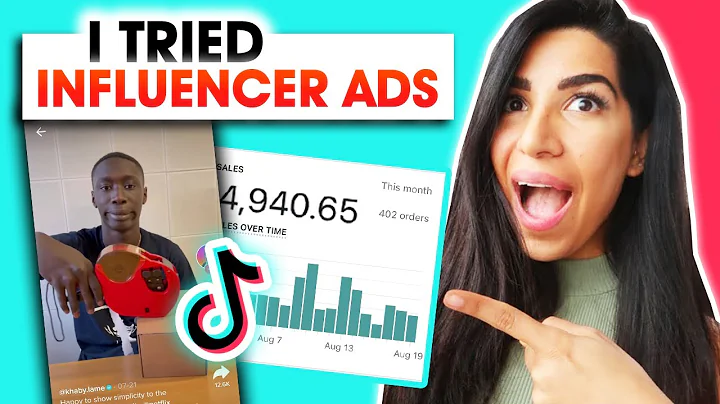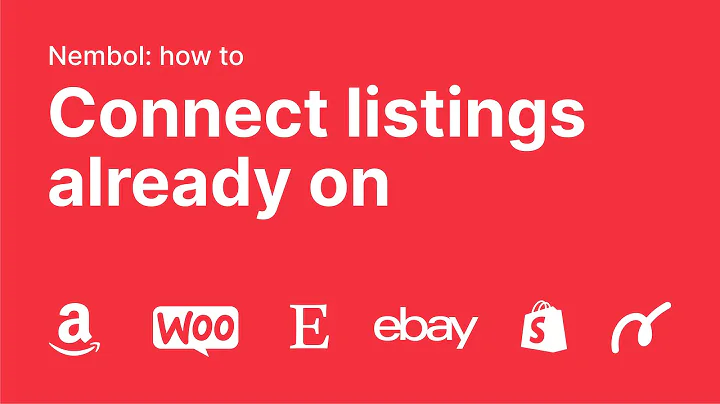Create an Interactive Shopify FAQ Page with PageFly App
Table of Contents
- Introduction
- Creating a FAQ Page with PageFly App
- 2.1 Using the Tab Element
- 2.1.1 Adding Background Image and Header
- 2.1.2 Adding a Search Form
- 2.2 Using the Accordion Element
- 2.2.1 Creating Tabs
- 2.2.2 Styling Tab Headers
- 2.2.3 Adding Accordion Content
- Adding Images Above the Tabs
- Creating a Layout with Three Columns
- 4.1 Duplicating Columns
- 4.2 Updating Content in Duplicated Columns
- Editing the Mobile Page
- Conclusion
How to Build a Complete Shopify FAQ Page Using the PageFly App
Introduction
Are you looking to add a frequently asked questions (FAQ) page to your Shopify store? In this tutorial, we will guide you step by step on how to build a complete FAQ page using the PageFly app. We will utilize two main elements, namely the tab element and the accordion element, to create an interactive and user-friendly FAQ page.
2. Creating a FAQ Page with PageFly App
To get started with creating your FAQ page, follow these simple steps:
2.1 Using the Tab Element
The tab element allows you to organize your FAQ content into different tabs, making it easier for users to navigate through the information.
2.1.1 Adding Background Image and Header
- Create a new page in PageFly and name it as "FAQ".
- Add a new section and set a background image for it.
- In the section, add a heading element and a search form.
- Customize the text and style of the heading element.
- Modify the placeholder content and style of the search form.
2.1.2 Adding a Search Form
- Select the section containing the search form.
- Adjust the padding to create a suitable space between the form and the content below.
2.2 Using the Accordion Element
The accordion element helps you to create expandable content sections within each tab. This enables users to easily find the information they need without overwhelming them with too much text at once.
2.2.1 Creating Tabs
- Add another section to your page.
- Drag and drop a tab element inside the section.
- Customize the tab headers by setting their text, font, and background color.
- Adjust the spacing between the tab headers and the content below.
2.2.2 Styling Tab Headers
- Select the tab content and remove its border.
- Modify the content and style of each accordion header.
2.2.3 Adding Accordion Content
- Within each accordion item, add a paragraph element.
- Update the content of the paragraph to provide answers to frequently asked questions.
- Insert links by selecting the desired words and using the link insertion feature.
- Add images above the tabs to enhance visual appeal.
3. Adding Images Above the Tabs
To further enhance the visual appearance of your FAQ page, you can add images above the tabs.
4. Creating a Layout with Three Columns
To display a series of frequently asked questions in a clean and organized manner, you can use a layout with three columns.
4.1 Duplicating Columns
Start by building the first column, then duplicate it to save time and effort.
4.2 Updating Content in Duplicated Columns
Once you have duplicated the columns, update the content in each column to provide unique information.
5. Editing the Mobile Page
Keep in mind that the layout of your FAQ page will be displayed in the order of left to right and top to bottom on mobile devices. To optimize the mobile viewing experience:
6. Conclusion
Congratulations! You have successfully created a complete Shopify FAQ page using the PageFly app. By utilizing the tab and accordion elements, you have organized your content in a user-friendly manner. Remember to edit the mobile page to ensure a seamless experience across all devices.
Highlights
- Build a complete Shopify FAQ page using the PageFly app
- Utilize the tab and accordion elements for organized and interactive content
- Add background images, headers, and search forms
- Customize tab headers and accordion content
- Enhance visual appeal with images above the tabs
- Create a layout with three columns for displaying frequently asked questions
- Optimize the mobile page for a seamless viewing experience
FAQ
- Can I use PageFly to create other pages on my Shopify store?
- Yes, PageFly is a versatile app that allows you to create custom pages for various purposes, not just FAQ pages.
- How can I add more tab items on my FAQ page?
- In the tab element settings, you can easily add or remove tab items as needed.
- Is PageFly compatible with all Shopify themes?
- PageFly is highly compatible with most Shopify themes. However, there might be some rare cases where certain custom themes may have compatibility issues. It is recommended to reach out to PageFly's support team for assistance in such cases.