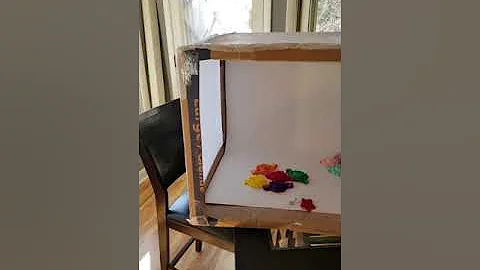Create a Personalized Welcome Message for New SMS Subscribers
Table of Contents:
- Overview of Automations in SMS Bump
- Creating a New Automation from Scratch
- Accessing Automations from the Dashboard
- Managing Automations and Controls
- Tracking Analytics for Each Automation
- Editing an Existing Automation
- Creating a New Automation: The Basics
- Choosing the Type of Automation
- Selecting the Recipients of the Messages
- Setting the Timing for Message Delivery
- Enhancing Text Messages with Images
- Customizing Message Content
- Saving and Activating the Automation
- Using the Stop Keyword for Unsubscriptions
- Exploring Other Awesome Automations in SMS Bump
Overview of Automations in SMS Bump
In this article, we will provide an overview of the automation features in SMS Bump and guide you on how to create a new automation from scratch. Automations are a powerful tool that allows you to streamline your text message marketing campaigns and engage with your customers throughout their journey. We will cover everything from accessing and managing automations to tracking analytics and customizing message content. So let's dive in and discover how you can make the most of SMS Bump's automation capabilities.
Creating a New Automation from Scratch
To create a new automation in SMS Bump, follow these simple steps:
- Access the Automations section from the dashboard.
- Manage your existing automations by turning them on or off, cloning, or deleting them.
- Track the performance of each automation using the available analytics.
- Make necessary adjustments to your automations using the edit button.
- Click on the "Create New Automation" button to start building a new automation from scratch.
Accessing Automations from the Dashboard
The dashboard in SMS Bump is where you can easily access all of your automations. This central location allows you to manage and monitor your automations effectively. You can turn them on or off with a simple switch, and use the clone or delete buttons to duplicate or remove automations as needed. Additionally, you can track the performance of each automation individually by reviewing key metrics provided in the analytics section.
Managing Automations and Controls
SMS Bump provides you with a range of controls to manage your automations efficiently. From the dashboard, you can clone or delete an automation with just a few clicks. Cloning an automation allows you to duplicate its settings and structure, saving you time and effort in creating similar automations. Deleting an automation permanently removes it from your list. By utilizing these controls, you have the flexibility to modify and optimize your automations as your marketing strategy evolves.
Tracking Analytics for Each Automation
Analyzing the performance of your automations is crucial to ensure their effectiveness and make data-driven improvements. SMS Bump offers detailed analytics for each automation, allowing you to monitor key metrics such as delivery rates, open rates, and conversion rates. By reviewing these analytics, you can identify which automations are performing well and which ones might need adjustments. This insight enables you to continuously optimize your SMS marketing campaigns for better results.
Editing an Existing Automation
After creating and saving an automation, you have the option to edit its settings. While some settings may not be available for editing after the automation is saved, you can still make changes to the timing and message content. This flexibility allows you to fine-tune your automations without starting from scratch. By editing an existing automation, you can adapt it to better suit your marketing objectives and meet the evolving needs of your customers.
Creating a New Automation: The Basics
When creating a new automation in SMS Bump, it's important to start with a clear understanding of your objectives. Give your automation an appropriate name that reflects its purpose, making it easier to locate among other automations. For instance, if you want to send a subscriber confirmation or welcome message, choose a name that clearly represents its intent. This naming convention will help you stay organized and efficiently manage your automations.
Choosing the Type of Automation
SMS Bump offers a variety of out-of-the-box automations to automate your messages at every stage of the customer journey. From the moment a subscriber signs up to post-purchase engagement, these automations cover a wide range of scenarios. Additionally, SMS Bump integrates with popular Shopify apps such as Yotpo, Recharge, and LoyaltyLion, allowing you to utilize their functionalities alongside your SMS automations. Explore the options and choose the automation type that aligns with your specific marketing goals.
Selecting the Recipients of the Messages
Once you've chosen the type of automation, you need to determine who will receive the messages. Depending on the automation, you can select yourself or your customers as the recipients. This selection allows you to customize the messaging based on the target audience, ensuring that the content is relevant and engaging. By personalizing the message recipients, you can create more personalized and effective SMS campaigns.
Setting the Timing for Message Delivery
Timing is a crucial element in SMS marketing automation. It's important to decide when the messages should be sent to maximize their impact. In SMS Bump, you can toggle between minutes, hours, and days to select the desired timing. For example, if you want to greet your customers immediately after they sign up, you can choose the "minutes" option. This instant communication resembles a customer assistant welcoming individuals as they enter your store, fostering a positive and engaging experience.
Enhancing Text Messages with Images
Adding images to your text messages can make them more visually appealing and engaging for your recipients. SMS Bump allows you to upload your own images or choose from platforms like Giphy and Pixels to incorporate color and vibrancy into your messages. For instance, you could send a GIF that creates a cool and welcoming atmosphere for your customers. By enriching your text messages with images, you can capture attention and make a lasting impression.
Customizing Message Content
When crafting the content of your text message, remember to keep it concise, clear, and direct. SMS messages have character limitations, so it's important to convey your message efficiently. To spice things up, consider adding an incentive like a 5% discount to motivate your SMS subscribers to complete their purchase. This added value gives them an extra reason to engage with your brand and convert. By personalizing the message content and offering incentives, you can increase customer engagement and drive conversions.
Saving and Activating the Automation
Once you've customized the automation to your liking, it's time to save and activate it. Saving the automation ensures that all your settings and preferences are securely stored. This step enables you to retrieve and modify the automation as needed. Upon saving, the automation becomes active, and your new SMS subscribers will start receiving the scheduled messages. It's important to review the automation settings to ensure everything is in order before activation. By following this process, you can efficiently greet and engage with your new SMS subscribers.
Using the Stop Keyword for Unsubscriptions
To comply with regulations and provide an opt-out option, SMS Bump incorporates a stop keyword that allows customers in the US and Canada to unsubscribe from text messages. However, if your subscribers are located outside these regions, SMS Bump automatically converts the stop keyword into a link that enables customers to unsubscribe. This functionality ensures that you adhere to regulatory requirements while respecting your customers' preferences. It's important to communicate this feature to your subscribers to allow them seamless control over their SMS subscriptions.
Exploring Other Awesome Automations in SMS Bump
SMS Bump offers a range of other automations that can enhance your SMS marketing efforts. Beyond subscriber confirmation and welcome messages, there are numerous opportunities to engage your customers throughout their journey. Explore the variety of automations available and discover how SMS Bump integrates with other apps and platforms to provide even more automation possibilities. Stay tuned for our next video, where we will delve deeper into the exciting world of SMS Bump automations and showcase their full potential. Like and subscribe for more informative videos.
Highlights:
- Create automated SMS campaigns with ease using SMS Bump
- Manage and monitor your automations from the central dashboard
- Analyze detailed performance metrics to optimize your campaigns
- Customize message content and timing for maximum impact
- Enhance SMS messages with images and incentives
- Utilize the stop keyword for seamless unsubscribing
- Explore a wide range of automations to engage customers throughout the customer journey
FAQ:
Q: Can I edit an automation after saving it?
A: Yes, you can make changes to the timing and message content of an existing automation. However, some settings may not be available for editing.
Q: Can I personalize the recipients of my messages?
A: Yes, depending on the automation, you can choose to send the messages to yourself or your customers. This allows for more targeted and effective messaging.
Q: What happens if my subscribers are located outside the US and Canada?
A: SMS Bump automatically converts the stop keyword into an unsubscribe link for subscribers outside the US and Canada, ensuring compliance with regulations.
Q: How can I track the performance of my automations?
A: SMS Bump provides detailed analytics for each automation, allowing you to monitor key metrics such as delivery rates, open rates, and conversion rates.
Q: Are there any other automations available in SMS Bump?
A: Yes, SMS Bump offers a variety of other automations that cover different aspects of the customer journey. Explore the options to maximize your SMS marketing efforts.