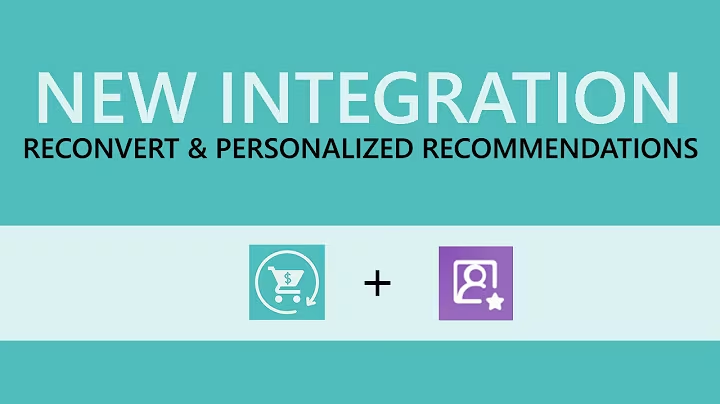Create a Free Custom Tracking Page for Your E-commerce Store
Table of Contents:
- Introduction
- Where is My Order?
- The Importance of a Tracking Page
- The Problem with Tracking Apps
- Creating a Custom Tracking Page
- Step 1: Go to Online Store
- Step 2: Click on Pages and Add a Page
- Step 3: Copy and Paste the HTML Code
- Step 4: Customize the Page
- Step 5: Save and Adjust in Navigations
- Conclusion
Creating a Custom Tracking Page for Your E-commerce Store
In the world of e-commerce, one of the most common questions that both customers and store owners have is, "Where is my order?" It can be frustrating for customers to wait for their purchases without knowing the exact status of their shipment. On the other hand, managing and providing order tracking information can be a challenge for store owners. While there are various apps available for creating custom tracking pages, they often come with a hefty price tag and may not meet all the requirements. In this article, we will explore how to create a free, good-looking custom tracking page for your e-commerce store.
Introduction
Order tracking is an essential aspect of any online store. It provides transparency and reassurance to customers, allowing them to track their orders from the moment of purchase until delivery. Furthermore, it helps store owners manage and streamline their order fulfillment process. While there are several tracking apps available in the market, they may not always be the most cost-effective or visually appealing solution. In this article, we will guide you through the process of creating a custom tracking page for your store, ensuring a seamless and professional user experience.
Where is My Order?
One of the most common questions that store owners receive is, "Where is my order?" Customers eagerly anticipate the arrival of their purchases, and not having clear visibility into the shipping progress can lead to frustration and dissatisfaction. By providing a tracking page, store owners can empower their customers with real-time information about their orders. This not only improves customer satisfaction but also reduces the number of support inquiries related to order status. A custom tracking page acts as a centralized hub where customers simply need to enter their tracking number to access the latest updates on their shipment.
The Importance of a Tracking Page
Having a tracking page is crucial for any e-commerce store. It allows customers to monitor the progress of their orders, provides them with a sense of control, and enhances trust and confidence in the store. A tracking page also contributes to an improved overall customer experience by minimizing uncertainty and offering a clear timeline for delivery. Furthermore, it streamlines the support process for store owners, as customers can self-serve and find the information they need without having to contact customer support. Whether you are running a small online store or a large-scale e-commerce business, a custom tracking page is a valuable asset that can boost customer satisfaction and streamline operations.
The Problem with Tracking Apps
While there are numerous tracking apps available, they may not always meet the specific requirements of every e-commerce store. Some apps may lack the desired visual appeal or functionality, while others come with a hefty price tag, especially for stores with a high volume of orders. As a result, many store owners are on the lookout for a customizable and cost-effective solution that seamlessly integrates with their existing website. In the next section, we will explore how to create a free custom tracking page that meets all the necessary criteria.
Creating a Custom Tracking Page
Creating a custom tracking page for your e-commerce store is easier than you might think. By following a few simple steps, you can have a visually appealing, user-friendly tracking page without the need for expensive apps or plugins. In the next few sections, we will guide you through the process, starting from the Online Store dashboard all the way to the final adjustments in the navigation menu. Let's get started!
Step 1: Go to Online Store
The first step is to access the Online Store section of your e-commerce platform. Whether you are using Shopify, WooCommerce, or any other popular platform, the process should be similar. Once you are on the Online Store dashboard, proceed to the next step.
Step 2: Click on Pages and Add a Page
In the Online Store dashboard, locate the Pages option and click on it. This will take you to the page management section, where you can add, edit, or delete pages on your website. Next, find the option to add a new page and click on it.
Step 3: Copy and Paste the HTML Code
To create the custom tracking page, we will be using a pre-written HTML code. Don't worry if you are not familiar with HTML coding; we will provide you with the necessary code that you can simply copy and paste. In the description of this article, you will find a link to download the HTML code. Once you have downloaded the code, open it and copy the entire content.
Now, go back to the page creation section in your Online Store dashboard. Look for the option to show HTML code and click on it. This will allow you to work with raw HTML instead of the visual editor. Paste the HTML code you copied earlier into the designated area.
Step 4: Customize the Page
After pasting the HTML code, you can customize the page to match your store's branding. Simply replace the placeholder text with your store name or any additional information you want to provide to your customers. You can also remove any elements that you don't want to display. Once you are satisfied with the customization, click on the save button to save your changes.
Step 5: Save and Adjust in Navigations
Now that you have created the custom tracking page, it's time to make it accessible to your customers. To do this, you need to add the page to your website's navigation menu. In the Online Store dashboard, find the navigation settings, usually located under the Theme or Appearance section. Select the main menu or the menu where you want the tracking page to appear and add the newly created page to the menu. Save your changes, and you're done!
Conclusion
In this article, we have explored the importance of having a custom tracking page for your e-commerce store. We discussed the common question, "Where is my order?" and how a tracking page can provide the necessary information to customers. While there are tracking apps available, they may not always be the most cost-effective or visually appealing solution. By following the simple steps outlined in this article, you can create a free, customized tracking page that meets all your requirements. Enhance your customer experience and streamline your order management process by implementing a user-friendly tracking page for your e-commerce store.