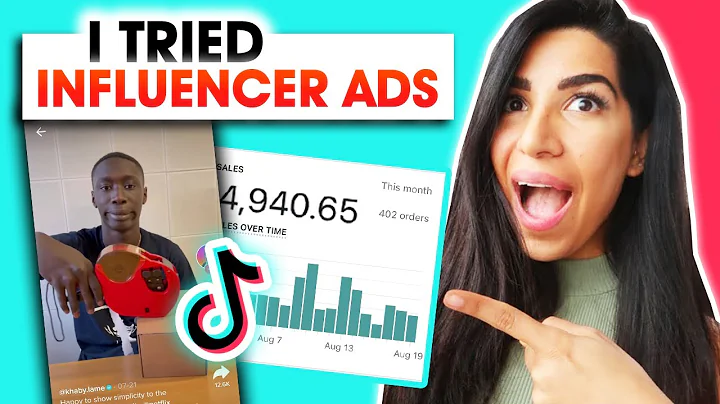From Figma to Code: Create a Responsive Website
Table of Contents
- Introduction
- The Benefits of Using Figma for Website Design
- Overview of Teleport HQ's Designed Code Plugin
- Step 1: Creating the Designs in Figma
- Step 2: Installing the Teleport HQ Plugin
- Step 3: Exporting Figma Designs to HTML
- Step 4: Editing the Designs with Teleport HQ Features
- Step 5: Previewing and Publishing the Website
- Conclusion
- Frequently Asked Questions (FAQ)
Introduction
If you're a designer or working with one, and you're planning to create a high-fidelity website from a Figma prototype, we have the perfect solution for you. Teleport HQ's Designed Code Plugin allows you to transform your Figma designs into a live, fully functional website in a very straightforward way. In this article, we will guide you through the process of converting a Figma file to HTML using Teleport HQ's plugin, providing you with a step-by-step explanation and highlighting the benefits along the way.
The Benefits of Using Figma for Website Design
Before diving into the conversion process, let's briefly discuss the advantages of using Figma for website design. Figma is a collaborative design tool that offers a range of features specifically tailored for web designers. Its cloud-based platform allows for real-time collaboration, making it easy to work with team members or clients. With Figma, designers can create interactive prototypes, define design systems, and efficiently manage design versions—all in one place. Its robust set of features and intuitive interface make it a top choice for designers worldwide.
Overview of Teleport HQ's Designed Code Plugin
Teleport HQ's Designed Code Plugin seamlessly integrates with Figma, providing designers with an efficient way to export their designs to HTML. This plugin offers a straightforward process for converting Figma files into code that can be used to create a fully functional website. With support for popular frameworks like React, Vue, and Angular, designers have the flexibility to choose the technology stack that best suits their needs. Additionally, Teleport HQ's platform allows for easy editing and collaboration, making it a comprehensive solution for designers and development teams.
Step 1: Creating the Designs in Figma
The first step in converting a Figma file to HTML is creating the designs in Figma. The designer can leverage Figma's powerful design tools to craft visually appealing and interactive layouts for their website. Whether it's designing individual components or creating entire pages, Figma provides a seamless experience for translating ideas into tangible designs.
Step 2: Installing the Teleport HQ Plugin
Once the designs are ready, it's time to install the Teleport HQ plugin in Figma. Installing the plugin is a simple process. Just right-click in Figma, go to the "Plugins" menu, search for "Teleport HQ Design to Code," and install it. Once installed, the plugin will be available for use, enabling the designer to export their designs to HTML effortlessly.
Step 3: Exporting Figma Designs to HTML
With the Teleport HQ plugin installed, the designer can now select one or multiple frames from their Figma project that they wish to export. By clicking on "Export to Teleport HQ," the designs will be automatically created in Teleport HQ's platform. This step initiates the conversion process, turning the Figma designs into HTML code that can be further edited and customized.
Step 4: Editing the Designs with Teleport HQ's Features
Teleport HQ's platform provides designers with a wide range of features to edit and refine their designs. After converting the Figma designs to HTML, designers can easily edit their creations, adding custom components or leveraging pre-made elements from Teleport HQ's library. This allows for complete control over the design, ensuring it aligns with the intended vision. Moreover, Teleport HQ's collaborative nature enables team members or stakeholders to contribute to the project, streamlining the design iteration process.
Step 5: Previewing and Publishing the Website
Once the designs have been edited to satisfaction, it's time to preview and publish the website. Teleport HQ's plugin makes it effortless to preview the website and ensure that everything is as desired. If satisfied with the results, designers have the option to publish the website on a Teleport HQ subdomain or deploy it on a custom domain. This final step brings the designs to life, turning the Figma prototypes into fully functional websites ready to be shared with the world.
Conclusion
Converting Figma designs to HTML has never been easier, thanks to Teleport HQ's Designed Code Plugin. This seamless integration between Figma and Teleport HQ's platform allows designers to streamline the process of creating high-fidelity websites. By following the five simple steps outlined in this article, designers can unleash their creativity and turn their Figma prototypes into interactive websites without writing a single line of code. The combination of Figma's design prowess and Teleport HQ's code generation capabilities empowers designers to bring their ideas to life efficiently and collaboratively.
Frequently Asked Questions (FAQ)
Q: Is Teleport HQ's Designed Code Plugin free to use?
A: Yes, Teleport HQ's Designed Code Plugin is completely free to use. It provides designers with the ability to convert Figma designs to HTML without any cost.
Q: Can I collaborate with my team members on Teleport HQ's platform?
A: Yes, Teleport HQ's platform allows for collaborative work. You can invite team members or stakeholders to contribute to your project and assign them different permission levels, such as viewer or editor.
Q: Can I make changes to my designs even after my website is live?
A: Absolutely! Teleport HQ's platform enables designers to edit and refine their designs even after the website is live. This flexibility allows for ongoing enhancements and improvements based on user feedback or changing requirements.
Q: Which frameworks are supported by Teleport HQ's Designed Code Plugin?
A: Teleport HQ's plugin supports popular frameworks like React, Preact, Gatsby, Vue, Next, Angular, and Stencil. Designers have the freedom to choose the technology stack that best fits their needs.
Q: Can I publish my website on a custom domain?
A: Yes, Teleport HQ gives you the option to publish your website on a custom domain, allowing you to align it with your brand identity and improve the overall user experience.