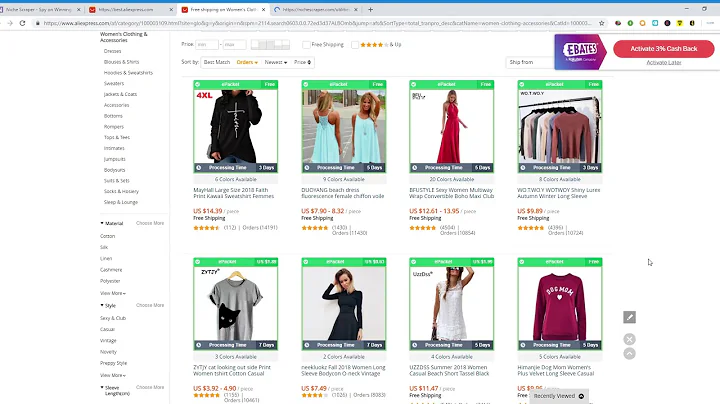Create a Customized Tracking System for Shipping and Delivery
Table of Contents
- Introduction
- Installing WordPress
- 2.1. Creating a website extension
- 2.2. Installing WordPress
- Installing the WP Cargo Plugin
- Setting Up the WP Cargo Plugin
- 4.1. General Settings
- 4.2. Shipment Types
- 4.3. Shipping Modes
- 4.4. Shipment Payment
- 4.5. Shipment Status
- 4.6. Track Page Setting
- Customizing Shipment Information
- Adding a Shipment
- Tracking a Shipment
- Updating Shipment Status
- Conclusion
How to Create a Customized Tracking System for Shipping and Delivery in WordPress
In this article, we will explore how to create your own customized tracking system for shipping and delivery specifically designed for e-commerce stores using WordPress. With the help of the WP Cargo plugin, you can easily track and manage your shipments, providing a seamless experience for your customers. We will walk through the installation and setup process step-by-step, and also cover how to customize shipment information, add new shipments, track existing shipments, and update shipment statuses. So, let's get started!
1. Introduction
Shipping and delivery tracking is an essential part of any e-commerce business. By providing real-time updates on the status of their shipments, you can enhance customer satisfaction and improve their overall experience. With the WP Cargo plugin, you can easily implement a customized tracking system on your WordPress website, allowing your customers to track their orders from purchase to delivery.
2. Installing WordPress
Before we can start using the WP Cargo plugin, we need to have WordPress installed on our website. Here are the steps to install WordPress:
2.1. Creating a website extension
If you haven't already installed WordPress, you can create a website extension based on your website's name. For example, if your website's name is www.onlinestore.com, create an extension like "onlinestore.com/tracking" or "trackyourorder.com". This will be the URL where your customers can track their shipments.
2.2. Installing WordPress
Once you have created the website extension, you can proceed with the installation of WordPress. Use an extension like "onlinestore.com/wp-admin" to access the WordPress admin dashboard. From the dashboard, navigate to the "Plugins" section to install the required plugins.
3. Installing the WP Cargo Plugin
To create a customized tracking system, we need to install the WP Cargo plugin. Follow these steps to install the plugin:
- Google search "WP Cargo plugin" or visit the official website.
- Download the plugin from the source.
- In the WordPress admin dashboard, go to "Plugins" > "Add New".
- Click on the "Upload Plugin" button and choose the downloaded file.
- Once uploaded, activate the WP Cargo plugin.
4. Setting Up the WP Cargo Plugin
After installing the WP Cargo plugin, we need to configure the settings to customize our tracking system. There are several settings options available:
4.1. General Settings
In the general settings, you can specify the types of shipments you provide. For example, you can offer standard shipment, priority shipment, and same-day delivery. Update the settings according to your specific requirements.
4.2. Shipment Types
Specify the different types of shipments you offer, such as 12-hour delivery, 24-hour delivery, or next-day delivery. Customize the shipment types based on your business needs.
4.3. Shipping Modes
Add the shipping modes that suit your business. Specify the shipping locations you serve, such as local shipping or international shipping. Select the appropriate shipping modes for each shipment type.
4.4. Shipment Payment
Specify the payment modes you accept for shipments. If you provide online payment options, select "online" as the payment mode. Customize the available payment options based on your business requirements.
4.5. Shipment Status
Define the shipment statuses that you want to display to your customers. Depending on your preference, you can use statuses like pending, picked up, on hold, out for delivery, and more. Customize the shipment statuses to match your business workflow.
4.6. Track Page Setting
Configure the track page settings to determine the URL structure for tracking shipments. For example, if your website extension is "onlinestore.com/track-your-order", update the settings accordingly. This will define the layout and appearance of the tracking page.
5. Customizing Shipment Information
Once the WP Cargo plugin is set up, you can customize the shipment information according to each order. When a new order is received, you can enter the relevant details such as the buyer name, receiver name, item weight, shipment date, and more. Provide accurate and detailed information to facilitate smooth tracking for your customers.
6. Adding a Shipment
To add a new shipment, navigate to the WP Cargo plugin's dashboard and click on the "Add Shipment" option. Enter the necessary details, including the tracking number, buyer name, shipper details, shipment type, weight, and payment mode. Review the information and publish the shipment.
7. Tracking a Shipment
Once a shipment is added, customers can easily track their orders using the provided tracking number. Display the tracking number on the order confirmation page or email to give customers easy access to tracking information. They can simply enter the tracking number on the track page and view the real-time status of their shipment.
8. Updating Shipment Status
As the shipment progresses through various stages, you can update the shipment status to keep customers informed. For example, you can mark a shipment as "out for delivery" when it is en-route to the customer. Regularly update the shipment status to provide accurate and up-to-date information to your customers.
9. Conclusion
A customized tracking system for shipping and delivery can significantly improve customer satisfaction and streamline your e-commerce operations. By implementing the WP Cargo plugin on your WordPress website, you can easily create a tracking system tailored to your business needs. From installing WordPress to configuring the plugin settings and managing shipments, this article has covered all the necessary steps to set up your own tracking system. Enhance your customers' experience and build trust by providing them with an efficient and reliable tracking solution.










![[Shopify 2023] Create Collapsible Accordion for Product Description](https://i.ytimg.com/vi/NjVx28E19Es/hq720.jpg?sqp=-oaymwEcCNAFEJQDSFXyq4qpAw4IARUAAIhCGAFwAcABBg==&rs=AOn4CLA3OE8xx2iI9FCKYq40-DCsDb7PYw)