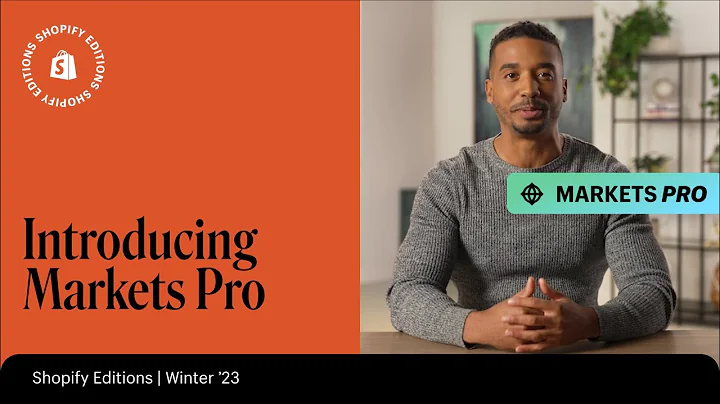Connect Shopify to TikTok: Sell on TikTok with Ease
Table of Contents
- Introduction
- Connecting Shopify with Tick Tock
- Creating a Tick Tock for Business Account
- Setting up Enhanced Data Sharing
- Shifting Tick Tock Personal Account to Business Account
- Completing the Setup
- Reviewing the Ad Account
- Setting up the Marketing Catalog
- Creating a Tick Tock Business Center
- Syncing Product Status
Introduction
Are you thinking about selling your products on Tick Tock? Well, Shopify integrates directly with the Tick Tock sales channel, allowing you to reach more customers and sell your products through Tick Tock. In this Shopify tutorial, we will guide you step by step on how to connect your Shopify store with Tick Tock as a sales channel.
Connecting Shopify with Tick Tock
To connect Shopify with Tick Tock, there are a few steps you need to follow. First, log in to your Shopify account and navigate to the sales channels section within your dashboard. In the search bar, type in Tick Tock and search for it in the Shopify App Store. Locate the Tick Tock app by the developer Tick Tock and click on "Add app." Then, click on "Add sales channel" and select Tick Tock.
Creating a Tick Tock for Business Account
Before connecting Tick Tock with Shopify, you need to have a Tick Tock for Business account. If you don't have one, you can easily create it by visiting the Tick Tock website. Once you have created your Tick Tock for Business account, click on "Connect" in Shopify. Make sure to select the Tick Tock for Business account you created and click on "Connect." Note that your Tick Tock for Business account may still be pending approval, so it might take some time before it is fully activated.
Setting up Enhanced Data Sharing
In the setup process, choose to select enhanced data sharing for better data management between Shopify and Tick Tock. This will allow you to share essential data for effective advertising. Confirm the setup and enter your company information, which should already be added in your Tick Tock for Business account.
Shifting Tick Tock Personal Account to Business Account
If you already have a Tick Tock account and a Shopify store, you need to ensure that your Tick Tock account is a business account. Navigate to the settings within your Tick Tock app and change your personal account to a business account by submitting the necessary business information for approval.
Completing the Setup
After connecting your Tick Tock for Business account and selecting enhanced data sharing, click on "Finish setup." Your ad account will still be under review and may take up to 24 hours to be approved. In the meantime, proceed to the next steps to set up the marketing catalog.
Reviewing the Ad Account
While waiting for your ad account to be reviewed, locate the "Marketing Catalog" section in Shopify and click on "Setup." If you don't have a Tick Tock Business Center, create one to manage your store, business page, and product catalog. Select your location and click on "Confirm" to finish setting up the Business Center. Keep in mind that it may take 3 to 5 days for Tick Tock to review your products and sync them with your catalog.
Setting up the Marketing Catalog
In the Products section, select one of your products and ensure that the Tick Tock option under sales channels and apps is green. This indicates that your account has been fully set up, reviewed, and connected with Tick Tock.
Syncing Product Status
Finally, check the status of your products in the Tick Tock marketing catalog. It may take a few days for Tick Tock to review and sync your products. If you're new to advertising on Tick Tock or want to learn how to install the Tick Tock pixel on your Shopify store, refer to the beginner's tutorials provided below.
That's it for this brief tutorial on connecting Shopify with Tick Tock as a sales channel. If you have any questions or need further assistance, feel free to ask. Thank you for watching!
Highlights
- Shopify integrates seamlessly with Tick Tock as a sales channel, allowing you to reach a wider audience.
- Connecting Shopify with Tick Tock requires a few simple steps.
- Creating a Tick Tock for Business account is necessary to utilize Tick Tock as a sales channel.
- Enhanced data sharing ensures better data management between Shopify and Tick Tock.
- Shifting your Tick Tock personal account to a business account may require submitting business information for approval.
- The setup process includes connecting your Tick Tock for Business account, confirming data sharing, and completing the setup.
- Reviewing the ad account and setting up the marketing catalog are crucial steps in the process.
- It may take a few days for Tick Tock to review and sync your products.
- Beginner's tutorials are available for advertising on Tick Tock and installing the Tick Tock pixel on your Shopify store.
- Feel free to ask any questions or seek further assistance.
FAQ
Q: Can I sell my products on Tick Tock through Shopify?
A: Yes, Shopify integrates directly with Tick Tock, allowing you to reach more customers and sell your products through Tick Tock.
Q: How do I connect Shopify with Tick Tock?
A: To connect Shopify with Tick Tock, log in to your Shopify account, navigate to the sales channels section, search for Tick Tock in the App Store, add the app, and select Tick Tock as a sales channel.
Q: Do I need a Tick Tock for Business account?
A: Yes, to use Tick Tock as a sales channel on Shopify, you need to create a Tick Tock for Business account.
Q: How long does it take for Tick Tock to review my ad account and products?
A: The review process for Tick Tock can take up to 24 hours for the ad account and 3 to 5 days for product syncing.
Q: Are there tutorials available for advertising on Tick Tock and installing the Tick Tock pixel on my Shopify store?
A: Yes, beginner's tutorials for advertising on Tick Tock and installing the Tick Tock pixel on your Shopify store are provided below the article.