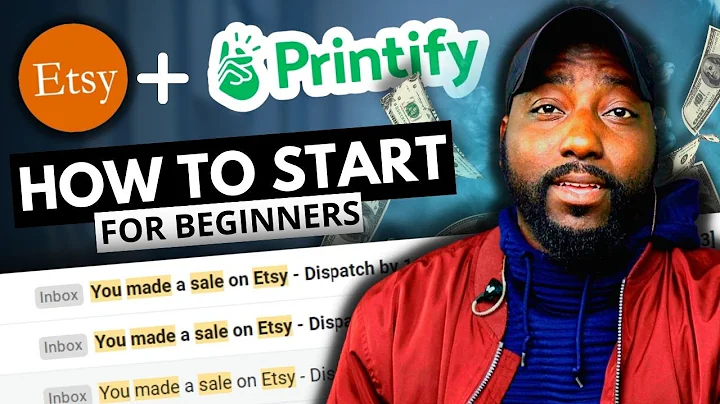Build a Stunning Shopify E-commerce Store with React and Next.js
Table of Contents:
- Introduction
- Why Building a Webshop is Important in 2021
- Steps to Build and Deploy a Shopify E-commerce Store
3.1 Tools to Speed up the Process
3.2 Target Audience
3.3 What is Builder.io?
- Getting Started with Builder.io
4.1 Cloning the Starter Code
4.2 Creating a Builder.io Account and Generating an API Key
4.3 Connecting Shopify Store to Builder.io
4.4 Installing Dependencies and Running the Application
- Creating Custom Code Components
5.1 Introduction to Code Components
5.2 Creating a Text Component
5.3 Creating a Countdown Component
- Customizing the Webshop
6.1 Adding Pre-built Components
6.2 Implementing Custom Targeting
6.3 Adding Announcements and Upsells
6.4 Using External Packages for Additional Features
- Deploying the Webshop with Vercel
7.1 Connecting Vercel to GitHub
7.2 Setting up Environment Variables
7.3 Deploying the Webshop
- Conclusion
Building a Webshop: A Step-by-Step Guide for 2021
Building a webshop has become an essential skill for every web developer in today's digital age. With the majority of shopping being done online, web developers have the opportunity to contribute to the world by creating amazing web experiences. In this JavaScript mastery video, we will learn how to build and deploy a Shopify e-commerce store using the tools that will significantly speed up the process. Whether you're an e-commerce freelancer, a non-technical person running your own shop, or a developer looking to expand your skill set, this video is for you.
Why Building a Webshop is Important in 2021
With the ever-increasing popularity of online shopping, having a webshop is vital for businesses to thrive in 2021. Building a webshop allows businesses to reach a wider audience, offer convenient shopping experiences, and increase sales. Furthermore, the COVID-19 pandemic has accelerated the shift towards online shopping, making it even more crucial for businesses to have a strong online presence. In this article, we will explore the step-by-step process of building and deploying a Shopify e-commerce store, focusing on using the tools provided by Builder.io to streamline the development process.
Steps to Build and Deploy a Shopify E-commerce Store
Step 1: Tools to Speed up the Process
Building a webshop traditionally requires weeks of development work. However, in this video, we will leverage the power of Builder.io, a low-code tool that allows developers and non-technical individuals to create landing pages, blog posts, and storefronts quickly and efficiently. By using Builder.io, developers can significantly reduce the time and effort required to build a webshop, making it ideal for e-commerce freelancers, non-developers, and developers looking to expand their skill set.
Step 2: Target Audience
Before diving into the technical aspects of building a webshop, it's essential to understand the target audience. Are you building a store for a specific niche or a broad market? Identifying the target audience will help shape the design, functionality, and marketing strategies of the webshop.
Step 3: What is Builder.io?
Builder.io is a powerful tool that enables developers and non-technical individuals to create optimized and efficient webshops by leveraging Next.js and Shopify. With its low-code approach, Builder.io allows users to assemble web components using a drag-and-drop interface, eliminating the need for extensive coding knowledge. By combining the flexibility of Next.js with the e-commerce capabilities of Shopify, Builder.io provides a seamless way to create and deploy headless e-commerce stores.
Getting Started with Builder.io
Step 1: Cloning the Starter Code
To get started with Builder.io, we need to clone the starter code provided in the tutorial. This code serves as the foundation for our webshop and provides a starting point for our development process. By cloning the code, we can understand its structure and modify it to suit our specific needs.
Step 2: Creating a Builder.io Account and Generating an API Key
Before we can utilize Builder.io's features, we need to create an account and generate an API key. By creating an account, we gain access to Builder.io's powerful tools and capabilities. Additionally, generating an API key allows us to connect our Shopify store to Builder.io, enabling seamless data synchronization between the two platforms.
Step 3: Connecting Shopify Store to Builder.io
To build an e-commerce store, we need to integrate Shopify with Builder.io. This integration ensures that our webshop has access to product data, collections, and other essential information. By connecting our Shopify store to Builder.io, we can import and display products, manage inventories, and process orders seamlessly.
Step 4: Installing Dependencies and Running the Application
Once we have cloned the starter code and connected our Shopify store to Builder.io, we need to install the necessary dependencies and run the application. By installing the required dependencies, we ensure that our environment is set up correctly, and all the tools needed for development are available. Once the dependencies are installed, we can run the application locally to preview our webshop and make necessary modifications.
Creating Custom Code Components
Step 1: Introduction to Code Components
Code components are custom components that developers create within a Next.js application and integrate into Builder.io. These components provide flexibility and allow for advanced customization beyond what can be achieved with the out-of-the-box Builder.io components. By creating custom code components, developers can add complex functionality, incorporate third-party libraries, and design unique user experiences tailored to their specific needs.
Step 2: Creating a Text Component
To demonstrate the process of creating a custom code component, let's start by creating a simple text component. This component will allow us to display customized text content throughout our webshop. By creating a text component, we can add various headings, descriptions, and other textual elements easily.
Step 3: Creating a Countdown Component
In addition to the text component, let's create a countdown component using a popular npm package called react-countdown. This component will add a dynamic countdown timer to our webshop, enabling us to showcase limited-time offers, flash sales, and other time-sensitive promotions. By leveraging existing npm packages, we can easily enhance our webshop with complex functionalities without reinventing the wheel.
Customizing the Webshop
Step 1: Adding Pre-built Components
Builder.io offers a variety of pre-built components that can be easily added to the webshop using its drag-and-drop interface. These components include sections, product grids, hero sections, and more. By utilizing these pre-built components, we can quickly compose engaging and visually appealing landing pages, product pages, and other sections of the webshop.
Step 2: Implementing Custom Targeting
Custom targeting allows us to deliver personalized experiences to different segments of our audience. By using Targeting in Builder.io, we can customize the content and design based on various criteria such as location, device type, user behavior, and more. This enables us to create tailored experiences for different user segments, improving engagement and conversion rates.
Step 3: Adding Announcements and Upsells
To enhance the user experience and drive sales, we can utilize Builder.io's features for adding announcements and upsells. Announcements can be used to display promo codes, limited-time offers, or important messages to users. Upsells, on the other hand, allow us to recommend related products or accessories that complement the items already in the user's cart. These features help increase customer satisfaction, encourage additional purchases, and drive revenue.
Step 4: Using External Packages for Additional Features
In addition to the built-in components and features of Builder.io, we can leverage external npm packages to extend the functionality of our webshop. Whether it's adding a live chat feature, integrating with a payment gateway, or implementing complex pricing rules, npm packages provide a vast array of ready-to-use solutions. By utilizing these packages, we can save development time and further enhance the user experience of our webshop.
Deploying the Webshop with Vercel
Step 1: Connecting Vercel to GitHub
To make our webshop accessible to the public, we need to deploy it to a live server. In this tutorial, we will use Vercel for deployment, as it seamlessly integrates with Next.js and provides a straightforward deployment process. By connecting Vercel to our GitHub repository, we can easily deploy our webshop and automate the deployment process.
Step 2: Setting up Environment Variables
To ensure our webshop functions correctly in the production environment, we need to configure environment variables. These variables store sensitive information, such as API keys, that should not be exposed in our code repository. By setting up environment variables, we can securely store and access these values during runtime, ensuring the security and integrity of our webshop.
Step 3: Deploying the Webshop
With our environment variables set up and our code properly configured, we can now deploy our webshop using Vercel. By following the deployment process outlined in the tutorial, we can make our webshop accessible to users worldwide. Once deployed, we can test and optimize the performance of our webshop to ensure a seamless shopping experience for our customers.
Conclusion
Building a webshop is a valuable skill for web developers and non-technical individuals alike. With the right tools and strategies, creating an e-commerce store has never been easier. In this tutorial, we covered the step-by-step process of building and deploying a Shopify webshop using Builder.io and Next.js. By leveraging these powerful tools, we can create optimized, personalized, and visually appealing webshops that drive sales and engage customers. Whether you're looking to build your own store, expand your development skills, or offer e-commerce solutions to clients, this tutorial provides a comprehensive guide to get you started.