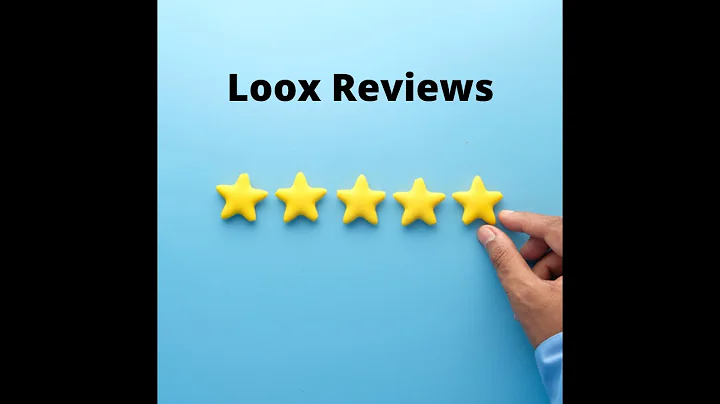Mastering Yoast SEO: Step-by-Step Guide for Optimizing Your WordPress Blog
Table of Contents:
- Introduction
- Benefits of Using Yoast SEO Plugin
- Section 1: Configuring the Plugin
3.1 Setting up Yoast SEO Plugin
3.2 Configuring Yoast SEO General Settings
3.3 Configuring SEO Settings for Homepage and Social Media
3.4 Configuring SEO Settings for Pages and Posts
3.5 Additional Settings and Tips for Enhancing SEO
- Section 2: Using the Yoast SEO Plugin
4.1 Setting Focus Keywords
4.2 Editing Google Snippet
4.3 Optimizing SEO Analysis
4.4 Using Schema Markup
4.5 Configuring Social Settings
- Adding Other Features and Tools
5.1 Yoast SEO Integrations
5.2 Setting Up Webmaster Tools
5.3 Enhancing Search Appearance Settings
5.4 Configuring Breadcrumbs
5.5 Using RSS Settings
- Conclusion
- Frequently Asked Questions
Article:
An In-Depth Guide to Using Yoast SEO Plugin to Optimize Your WordPress Blog
Introduction:
Welcome to this comprehensive guide on using the Yoast SEO plugin to optimize your WordPress blog. In this article, we will walk you through the step-by-step process of setting up and configuring the Yoast SEO plugin, as well as utilizing its powerful features to enhance the SEO of your blog. Whether you are a beginner or an experienced blogger, this guide will provide you with valuable insights and tips to improve your search engine rankings and drive more organic traffic to your website.
Benefits of Using Yoast SEO Plugin:
Before we dive into the details, let's take a moment to understand why Yoast SEO plugin is a crucial tool for any WordPress website owner. The Yoast SEO plugin not only simplifies the technical aspects of SEO but also helps you optimize your content for search engines and readability. Here are some of the key benefits of using the Yoast SEO plugin:
- Streamlines the technical aspects of SEO: With just a few clicks, you can optimize your content for search engines, saving time and effort.
- Improves search engine rankings: By following the plugin's recommendations, you can boost your website's visibility on search engine results pages (SERPs).
- Enhances readability: The Yoast SEO plugin analyzes your content for readability and provides suggestions for improving the overall readability of your blog posts.
- Increases organic traffic: Optimizing your website's SEO can help you attract more organic traffic from search engines, leading to higher engagement and conversions.
Section 1: Configuring the Plugin
To begin with, let's start by setting up and configuring the Yoast SEO plugin. This section is divided into several subsections, each covering a specific aspect of the configuration process.
3.1 Setting up Yoast SEO Plugin
Before you can start configuring the Yoast SEO plugin, you need to ensure that the plugin is installed and activated on your WordPress site. If you haven't done this already, follow these simple steps:
- Log in to your WordPress dashboard.
- Hover your mouse over "Plugins" in the left-hand menu and click on "Add New."
- In the search field on the top right, enter "Yoast SEO."
- You should see the Yoast SEO plugin listed as one of the first results. Click on "Install Now" next to the Yoast SEO plugin.
- Once the plugin is installed, click on "Activate" to activate the Yoast SEO plugin on your WordPress site.
3.2 Configuring Yoast SEO General Settings
After activating the Yoast SEO plugin, it's time to configure the general settings. This is an essential step to ensure that your website has the optimal SEO settings in place. Here's how you can configure the Yoast SEO general settings:
- Hover your mouse over "SEO" in the left-hand menu of your WordPress dashboard and click on "General."
- You will be redirected to the general settings page of the Yoast SEO plugin.
- Follow the instructions provided on the screen to complete the Yoast SEO configuration workout. This workout will guide you through the process of optimizing your SEO data and setting up other essential aspects of the plugin.
- Once you have completed the configuration workout, click on the "Finish this workout" button. Yoast SEO will notify you when the plugin's configuration is complete.
3.3 Configuring SEO Settings for Homepage and Social Media
Now that the general settings are configured, it's time to focus on optimizing your website's homepage and social media settings. These settings play a crucial role in how your website is presented on search engine results pages (SERPs) and social media platforms. Follow these steps to set up the SEO settings for your homepage and social media:
- Hover your mouse over "SEO" in the left-hand menu of your WordPress dashboard and click on "Search Appearance."
- In the "Search Appearance" section, you can configure how your website's title and meta description appear on search engine results pages (SERPs). You can also set up the appearance of your website when it is shared on social media platforms like Facebook and Twitter.
- Customize the SEO title and meta description for your homepage to make it more appealing for both search engine users and social media users.
- Configure the social media settings by providing a social title, social description, and a social image for your homepage. These settings will be used when your website is shared on social media platforms.
3.4 Configuring SEO Settings for Pages and Posts
After optimizing your website's homepage and social media settings, it's time to focus on configuring the SEO settings for your individual pages and posts. Follow these steps to ensure that each page and post on your WordPress blog is optimized for search engines:
- Edit the page or post you want to optimize using the WordPress editor.
- Scroll down to the Yoast SEO settings section, located at the bottom of the page or post editor.
- Set a focus keyword or keyphrase for the page or post. This is the primary keyword or keyphrase you want the page or post to rank for on search engines.
- Edit the Google snippet to optimize how your page or post appears on search engine results pages (SERPs). You can customize the SEO title, slug, and meta description for better visibility and click-through rates.
- Utilize the Yoast SEO analysis feature to ensure that your focus keyword is effectively used throughout the content. The plugin provides recommendations to improve your SEO and readability score.
- Optional: Explore advanced features like schema markup, cornerstone content, and social settings to further optimize your pages and posts.
3.5 Additional Settings and Tips for Enhancing SEO
In addition to the core configuration process, the Yoast SEO plugin offers various advanced settings and tools to enhance your blog's SEO. Here are some options you can explore:
- Integrations: The Yoast SEO plugin allows you to integrate with third-party products for additional functionality. Explore the available integrations and enable them if necessary.
- Webmaster Tools: Use the plugin to verify your site with webmaster tools like Google Search Console and Bing Webmaster Tools. Verification grants you access to valuable data and insights for improving your site's presence on search engines.
- Search Appearance Settings: Customize the appearance of your site's content types, media, taxonomies, and archives to optimize their visibility on search engines.
- Breadcrumbs: Configure breadcrumbs to improve user navigation and search engine indexing. Use the Yoast SEO breadcrumb feature to add breadcrumbs to your posts and pages.
- RSS Settings: Utilize the RSS settings to automatically add content and links to your site's RSS feed, ensuring that search engines recognize you as the original source of content.
Section 2: Using the Yoast SEO Plugin
Now that you have successfully configured the Yoast SEO plugin, it's time to leverage its powerful features to optimize your content. This section will cover various aspects of using the plugin effectively to improve your blog's SEO.
4.1 Setting Focus Keywords
One of the key features of the Yoast SEO plugin is the ability to set focus keywords for your pages and posts. A focus keyword is the primary keyword or keyphrase you want your page or post to rank for on search engines. Here's how you can set focus keywords:
- Edit the page or post using the WordPress editor.
- Scroll down to the Yoast SEO settings section.
- Enter the focus keyword that represents the main topic or theme of your content.
- Yoast SEO will analyze your content and provide suggestions on how to optimize it based on the chosen focus keyword.
Remember to choose relevant and specific keywords to maximize the effectiveness of your SEO efforts. Use long-tail keywords and variations to target specific niches and capture more targeted organic traffic.
4.2 Editing Google Snippet
The Google snippet is the preview of your page or post that appears on search engine results pages (SERPs). Optimizing your Google snippet can significantly improve your organic click-through rates and visibility. Here's how you can edit the Google snippet using the Yoast SEO plugin:
- Edit the page or post using the WordPress editor.
- Scroll down to the Yoast SEO settings section.
- Customize the SEO title, slug, and meta description to enhance the visibility and appeal of your snippet on SERPs.
- Pay attention to the character limits provided by Yoast SEO to ensure that your content fits within the specified limits.
By utilizing persuasive and relevant titles and meta descriptions, you can increase the likelihood of search engine users clicking on your content.
4.3 Optimizing SEO Analysis
The Yoast SEO plugin provides a comprehensive analysis of your content's SEO quality, helping you optimize and improve your on-page SEO. Here are some tips for leveraging the SEO analysis feature effectively:
- Aim for green bullets: While it's not necessary to have every SEO analysis bullet green, aim for a majority of green bullets to maximize your content's SEO potential.
- Pay attention to readability: Yoast SEO analyzes the readability of your content and offers suggestions for improvement. Focus on factors like sentence length, paragraph length, subheadings, and use of transition words to enhance readability.
- Implement recommendations: Take advantage of the recommendations provided by Yoast SEO to improve the overall SEO quality of your content. This may include optimizing headings, using internal and external links, and improving metadata.
- Don't rely solely on SEO analysis: While Yoast SEO's analysis is a valuable tool, it's important to use your own judgment and consider the context of your content. Strive for a balance between SEO optimization and providing value to your readers.
4.4 Using Schema Markup
Schema markup is a form of structured data that provides additional information about your website to search engines. By leveraging schema markup, you can enhance the visibility and appearance of your content on search engine result pages (SERPs). The Yoast SEO plugin offers built-in support for schema markup. Here's how you can utilize schema markup:
- Edit the page or post using the WordPress editor.
- Scroll down to the Yoast SEO settings section.
- Explore the options under the "Schema" tab to configure schema settings for the specific page or post.
While Yoast SEO automatically adds basic schema markup to your content, it's advisable to customize and fine-tune the schema settings based on the type of content you have. This can improve the chances of your content being featured in rich search results and other special search engine features.
4.5 Configuring Social Settings
In addition to optimizing your website's SEO for search engines, it's equally important to consider social media optimization. The Yoast SEO plugin allows you to configure social settings to control how your content appears when shared on social media platforms such as Facebook and Twitter. Follow these steps to set up social settings:
- Edit the page or post using the WordPress editor.
- Scroll down to the Yoast SEO settings section.
- Configure the social media settings, including the social title, social description, and social image.
By customizing how your content appears on social media, you can increase the chances of engagement, shares, and click-throughs. Use compelling titles, concise descriptions, and visually appealing images to grab the attention of social media users.
Adding Other Features and Tools:
The Yoast SEO plugin offers several additional features and tools that can further enhance your blog's SEO performance. Here are some options you can explore:
5.1 Yoast SEO Integrations
Yoast SEO integrates with various third-party products to provide additional functionality and optimization options. Depending on your specific needs and preferences, you may find it beneficial to enable these integrations to further enhance your blog's SEO. Explore the available integrations within the Yoast SEO settings and activate them as required.
5.2 Setting Up Webmaster Tools
Webmaster tools like Google Search Console and Bing Webmaster Tools provide valuable data and insights about your website's performance on search engines. The Yoast SEO plugin allows you to easily connect your website with these webmaster tools. Follow the instructions within the Yoast SEO settings to verify your site and gain access to valuable SEO data and reports.
5.3 Enhancing Search Appearance Settings
The search appearance settings provided by Yoast SEO allow you to customize how your website's different content types, media, taxonomies, and archives appear on search engine result pages (SERPs). By optimizing these settings, you can improve the visibility and click-through rates of your content on search engines. Customize the appearance of different content types, media, taxonomies, and archives within the Yoast SEO settings.
5.4 Configuring Breadcrumbs
Breadcrumbs are a secondary navigation system that helps users understand their current location within a website's structure. Breadcrumbs also provide search engines with valuable information about the organization of your site's content. The Yoast SEO plugin offers a breadcrumb feature that allows you to add breadcrumbs to your posts and pages. Configure breadcrumb settings within the Yoast SEO settings section to enhance user navigation and search engine indexing.
5.5 Using RSS Settings
The Yoast SEO plugin allows you to add content and links to your site's RSS feed automatically. By using the RSS settings, you can ensure that search engines recognize you as the original source of content. Configure the RSS settings within the Yoast SEO settings section and make sure to add informative and keyword-rich content to your RSS feed.
Conclusion:
The Yoast SEO plugin is an invaluable tool for optimizing your WordPress blog's SEO. By following the step-by-step guide provided in this article, you have learned how to set up and configure the Yoast SEO plugin, utilize its features effectively, and enhance your website's visibility on search engines. Remember that SEO is an ongoing process, and it's essential to regularly monitor and update your content to keep up with the ever-changing search engine algorithms. With the Yoast SEO plugin, you are well-equipped to optimize your blog and drive organic traffic to your website.
Frequently Asked Questions:
Q: How much does the Yoast SEO plugin cost?
A: The Yoast SEO plugin offers both a free version and a premium version. The premium version offers additional features and support and costs around $89 for a single site license. However, the free version of the plugin is more than sufficient for optimizing your blog's SEO.
Q: Can the Yoast SEO plugin guarantee higher search engine rankings?
A: While the Yoast SEO plugin provides valuable SEO recommendations and tools, it cannot guarantee specific search engine rankings. Search engine rankings are influenced by various factors, including content quality, relevance, competition, and search engine algorithms. The Yoast SEO plugin helps you optimize your website and content for better visibility and organic traffic, but the ultimate ranking decisions are made by search engines.
Q: Can I use the Yoast SEO plugin with other SEO plugins?
A: It is generally not recommended to use multiple SEO plugins simultaneously. The Yoast SEO plugin is a comprehensive solution that covers most aspects of on-page SEO. Using multiple SEO plugins can lead to conflicts and unnecessary complexity. It is advisable to choose one SEO plugin and use it consistently for optimizing your WordPress website.
Q: Do I need to manually update the Yoast SEO plugin?
A: No, the Yoast SEO plugin can be updated automatically from your WordPress dashboard. When updates are available, you will receive a notification in your WordPress dashboard, and you can update the plugin with just a few clicks.
Q: Can the Yoast SEO plugin improve my website's loading speed?
A: While the Yoast SEO plugin does not directly influence your website's loading speed, it offers features like the optimize SEO data tool that can help improve your site's performance. By optimizing your SEO data, you can improve your website's speed and reduce unnecessary overhead. Additionally, the Yoast SEO plugin provides tips and best practices for optimizing your website's performance.
Q: Is it necessary to manually submit my sitemap to search engines if I'm using the Yoast SEO plugin?
A: The Yoast SEO plugin automatically generates an XML sitemap for your website. Search engines like Google can discover and crawl your website without manual submission. However, it's highly recommended to submit your sitemap to search engine webmaster tools, such as Google Search Console, to ensure proper indexing and visibility of your website's pages.