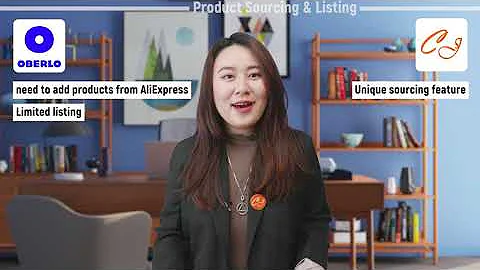Boost Your Store's Appeal: Transform Photo Banner into Video Banner
Table of Contents:
- Introduction
- Prerequisites
- Duplicating the Theme
- Adding the Video Background Section
- Choosing a Video and Cover Photo
- Uploading the Video and Cover Photo
- Customizing the Video Slide Section
- Editing Text and Button Settings
- Finalizing the Hero Banner
- Conclusion
Introduction:
Welcome to this tutorial on how to turn your photo hero banner into a video hero banner for your Shopify 2.0 theme. In this guide, we will walk you through the steps required, without any special coding skills, to create an engaging video hero banner for your online store. By following these instructions, you can enhance the visual appeal of your store and attract more visitors. So let's get started!
Prerequisites:
Before we begin, there are a few things you'll need:
- A Shopify store with a 2.0 theme
- A video and a cover photo for the hero banner
- Basic knowledge of Shopify's theme customization interface
Now that you have everything ready, let's proceed with the tutorial.
1. Duplicating the Theme:
To ensure that your live store remains unaffected during the customization process, it is recommended to duplicate your theme. This allows you to work on the video hero banner without any interference. Simply go to your Shopify admin panel, navigate to the "Themes" section, and duplicate your current theme.
2. Adding the Video Background Section:
Once you have duplicated your theme, click on the "Actions" button and select "Edit code." In the code editor, locate the "Sections" folder and click on "Add new section." Name the section "Video-Background" and create it. Now, you will see some auto-generated code. Clear the code and replace it with the video code that we provide. This code has been modified to work specifically with Shopify's 2.0 themes. If you are using an older theme, the original code from ecomexperts.io may work for you.
3. Choosing a Video and Cover Photo:
To create an engaging video hero banner, you'll need a suitable video and a cover photo. Visit pexels.com, a website that offers free high-quality photos and videos. Search for keywords related to your store's niche or product. Once you find a video that fits your requirements, make sure it is within Shopify's 20 MB limit and download it. Additionally, search for a cover photo that complements the video by using keywords from the video's author.
4. Uploading the Video and Cover Photo:
In your Shopify dashboard, navigate to "Settings" and then "Files." Click on the "Upload files" button and select the video file you downloaded. Once the video is uploaded, click on "Copy link" to obtain the file's URL. Now, go back to the theme customization interface.
5. Customizing the Video Slide Section:
Within the theme customization interface, click on the "Video Slide" section. Paste the video link you copied earlier into the appropriate field. Next, select the cover photo you downloaded as the image for the video. Adjust the text, color, button settings, and button background to your preference.
6. Editing Text and Button Settings:
Take the time to carefully review and edit the text displayed in the video hero banner. Ensure that it accurately represents your store's message and aligns with your branding. Make any necessary modifications to the text, color, and font size to enhance readability and visual appeal. Don't forget to set the button text and link according to your desired call-to-action.
7. Finalizing the Hero Banner:
Once you have made all the necessary adjustments and customizations, preview your changes by viewing the online store. Take this opportunity to make any final tweaks or refinements to ensure your video hero banner looks captivating and professional. Once you are satisfied with the outcome, save your changes.
Conclusion:
Congratulations! You have successfully transformed your photo hero banner into an engaging video hero banner for your Shopify 2.0 theme. By incorporating videos in your banner, you can create a visually appealing and immersive experience for your visitors, increasing their engagement with your store. Remember to regularly update your video to keep your website fresh and captivating. Enjoy the benefits of a dynamic hero banner and watch as it boosts your store's aesthetic appeal and conversions.
Highlights:
- Transform your photo hero banner into a video hero banner effortlessly
- No special coding skills required, anyone can do it
- Enhance the visual appeal and engagement of your Shopify store
- Choose a suitable video and cover photo to complement your branding
- Customize the text, button settings, and color preferences
- Finalize and optimize your video hero banner for maximum impact
- Increase visitor engagement, conversions, and overall store aesthetics
FAQ:
Q: Can I use this tutorial for any Shopify 2.0 theme?
A: Yes, this tutorial works with any Shopify 2.0 theme. You can follow the steps provided to create a video hero banner for your chosen theme.
Q: Do I need advanced coding skills to implement this?
A: No, you do not need any special coding skills. The tutorial provides simple copy-and-paste instructions, making it accessible to everyone.
Q: Where can I find free videos and photos for my hero banner?
A: We recommend using pexels.com as a reliable source for high-quality free videos and photos that suit your store's niche or product.
Q: Can I change the video and cover photo later?
A: Yes, you can easily update the video and cover photo in the future, allowing you to keep your hero banner fresh and engaging for your visitors.