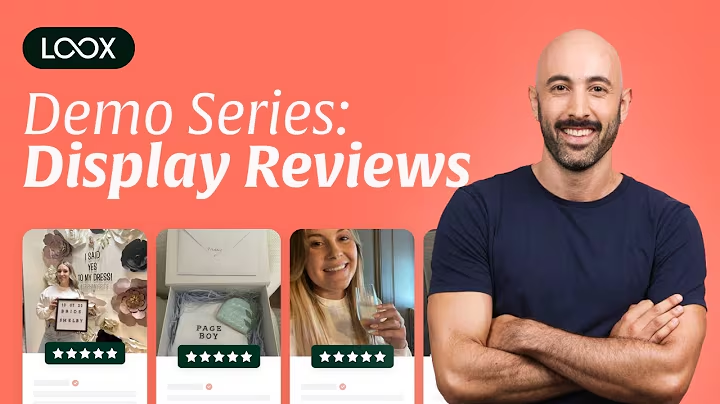Boost Your Shopify Speed: Remove Unused JavaScript
Table of Contents
- Introduction
- Understanding the Error: Unused JavaScript
- Removing Unused JavaScript in Shopify
3.1 Checking for Residual Code from Uninstalled Apps
3.2 Verifying Installed Apps and Their Scripts
3.3 Understanding the Timing of Script Loading
- Creating a Flawless User Interaction
4.1 Choosing a Good Foundation Theme
4.2 Selecting Apps and Functionality Wisely
4.3 Lazy Loading App Scripts
- Handling Shopify's Injected Scripts
5.1 Identifying and Removing Unnecessary Shopify Scripts
5.2 Disabling or Enabling Dynamic Payment Buttons
5.3 Injecting Scripts upon User Interaction
- Conclusion
Introduction
When running a speed test for your Shopify store, one of the most common errors you may encounter is "unused JavaScript." But what does this error mean, and why would you have unnecessarily loaded JavaScript? In this article, we will explore the causes of this error and discuss different solutions to remove unused JavaScript effectively, optimizing your store's speed and performance.
Understanding the Error: Unused JavaScript
Before diving into the solutions, it's crucial to understand why this error occurs. When Google or other speed test tools analyze your website, they examine how your site loads and prioritize the core content. It's essential for the core content to load quickly and without any interruptions. Therefore, the JavaScript that Google marks as unused is the one that is not needed at the moment of the speed test. As a user, you don't mind if certain libraries are still loading or what is happening in the background; what matters is that you can interact with the website seamlessly.
Removing Unused JavaScript in Shopify
To remove unused JavaScript, we need to identify the factors causing the error and address them accordingly. Let's explore some methods to effectively manage unused JavaScript in your Shopify store.
-
Checking for Residual Code from Uninstalled Apps: Uninstalling apps can leave behind residual code on your theme files. To remove these unneeded files, navigate to your theme.liquid file and delete any mentions of scripts or dependencies that belong to uninstalled apps. It's crucial to identify the apps correctly and remove their associated code.
-
Verifying Installed Apps and Their Scripts: Sometimes, you may not be certain if a script is connected to a particular app or service. In such cases, check your installed apps and see if the app in question is listed. If in doubt, consult the person who managed your store to gain clarity on whether a script is necessary or can be safely removed.
-
Understanding the Timing of Script Loading: Apps and scripts need to be loaded efficiently, ensuring that the core elements of your store load first. Lazy loading, which delays the loading of scripts until after the core elements have been downloaded, can be an effective approach. By modifying the script tags in your theme.liquid file using attributes like defer and async, you can control when and how the scripts are loaded, optimizing the overall speed and performance.
Creating a Flawless User Interaction
To provide users with a flawless interaction experience, it's crucial to choose a good foundation theme and carefully select the apps and functionality you integrate into your store. Let's explore some key steps to ensure a seamless user experience.
-
Choosing a Good Foundation Theme: The foundation theme lays the groundwork for your store's design and functionality. Select a theme that is well-coded, lightweight, and optimized for speed, reducing the chances of unused JavaScript or other speed-related issues.
-
Selecting Apps and Functionality Wisely: Evaluate the value and impact of each app and functionality you consider integrating into your store. If an app or functionality does not create real value or contribute to increased revenue, it's advisable to get rid of it. Streamlining your app selection helps reduce unused JavaScript and enhances the performance of your store.
-
Lazy Loading App Scripts: As mentioned earlier, lazy loading app scripts can significantly improve the speed and loading time of your store. By assigning attributes like defer and async to app scripts, you can control their loading behavior and prioritize the core elements of your store. Test the functionality of these apps thoroughly before implementing the changes on your live store.
Handling Shopify's Injected Scripts
In addition to app scripts, Shopify may inject its own scripts into your theme. Understanding and managing these injected scripts is crucial for optimizing your store's speed and reducing unused JavaScript errors. Let's explore some strategies to handle Shopify's injected scripts effectively.
-
Identifying and Removing Unnecessary Shopify Scripts: Shopify may inject scripts such as the dynamic payment button script, which can be demanding and impact your store's performance. If your customers are not extensively using these buttons, consider disabling them altogether. By identifying and removing unnecessary Shopify scripts, you can reduce the amount of unused JavaScript and improve your store's speed.
-
Disabling or Enabling Dynamic Payment Buttons: If you decide to keep the dynamic payment buttons enabled, it's essential to ensure they are not causing any performance issues. Review their impact on your store's loading time and disable them if necessary. Follow Shopify's documentation to understand how to enable or disable these buttons based on your specific business needs.
-
Injecting Scripts upon User Interaction: In situations where you cannot modify the injected scripts directly, you can prevent automatic injection and manually trigger the injection upon user interaction. By carefully editing your theme.liquid file and adding custom code, you can control when and how these scripts are loaded, optimizing their impact on your store's speed.
Conclusion
Unused JavaScript errors can impact the speed and performance of your Shopify store. By understanding the causes behind these errors, such as residual code from uninstalled apps or inefficient script loading, you can take proactive steps to remove unused JavaScript effectively. Additionally, selecting a good foundation theme, choosing apps wisely, and managing Shopify's injected scripts play a vital role in creating a flawless user interaction. By following the techniques and best practices discussed in this article, you can optimize your store's speed and ensure a seamless experience for your customers.