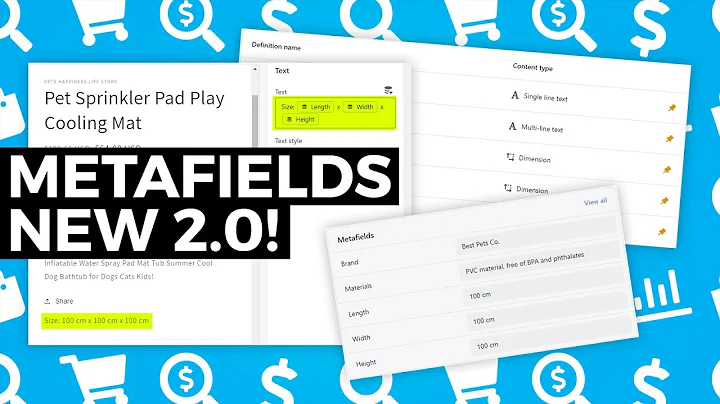Boost Your Shopify Sales with Tiktok Pixel Installation
Summary:
Table of Contents
- Introduction
- Why Install the Tick Tock Pixel?
- Installing the Tick Tock Pixel on Shopify
- Connecting the Tick Tock Pixel to Your Tick Tock for Business Account
- Choosing Data Sharing Options
- Verifying the Tick Tock Pixel Installation
- Troubleshooting the Tick Tock Pixel
- Optimizing Your Tick Tock Ads with Pixel Data
- Running Your First Tick Tock Ad Campaign
- Conclusion
Introduction
In this article, we will discuss the easiest, fastest, and best way to install the Tick Tock pixel onto your Shopify store. We will explore the reasons why you should install the pixel, how to do it, and how to troubleshoot and ensure proper functionality.
Why Install the Tick Tock Pixel?
The Tick Tock pixel is essential for creating a feedback loop when running Tick Tock ads. By installing the pixel, you can receive valuable data about your campaigns, such as sales, return on ad spend, page views, content views, cart activity, and more. This data allows you to optimize your ads, target specific audiences, and improve overall campaign performance.
Pros:
- Gain insights into ad campaign performance
- Optimize ads based on collected data
- Improve targeting options on Tick Tock
Cons:
- Requires setting up a Tick Tock for Business account
Installing the Tick Tock Pixel on Shopify
To install the Tick Tock pixel on your Shopify store, follow these steps:
- Visit the Shopify app store and search for Tick Tock.
- Choose the official Tick Tock app and verify the developer.
- Install the app and grant it the necessary permissions.
- Connect your Tick Tock for Business account to the app.
- Select the data sharing option (enhanced or maximum).
- Confirm the data sharing settings.
- Fill out company information if required.
- Complete the setup process.
Connecting the Tick Tock Pixel to Your Tick Tock for Business Account
Before installing the Tick Tock pixel, make sure you have a Tick Tock for Business account set up. If you don't have one, follow the provided link to create an account. Once you have an account, connect it during the installation process by logging in and verifying the account ID.
Choosing Data Sharing Options
During the installation process, you will be prompted to choose a data sharing option: enhanced or maximum. Enhanced sharing includes data such as page views, custom events, and more. Maximum sharing offers additional data sharing options like custom APIs. Choose the option that aligns with your privacy policy and preferences.
Verifying the Tick Tock Pixel Installation
To ensure that the Tick Tock pixel is installed correctly, use the Tick Tock pixel helper tool. Install the tool and visit your Shopify store website. Check the pixel helper tool for the firing of events such as page views, view content, add to cart, and initiate checkout. These events indicate that the pixel is working properly.
Troubleshooting the Tick Tock Pixel
If you encounter any issues with the Tick Tock pixel installation, refer to the troubleshooting guide provided by Tick Tock. It covers common problems and their solutions to help ensure the pixel is functioning correctly.
Optimizing Your Tick Tock Ads with Pixel Data
With the Tick Tock pixel installed, you can now leverage the collected data to optimize your Tick Tock ad campaigns. Analyze the data to identify top-performing ads, ad groups, and targeting options. Use this information to make adjustments and improve the effectiveness of your campaigns.
Running Your First Tick Tock Ad Campaign
Once the Tick Tock pixel is set up and optimized, you are ready to launch your first Tick Tock ad campaign. Follow the steps outlined in this video (provide link) to learn how to create and set up your campaign. Make sure to subscribe for more Tick Tock ad content.
Conclusion
Installing the Tick Tock pixel on your Shopify store is crucial for running effective Tick Tock ad campaigns. By following the steps outlined in this article, you can set up the pixel, leverage the collected data, and optimize your ads for better performance. Start maximizing your Tick Tock advertising potential today.
Highlights:
- Learn how to install the Tick Tock pixel on your Shopify store
- Understand the importance of the Tick Tock pixel for ad campaign optimization
- Troubleshoot and verify the functionality of the Tick Tock pixel
- Leverage pixel data to improve your Tick Tock ad campaigns
FAQ:
Q: What is the Tick Tock pixel?
A: The Tick Tock pixel is a tracking tool that allows you to collect data about user behavior on your Shopify store and optimize your Tick Tock ad campaigns.
Q: Why should I install the Tick Tock pixel?
A: Installing the Tick Tock pixel enables you to gather valuable data about your ad campaigns, optimize your targeting options, and improve overall campaign performance.
Q: How do I connect the Tick Tock pixel to my Tick Tock for Business account?
A: During the installation process, you will be prompted to connect your Tick Tock for Business account by logging in and verifying the account ID.
Q: Can I track specific events with the Tick Tock pixel?
A: Yes, the Tick Tock pixel allows you to track various events such as page views, content views, add to cart, and checkout. You can optimize your campaigns based on these events.
Q: How can I troubleshoot the Tick Tock pixel installation?
A: If you encounter any issues with the installation, refer to the Tick Tock pixel helper tool and the troubleshooting guide provided by Tick Tock for assistance.
Q: How can I optimize my Tick Tock ad campaigns with pixel data?
A: Analyze the data collected by the Tick Tock pixel to identify top-performing ads, ad groups, and targeting options. Make adjustments based on this data to improve campaign effectiveness.