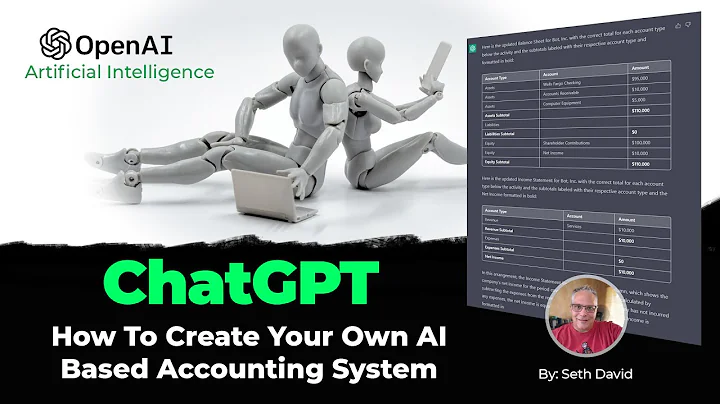Boost Sales with Dynamic Facebook Remarketing
Table of Contents:
- Introduction
- Setting up Dynamic Facebook Ads
- Installing the Facebook Pixel
- Creating a Product Catalog
- Uploading Product Information
- Connecting the Facebook Pixel to the Catalog
- Creating a Campaign in Ads Manager
- Customizing Ad Set Settings
- Adjusting Placements and Creative
- Finalizing the Ad
Setting up Dynamic Facebook Ads
Dynamic Facebook ads are a powerful tool for targeting potential customers who have interacted with your products but haven't made a purchase. By showing them personalized ads featuring the products they viewed or added to their cart, you can significantly increase conversion rates and drive sales. In this article, we will guide you through the process of setting up dynamic Facebook remarketing ads step by step.
Introduction
Dynamic Facebook ads allow you to retarget users who have shown interest in specific products on your website. By displaying ads featuring the products they viewed or added to their cart, you can regain their attention and encourage them to complete their purchase. In this article, we will walk you through the process of setting up dynamic Facebook remarketing ads.
Step 1: Installing the Facebook Pixel
The Facebook Pixel is a crucial component for tracking user behavior on your website and enabling dynamic ads. To install the pixel, you will need to have a Facebook Business Manager account and a Shopify store. We will provide you with step-by-step instructions on how to install the Facebook Pixel onto your Shopify store.
Step 2: Creating a Product Catalog
To set up dynamic Facebook ads, you need to create a product catalog that includes all the products you want to promote. We will show you how to use the Flexify app, which makes it easy to import your product catalog into Facebook. We will guide you through the process of generating your product feed and ensuring all the necessary information is included.
Step 3: Uploading Product Information
Once you have generated your product feed, you need to upload it to Facebook. We will walk you through the process of using the Flexify app to upload your product feed. We will also explain how to schedule regular updates to keep your product information up to date.
Step 4: Connecting the Facebook Pixel to the Catalog
To enable dynamic ads, you need to connect the Facebook Pixel to your product catalog. This allows Facebook to track user behavior and display personalized ads based on their interactions with your products. We will guide you through the process of connecting the Facebook Pixel to your catalog.
Step 5: Creating a Campaign in Ads Manager
Now that your product catalog and Facebook Pixel are set up, it's time to create a campaign in Ads Manager. We will show you how to create a catalog sales campaign and select the appropriate catalog for your ads. We will also guide you through naming your campaign to ensure easy tracking and organization.
Step 6: Customizing Ad Set Settings
In the ad set settings, you can customize various targeting options to reach the right audience for your dynamic ads. We will provide recommendations on setting parameters such as the time frame for targeting users who have viewed or added products to their cart. We will also explain how to adjust the placements to maximize your ad's visibility.
Step 7: Adjusting Placements and Creative
In this step, we will show you how to adjust the placements and creative aspects of your dynamic ads. We will explain how to pull in your product images and information directly from your Shopify store. We will also provide tips on ensuring high-quality images and compelling ad copy to attract your audience's attention.
Step 8: Finalizing the Ad
The final step is to add your primary text and website URL to the ad. We will guide you through the process of crafting persuasive copy that encourages users to click on your ad and complete their purchase. We will also explain how to set the website URL to direct users to the specific product they showed interest in.
Conclusion
Setting up dynamic Facebook ads is a valuable strategy to increase conversions and drive sales. By targeting users who have shown interest in your products, you can significantly improve your advertising ROI. Follow our step-by-step guide to set up dynamic Facebook remarketing ads and start reaping the benefits of personalized advertising.
Highlights:
- Learn how to set up dynamic Facebook remarketing ads
- Target users who have viewed or added products to their cart
- Increase conversions and drive sales with personalized ads
- Install the Facebook Pixel on your Shopify store
- Create a product catalog and upload product information
- Connect the Facebook Pixel to your catalog
- Create a campaign in Ads Manager and customize ad set settings
- Adjust placements and creative for maximum visibility
- Craft compelling ad copy and add the website URL
- Start reaping the benefits of personalized advertising
FAQ:
Q: What is a dynamic Facebook ad?
A: A dynamic Facebook ad is an ad that displays personalized content based on a user's past interactions with your website or products. It allows you to retarget users who have shown interest in specific products and increase your chances of conversion.
Q: How does the Facebook Pixel work?
A: The Facebook Pixel is a piece of code that you install on your website to track user behavior. It collects data on actions users take on your site and provides insights for ad targeting and measurement. With the pixel, you can effectively retarget users who have interacted with your products.
Q: Do I need a Shopify store to set up dynamic Facebook ads?
A: While Shopify is mentioned in this article as an example, you can set up dynamic Facebook ads with any e-commerce platform as long as you can install the Facebook Pixel on your website.
Q: Can I customize the targeting options for dynamic Facebook ads?
A: Yes, you can customize various targeting options, such as the time frame for targeting users who have viewed or added products to their cart. This allows you to refine your audience and ensure your ads reach the right people.
Q: How often should I update my product feed in Facebook?
A: It's recommended to schedule regular updates for your product feed to keep the information up to date. By syncing it with your Shopify store, any changes made to your products will be reflected in your Facebook ads.