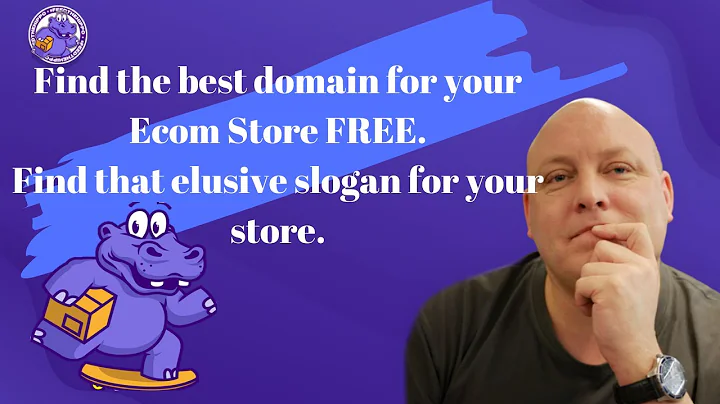Boost Sales with Authentic Reviews for ShineOn Products
Table of Contents:
- Introduction to Insta Reviews
- Installing the Looks App
- Setting Up the Looks App on Shopify
- Accessing the Looks Dashboard
- Importing Reviews to Your Products
- Selecting and Rejecting Reviews
- Filtering Reviews for Specific Niches
- Displaying Reviews on Product Pages
- Editing the Shine On Fast Product Page
- Adding the Product Reviews Widget
- Finalizing the Setup Process
How to Add Reviews to Your Shine On Products Using Looks
Adding reviews to your products is a great way to boost social proof and increase the credibility of your Shine On store. One powerful tool for adding reviews is the Looks app, which enables you to display insta reviews on your product pages. In this article, we will guide you through the process of installing and setting up the Looks app, as well as importing and selecting reviews for your Shine On products.
1. Introduction to Insta Reviews
Insta reviews, also known as instant reviews, are a feature provided by Shine On through their partnership with Looks. These reviews allow you to handpick and display customer feedback underneath your products, giving potential buyers instant social proof. By leveraging the Looks app, you can easily manage and showcase reviews to enhance the shopping experience on your Shine On store.
2. Installing the Looks App
Before you can start adding reviews to your Shine On products, you need to install the Looks app. Simply follow the link provided in the app description to install it on your Shopify store. Once installed, open the app and proceed with the setup process.
3. Setting Up the Looks App on Shopify
Upon opening the Looks app, you will be guided through a series of questions specific to your Shopify store. While it is recommended to review and understand all the features Looks offers, for now, you can proceed by accepting the default options. These settings can be adjusted later, allowing you to tailor the app to your preferences.
4. Accessing the Looks Dashboard
After completing the setup questions, you will be directed to the Looks dashboard. This is where you can manage and control the reviews for your Shine On products. To add reviews, head over to your Shine On account dashboard and navigate to the products page.
5. Importing Reviews to Your Products
On the Shine On products page, select a product to which you want to add reviews. In the top right corner, next to the product title, you will find an "Import Reviews" section. By clicking on it, you will be instantly taken to a collection of reviews relevant to that specific product type.
6. Selecting and Rejecting Reviews
Within the imported reviews, you can individually review and choose which ones you want to display on your product page. Take your time to inspect each review and decide if it aligns with the product's benefits and your branding. You have the freedom to accept or reject any review based on its relevance and credibility.
7. Filtering Reviews for Specific Niches
While Looks app allows you to import reviews based on product types, it does not provide specific niche filtering at the moment. However, it is important to note that displaying reviews that are not 100% relevant to a specific product niche can still be beneficial. The choice is yours whether you want to use them or not.
8. Displaying Reviews on Product Pages
Once you have selected the desired reviews for a product, they will be displayed underneath it on your Shine On product page. The product reviews will provide potential buyers with valuable insights and social proof, encouraging them to make a purchase. This simple integration enhances the user experience and builds trust with your audience.
9. Editing the Shine On Fast Product Page
To ensure that the reviews are showcased prominently, a small modification needs to be made to the Shine On Fast product page. This step is essential for products using the Shine On Fast page template. Begin by clicking "Manage" in your Shopify store, followed by "Online Store," then "Themes," and finally "Customize."
10. Adding the Product Reviews Widget
In the customization editor, navigate to the Shine On Fast product page settings and add a new section. Search for the "Product Reviews Widget" app and select it. This will insert a section into the Shine On Fast page, allowing the reviews to be displayed directly underneath the product description for easy viewing.
11. Finalizing the Setup Process
After placing the reviews section beneath the product description, click "Save" to finalize the modification. The Shine On Fast product page has now been modified, ensuring that all products using this template display the selected Looks reviews. Remember, you only need to make this modification once for all products using the Shine On Fast template.
By following these steps, you can easily add reviews to your Shine On products using the Looks app. Harness the power of social proof to boost your sales and provide an enhanced shopping experience for your customers.
Pros:
- Enhances social proof
- Increases credibility and trust
- Improves the shopping experience
Cons:
- Limited niche filtering capability
- Requires manual review of imported reviews
Highlights:
- Insta reviews allow you to add social proof to your Shine On products.
- The Looks app makes it easy to manage and display customer reviews.
- Import and select reviews that align with your product and branding.
- Display reviews on your product pages to build trust with potential buyers.
Frequently Asked Questions (FAQs):
Q: Can I filter reviews based on specific niches?
A: Currently, the Looks app does not provide niche-specific filtering options. However, it is still beneficial to display reviews that may not be 100% relevant to a specific product niche.
Q: Do I need to modify the Shine On Fast product page to display the reviews?
A: Yes, for products using the Shine On Fast page template, a small modification is required in order to add the reviews section below the product description.
Q: Can I change the displayed reviews later?
A: Yes, you can always go back to the Looks app dashboard and modify the reviews displayed on your Shine On product pages.