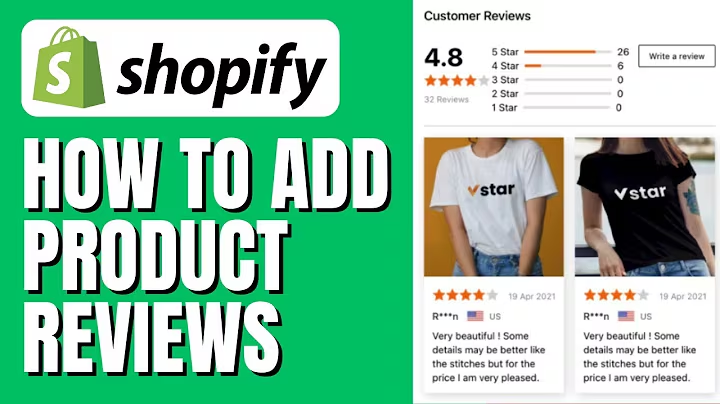Boost Sales with Abandoned Cart Feature in Shopify
Table of Contents:
- Introduction
- What is an Abandoned Cart?
- Benefits of Setting up Abandoned Cart in Shopify
- Accessing the Shopify Admin Page
- Navigating to Settings
- Selecting Checkout from the Settings Menu
- Enabling Abandoned Cart Emails
- Previewing and Editing the Abandoned Cart Workflow
- Customizing the Abandoned Cart Email
- Adding Discount Offers to the Abandoned Cart Email
- Tracking Abandoned Cart Emails in the Automation Section
- Creating Discounts in Shopify
- Conclusion
Introduction:
In this tutorial, we will explore how to set up the abandoned cart feature in Shopify for free. Abandoned carts occur when customers go through the process of selecting a product but fail to complete the purchase. We will guide you through the steps to retarget these potential customers and increase your conversion rate. By following our instructions, you can optimize your Shopify store and potentially recover lost sales.
What is an Abandoned Cart?
An abandoned cart refers to a scenario where a customer adds products to their cart but fails to complete the checkout process. This could be due to various reasons, such as distractions, price concerns, or technical difficulties. The abandoned cart feature allows online retailers to send automated emails to these customers, reminding them of their unfinished purchase and offering incentives to encourage them to complete the transaction.
Benefits of Setting up Abandoned Cart in Shopify
Setting up the abandoned cart feature in Shopify offers several benefits to online retailers. By implementing this feature, you can:
-
Recover Lost Sales: Abandoned cart emails serve as gentle reminders to customers, enticing them to return and complete their purchases. This can result in a significant increase in conversions and revenue.
-
Increase Customer Engagement: By reaching out to customers who abandoned their carts, you demonstrate a proactive approach to customer service. This encourages customer engagement and builds trust.
-
Personalize Marketing Strategies: Abandoned cart emails provide an opportunity to tailor personalized offers and discounts to potential customers. This customized approach can significantly increase the chances of conversion.
-
Gain Valuable Insights: Shopify's automation section enables you to track the effectiveness of your abandoned cart emails. By analyzing the data, you can gain insights into customer behavior and make informed decisions to improve your marketing strategies.
-
Improve Customer Retention: By engaging with customers who abandoned their carts, you increase the chances of retaining them as loyal customers. The personalized offers and excellent customer service can create a positive impression and encourage repeat purchases.
With these benefits in mind, let's delve into the step-by-step process of setting up the abandoned cart feature in Shopify.
Accessing the Shopify Admin Page
To begin setting up the abandoned cart feature, you need to access your Shopify admin page. Follow the steps below:
- Go to the bottom left corner of your Shopify page.
- Click on the "Settings" option.
Navigating to Settings
After selecting the "Settings" option, follow these steps to navigate to the checkout settings:
- From the "Settings" menu, click on "Checkout."
Selecting Checkout from the Settings Menu
Once you are on the checkout settings page, scroll down until you see the "Emails" section. Within this section, you will find the "Abandoned Checkout Emails" option. Click on "Visit Marketing Automation" to proceed.
Enabling Abandoned Cart Emails
On the marketing automation dashboard, locate the "Abandoned Cart" option. Toggle it on to enable the feature.
Previewing and Editing the Abandoned Cart Workflow
Before activating the abandoned cart emails, you have the option to preview and customize the workflow. Click on "Preview" to see how the email will be sent to customers who abandon their carts.
Customizing the Abandoned Cart Email
If you wish to make any changes to the email content, click on the "Edit" button that corresponds to the section you want to modify. You can edit the subject, body text, and even add sections such as discounts or gift cards to entice customers to complete their purchase.
Adding Discount Offers to the Abandoned Cart Email
You can enhance the effectiveness of your abandoned cart emails by adding discount offers. To do this, follow these steps:
- Scroll down to the "Discounts" section in the email editing interface.
- Click on "Add section" to include a discount offer.
- Specify the discount value (e.g., 5% off) and set any additional parameters or requirements.
- Save the discount offer by clicking on "Save" in the top right-hand corner.
Tracking Abandoned Cart Emails in the Automation Section
To monitor the performance of your abandoned cart emails, navigate to the "Automation" section. Here, you can track the number of emails sent, the reach, conversion rate, and average order value. Analyzing this data can offer insights into the effectiveness of your abandoned cart strategy.
Creating Discounts in Shopify
If you need assistance in creating discounts to include in your abandoned cart emails, follow these steps:
- Go to the left-hand menu and select "Discounts."
- Click on "Create Discount" in the top right-hand corner.
- Choose the discount type, such as a percentage or fixed amount.
- Set the parameters, such as eligible products or minimum purchase requirements.
- Save the discount.
Conclusion
Setting up the abandoned cart feature in Shopify can significantly improve your conversion rate and customer retention. By implementing effective follow-up emails and personalized offers, you can recapture lost sales and build customer trust. Don't miss out on the opportunity to optimize your Shopify store and maximize your revenue potential with this valuable feature.
Highlights:
- Learn how to set up the abandoned cart feature in Shopify for free.
- Discover the benefits of implementing the abandoned cart feature.
- Understand the importance of personalized marketing and customer engagement.
- Follow a step-by-step guide to enable and customize abandoned cart emails.
- Gain valuable insights through tracking and analyzing abandoned cart emails.
- Learn how to create enticing discounts to include in your abandoned cart emails.
FAQ:
Q: Can the abandoned cart feature be enabled in all Shopify plans?
A: Yes, the abandoned cart feature is available for all Shopify plans, including the basic plan.
Q: Can I customize the content of the abandoned cart email?
A: Absolutely! You have the flexibility to edit the subject, body text, and even add discount offers or gift cards to entice customers.
Q: How can I track the performance of my abandoned cart emails?
A: You can track the performance of your abandoned cart emails in Shopify's automation section. It provides insights into metrics such as reach, conversion rate, and average order value.
Q: Does Shopify offer built-in tools to create discounts?
A: Yes, Shopify provides a user-friendly interface to create discounts. You can specify the discount value, eligible products, minimum purchase requirements, and more.
Q: Can abandoned cart emails help improve customer retention?
A: Yes, by engaging with customers who have abandoned their carts, you increase the chances of retaining them as loyal customers. Personalized offers and excellent customer service play a vital role in customer retention.