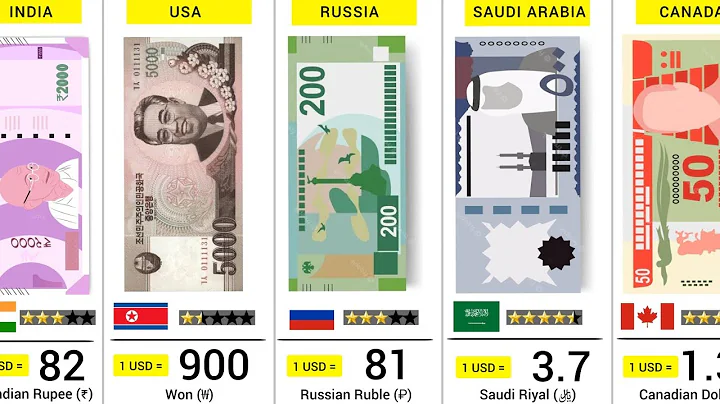Boost Sales with a Product Images Slider in Your Shopify Store
Table of Contents
- Introduction
- Overview of Shopify
- Benefits of Using Prestige Theme
- How to Add Product Images Slider in Shopify Store
- Check Theme Version
- Access Shopify Dashboard
- Edit Code
- Find
man-product.liquid File
- Make Changes to the Code
- Save and Refresh the Page
- Customize Slider Appearance
- Test and Finalize Changes
- Conclusion
How to Add Product Images Slider in Your Shopify Store
Shopify is a popular e-commerce platform that allows individuals and businesses to create their own online stores. One of the key features of Shopify is its ability to customize the appearance and functionality of your store using themes. Prestige is one such theme that offers a sleek and modern design. In this article, we will guide you through the process of adding a product images slider to your Shopify store using the Prestige theme.
Introduction
Before we dive into the implementation process, let's understand the benefits of using the Prestige theme in your Shopify store.
Overview of Shopify
Shopify is a robust e-commerce platform that enables businesses to set up online stores and sell their products or services. With a user-friendly interface and a wide range of customization options, Shopify allows store owners to create a visually appealing and functional online presence.
Benefits of Using Prestige Theme
The Prestige theme is a popular choice among Shopify store owners due to its modern and stylish design. Some key benefits of using the Prestige theme include:
- Sleek and professional appearance
- Enhanced user experience with a clean and intuitive interface
- Mobile-responsive design for seamless shopping on all devices
- Customizable features to match your brand identity and product offerings
How to Add Product Images Slider in Shopify Store
Now, let's get into the step-by-step process of adding a product images slider to your Shopify store using the Prestige theme.
1. Check Theme Version
Make sure you have installed the Prestige theme in your Shopify store. Check the version to ensure compatibility with the steps mentioned in this guide.
2. Access Shopify Dashboard
Log in to your Shopify account and access your store's dashboard.
3. Edit Code
Navigate to the "Actions" tab in the Shopify dashboard and click on "Edit Code."
4. Find man-product.liquid File
In the code editor, locate the "Sections" folder and find the file named "Man-product.liquid."
5. Make Changes to the Code
Open the "Man-product.liquid" file and remove the existing code. Copy the additional code provided in the file mentioned in the description and paste it into the "Man-product.liquid" file.
6. Save and Refresh the Page
Save the changes made to the code and refresh the page to see the updated version of your store. You should now notice the product images slider in place.
7. Customize Slider Appearance
If desired, you can change the color of the slider arrows or modify the background to match your brand's aesthetics. Explore the available customization options to create a unique look for your store.
8. Test and Finalize Changes
Test the slider functionality by scrolling through the product images. Ensure that the slider is responsive and works as intended. Make any necessary adjustments to finalize the changes.
Conclusion
In conclusion, adding a product images slider to your Shopify store using the Prestige theme can enhance both the visual appeal and user experience of your online store. By following the steps outlined in this guide, you can easily implement this feature without requiring any coding knowledge. Take advantage of the Prestige theme's customization options to create a visually stunning store that attracts customers and boosts sales.
Highlights:
- Shopify is a powerful e-commerce platform that allows users to create their own online stores.
- The Prestige theme offers a modern design and customizable features for Shopify stores.
- Adding a product images slider can enhance the visual appeal and user experience of your store.
- The step-by-step guide provided in this article explains how to add a product images slider using the Prestige theme.
- You can customize the appearance of the slider to match your brand identity.
- Testing and finalizing the changes ensures a seamless user experience for customers.
- Implementing the product images slider can attract customers and increase sales for your Shopify store.
FAQ
Q: Is the Prestige theme compatible with all versions of Shopify?
A: The Prestige theme is compatible with most versions of Shopify but it is recommended to check the compatibility before making any changes.
Q: Can I customize the appearance of the product images slider?
A: Yes, you can customize the appearance of the product images slider to match your brand's aesthetics.
Q: Do I need any coding knowledge to add a product images slider using the Prestige theme?
A: No, you can easily add a product images slider without requiring any coding knowledge by following the step-by-step guide provided in this article.
Q: Will adding a product images slider attract more customers to my store?
A: Adding a product images slider can enhance the visual appeal of your store and provide a better user experience, which can potentially attract more customers and increase sales.
Q: Can I revert back to the original version of the theme if I don't like the changes?
A: Yes, you can always revert back to the original version of the theme by undoing the changes made to the code.