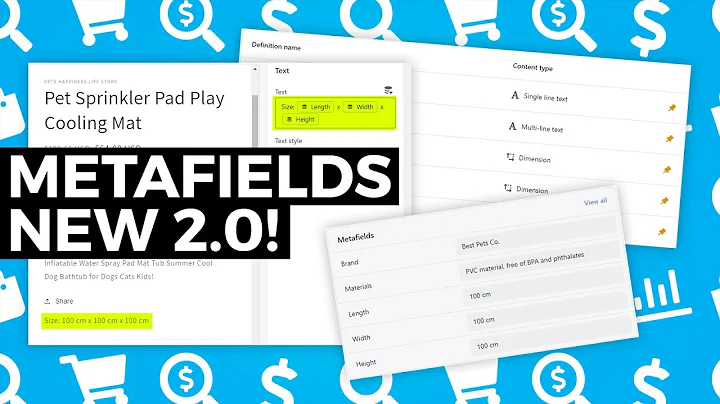Boost Customer Engagement with Free Product Reviews
Table of Contents
- Introduction
- Adding Reviews to Your Website
- Using the Judge.me App
- Setting Up the App on Your Shopify Store
- Viewing Customer Reviews as an Admin
- Viewing Customer Reviews from a Customer's Perspective
- Verifying Customer Reviews
- Controlling and Managing Customer Reviews
- Getting the Review Carousel on Your Website
- Conclusion
Adding Reviews to Your Website
Introduction
Are you looking for a way to add reviews to your website and boost customer engagement? In this article, we will explore how you can use the Judge.me app to easily integrate customer reviews into your Shopify store. Whether you're a new or established business, having customer reviews on your website can instill trust and credibility in your brand. So, let's dive in and learn how to make the most out of this powerful app.
Using the Judge.me App
The Judge.me app is a user-friendly tool that allows you to seamlessly add reviews to your website. It offers both free and paid versions, depending on your specific requirements. The free version provides all the necessary features to get you started, but if you find additional features appealing, you can upgrade to the paid version for a small monthly fee. So, let's get started by setting up the app on your Shopify store.
Setting Up the App on Your Shopify Store
To begin, navigate to your Shopify app store and search for "Judge.me". The app should be the first result that appears. Take a moment to read through the app's features and decide if the free version meets your needs or if you would prefer the paid version. Once you have made your decision, click on the app and add it to your store.
After adding the app, you will be able to access it as an admin. Simply scroll through the page to view the reviews you have received in the past 30 days. If you want to see all the reviews, click on the "Reviews" tab. This will display every review left by your customers on your website.
Viewing Customer Reviews from a Customer's Perspective
To see how the reviews appear from a customer's perspective, navigate to your website. Scroll down to the section below your product listing, where it should say "Customer Reviews". Here, your customers can easily access and read the reviews left by other customers. The layout is clean and easy to navigate, enhancing the overall user experience.
Encourage your customers to leave reviews by providing a simple form for them to fill out. They will need to input their name and email address, which helps to verify the authenticity of the reviews. It's important to note that if a customer uses a different email address than the one they made the purchase with, the review will not be marked as verified. To ensure verified reviews, remind your customers to use the same email address they used for their purchase.
Verifying Customer Reviews
Verified customer reviews are crucial for building trust among potential customers. By ensuring that the reviews come from real customers, you can maintain the integrity of your brand. If a customer leaves a review using a different email than what is found in your subscription list, the review will not be marked as verified. It's important to encourage customers to use the same email address they used for their purchase to avoid any confusion.
Controlling and Managing Customer Reviews
As an admin, you have the ability to control and manage customer reviews. If a customer leaves a review that you deem unfair or unwarranted, you can choose to hide it rather than delete it. This allows you to keep a record of all reviews while maintaining control over what is displayed on your website. On the other hand, if a review is legitimate and positive, you can choose to publish it and showcase it proudly on your website.
Getting the Review Carousel on Your Website
One effective way to display customer reviews is by using a review carousel. This feature allows you to showcase a selection of reviews on your homepage, providing potential customers with a quick glimpse of the positive experiences others have had with your products or services. To add the review carousel, go to your homepage editor and click on "Add Section". Scroll down until you find "Judge.me" and select the "Featured Review Carousel". You can then customize the placement of the carousel on your page.
Conclusion
Customer reviews are a valuable asset to any business, and with the Judge.me app, you can easily incorporate them into your website. Adding reviews enhances credibility, builds trust, and encourages new customers to make a purchase. By following the steps outlined in this article, you can unlock the full potential of the Judge.me app and create a seamless review experience for both you and your customers.
Highlights
- Easily add customer reviews to your website using the Judge.me app.
- Choose between the free and paid versions, depending on your requirements.
- Verify customer reviews to ensure authenticity and build trust.
- Control and manage customer reviews by either publishing or hiding them.
- Showcase a selection of reviews using the review carousel feature.
- Enhance credibility and encourage new customers to make a purchase.
FAQ
Q: Can I delete a review?
A: No, you cannot delete a review using the Judge.me app. However, you can choose to hide it if you believe it is unfair or unwarranted.
Q: Can I customize the appearance of the review carousel?
A: Yes, you can customize the color and placement of the review carousel to suit your website's design.
Q: Does the Judge.me app offer email marketing capabilities?
A: Yes, you can use the app to send email marketing campaigns and engage with your customers effectively.
Q: Is the Judge.me app compatible with all Shopify stores?
A: Yes, the app is designed to seamlessly integrate with all Shopify stores, regardless of size or niche.
Q: Can I have both the review carousel and individual reviews displayed on my website?
A: Yes, you can have both the review carousel and individual reviews showcased on different sections of your website for maximum impact.