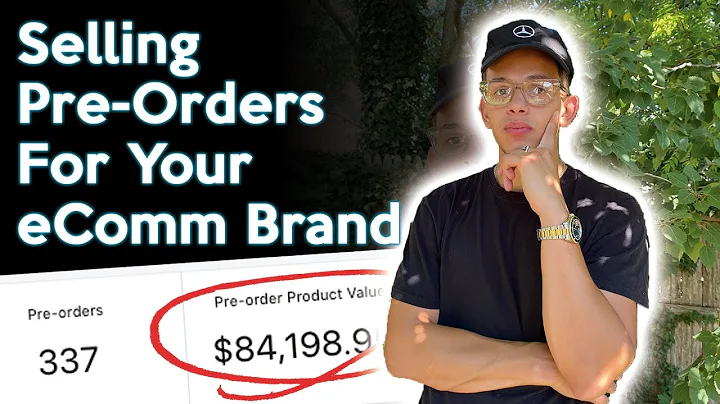Activate Shopify Payments without SSN
Table of Contents
- Introduction
- Setting Up Shopify Payments without SSA
- Connecting Stripe Account to Shopify Store
- Changing Store Details to UK
- Setting Business Legal Name and Address
- Choosing Currency and Saving Settings
- Activating Shopify Payments
- Providing Business and Personal Details
- Selecting Business Type
- Adding Company House Registration Number
- VAT Number Requirement
- Inputting Business and Personal Addresses
- Adding Additional Directors
- Providing Product and Service Details
- Naming the Shopify Store
- Adding Banking Information
- Confirming Information and Completing Setup
- Setting Up Two-Factor Authentication
- Downloading Authentication Code
- Finalizing Shopify Payments Integration
Setting Up Shopify Payments without SSA
In this article, we will guide you through the process of setting up Shopify payments without a Social Security Number (SSN) or as a non-US resident. Shopify provides a convenient way for entrepreneurs to accept payments on their online stores, but the default setup process may require a SSN, which can be challenging for international users. However, by following the steps outlined below, you can easily connect your payments to your Shopify store and start accepting payments hassle-free.
1. Introduction
Before we dive into the setup process, let's briefly discuss why setting up Shopify payments without a SSN or as a non-US resident is important. For individuals outside the United States, obtaining a SSN may be difficult or impossible, making it a roadblock to fully utilizing Shopify's payment system. By following the methods outlined in this guide, you can overcome this limitation and successfully set up Shopify payments for your online store.
2. Connecting Stripe Account to Shopify Store
The first step in setting up Shopify payments is to connect your Stripe account to your Shopify store. If you don't have a Stripe account yet, be sure to watch our video on how to create one (link provided in the description). Once you have connected your Stripe account, proceed to the next step.
3. Changing Store Details to UK
To proceed with Shopify payments without an SSN, we recommend changing your store details to the United Kingdom (UK) or any other foreign company location that suits your needs. This process involves accessing the settings in your Shopify dashboard and modifying your store information accordingly.
4. Setting Business Legal Name and Address
Under the store details section, you will need to provide your business's legal name and address. Make sure to enter accurate information to ensure smooth payment transactions. Additionally, select the appropriate currency, such as USD, to align with your business operations.
5. Choosing Currency and Saving Settings
After entering your business information, choose the currency you wish to use for your Shopify payments. It is advisable to stick with the currency of your business location for ease of accounting and financial management. Once you have made the necessary selections, save the settings.
6. Activating Shopify Payments
Returning to the payment section of your Settings, you will now have the option to switch to and activate Shopify payments. Click on the provided button to initiate the activation process. By enabling Shopify payments, you streamline the payment process for your customers and gain access to exclusive features and benefits.
7. Providing Business and Personal Details
Shopify payments require the submission of business and personal details, so make sure to have the necessary information ready. As a non-US resident, you will need to input your business details as well as director details (a non-individual business ownership structure). Follow the prompts and provide accurate information as required.
8. Selecting Business Type
When prompted to choose your business type, select "Private Limited Company" if your business is registered in the UK. For those registered in the US, choose "LLC" as your business type. Make sure to enter your company name as your store business name.
9. Adding Company House Registration Number
Retrieve your Company House Registration Number (CRN) from your business documents. This unique number is assigned to your company and may vary depending on your country of registration. Input the CRN accurately to ensure successful verification.
10. VAT Number Requirement
While having a VAT (Value Added Tax) number is not mandatory for starting a Shopify store, it becomes necessary once your business crosses a specific revenue threshold. In the UK, for example, businesses that generate more than £85,000 must obtain a VAT number. If you haven't reached that threshold, select "No" to proceed.
11. Inputting Business and Personal Addresses
Enter your business address as it appears in your bank statement or official documents. For personal details, use your legal name, as it appears on your identification documents such as your international passport or driver's license. Make sure to input the address associated with your bank statement or utility bill for seamless verification.
12. Adding Additional Directors
If there are additional directors in your company, you have the option to add their information during the setup process. However, for most users, being the sole director is sufficient.
13. Providing Product and Service Details
In this section, provide a brief description of the products or services your business offers. Be sure to include relevant information that accurately describes your offerings to potential customers.
14. Naming the Shopify Store
Next, you will be asked to name your Shopify store. Choose a name that reflects your brand and aligns with your business offerings. This name will be visible to your customers and will represent your online presence.
15. Adding Banking Information
To receive payments from your Shopify store, you need to provide your banking information. Ideally, this should be your business bank account. If you haven't set up a business bank account yet, refer to our video guide on how to create one. Input the necessary details accurately, including your sort code, account number, and account holder name.
16. Confirming Information and Completing Setup
Before finalizing the setup process, take a moment to review and confirm all the information you have provided. Ensure that everything is accurate and matches the information on your official documents. Once you are satisfied, click on the "Complete setup" button to finalize the Shopify payments integration.
17. Setting Up Two-Factor Authentication
To enhance the security of your Shopify payments account, it is recommended to set up two-factor authentication (2FA). You have the option of using SMS security codes or an authentication app. We highly recommend using an authentication app for added convenience and security.
18. Downloading Authentication Code
To complete the 2FA setup, download the authentication code from your chosen authentication app. This code will serve as an additional security measure when accessing your Shopify payments account.
19. Finalizing Shopify Payments Integration
With two-factor authentication set up, you have successfully integrated Shopify payments into your online store. You can now receive payments directly into your GBP account, ensuring smooth and efficient transactions with your customers.
By following this step-by-step guide, you have overcome the limitations of setting up Shopify payments without a SSN or as a non-US resident. You are now ready to start accepting payments seamlessly, making it easier for customers from all around the world to shop on your online store.
If you found this article helpful, please give it a thumbs up and share it with others who may benefit from this information. Be sure to subscribe to our channel and turn on the bell notification for future videos related to Shopify and online business.