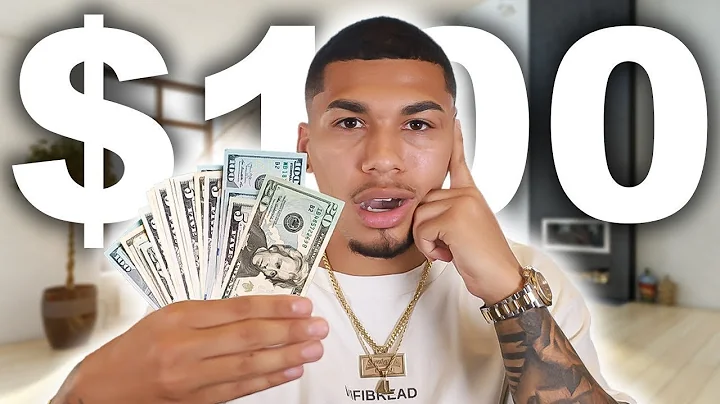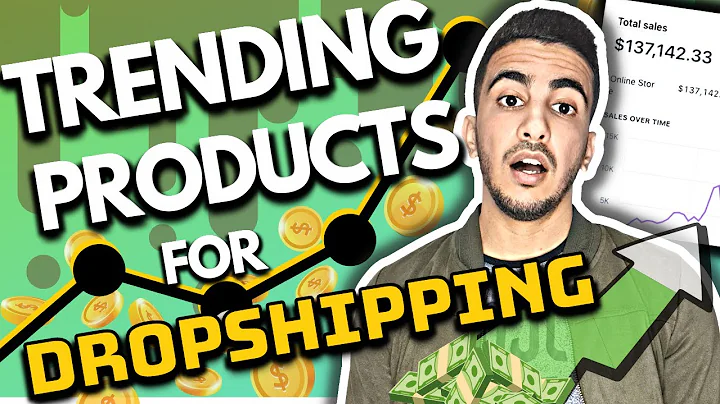Mastering Profit Calculations for Your Amazon Business
Table of Contents
- Introduction
- Calculations for Amazon Business
- Adding Columns for Sale Price, Amazon Referral Fee, and Amazon Fulfillment Fee
- Auto Expanding and Hiding Columns
- Grouping Columns
- Recording ASIN Values
- Adding Amazon Total Fee Column
- Applying Formatting to Amazon Related Columns
- Removing Unnecessary Columns
- Moving to the Profit Section
- Understanding Profit, Margin, and ROI
- Calculating Profit
- Fixing the ACE and Cost
- Calculating Margin
- Converting Margin to Percentage
- Calculating ROI
- Converting ROI to Percentage
- Applying Profit, Margin, and ROI Calculations to All Items
Calculations for Your Amazon Business
In order to make informed decisions about your Amazon business, it's important to understand and calculate key metrics such as profit, margin, and ROI. These calculations can provide valuable insights into the financial performance of your products. In this article, we will walk you through the process of calculating these metrics step by step.
Adding Columns for Sale Price, Amazon Referral Fee, and Amazon Fulfillment Fee
First, we need to add columns for the sale price, Amazon referral fee, and Amazon fulfillment fee. These columns will contain the necessary data for our calculations. Simply add these columns to your spreadsheet to organize the relevant information.
Auto Expanding and Hiding Columns
To make the data easier to view and work with, we can auto expand the columns for better visibility. Additionally, you can hide columns that are not needed in the calculations to avoid clutter. By right-clicking on the columns you want to hide and selecting "Hide," you can remove them from the view.
Grouping Columns
Alternatively, instead of hiding columns, you can group them together for better organization. By heading to the "Data" tab and clicking on "Group" in the "Outline" section, you can create a line that represents the grouped columns. This minimizes the columns when you click on the minus symbol and expands them when you click on the plus symbol.
Recording ASIN Values
Once we have set up the necessary columns, it's time to record the actual values for the sale price, Amazon referral fee, and Amazon fulfillment fee. This data can be obtained from your Amazon account or any other relevant sources. Simply copy and paste the values into the respective columns to populate the data.
Adding Amazon Total Fee Column
Next, we will add a column to calculate the total fee paid to Amazon, which includes both the referral fee and the fulfillment fee. This column will help us understand the overall cost associated with selling on Amazon. The formula for calculating the total fee is the sum of the referral fee and the fulfillment fee.
Applying Formatting to Amazon Related Columns
To make it easier to identify the Amazon-related columns, we can apply formatting to them. By selecting the column titles and using the format paint option, you can change the color of the text or background to make them stand out. In this case, let's use orange to highlight the Amazon-related columns.
Removing Unnecessary Columns
Now that we have the total fee column, we no longer need the individual columns for the referral fee and fulfillment fee. You can either hide these columns by right-clicking and selecting "Hide" or group them together like we did before. This helps to declutter the spreadsheet and focus on the relevant data.
Moving to the Profit Section
With the Amazon-related calculations in place, let's move on to the profit section. This section will include calculations for profit, margin, and ROI. To differentiate them from the rest of the data, let's highlight these columns in green.
Understanding Profit
Profit is a crucial metric that indicates the financial gain from selling a product. It is calculated by subtracting the cost of sourcing the ASIN from the sale price. In our case, the formula for profit is the sale price minus the ACE and the cost. Make sure to update the ACE and cost formula to refer to the discounted price, if applicable.
Calculating Margin
Margin represents the percentage of profit earned from selling a product. It is calculated by dividing the profit by the sale price and multiplying by 100. This provides insight into the profitability of each item. Remember to format the margin as a percentage for better readability.
Calculating ROI
ROI, or return on investment, is a critical metric that measures the profitability of an investment. In this case, we'll calculate the ROI by dividing the profit by the total cost to source the product. This gives us a percentage value that reflects the return on our investment. Format the ROI as a percentage for clarity.
Applying Profit, Margin, and ROI Calculations to All Items
Now that we have the calculations for profit, margin, and ROI ready, we can apply them to all the items in our spreadsheet. By copying the formulas and applying them to the respective cells in the columns, we can automate the calculations for all the products. Make sure to adjust the formula references accordingly.
By following these steps, you'll be able to calculate important metrics for your Amazon business, gaining valuable insights into the financial performance of your products. Use this information to make informed decisions and optimize your profitability.
Highlights:
- Learn how to calculate important metrics for your Amazon business
- Understand the significance of profit, margin, and ROI
- Organize and analyze your data effectively
- Make informed decisions to optimize your profitability on Amazon
FAQ:
Q: How can I calculate the profit for my Amazon business?
A: To calculate the profit, subtract the cost of sourcing the ASIN from the sale price.
Q: What does margin represent in the context of Amazon business?
A: Margin represents the percentage of profit earned from selling a product.
Q: How do I calculate ROI for my Amazon business?
A: Calculate ROI by dividing the profit by the total cost to source the product.