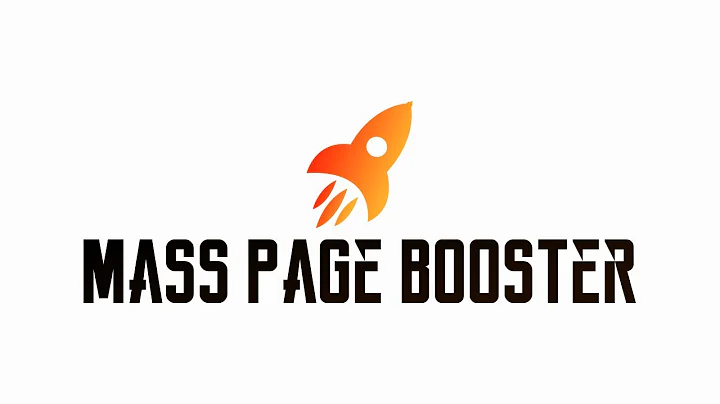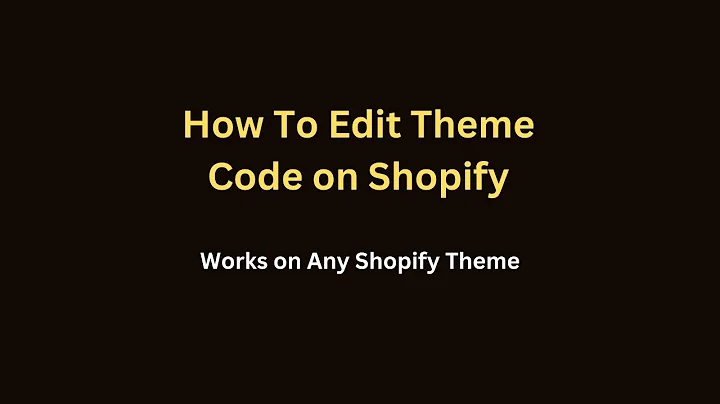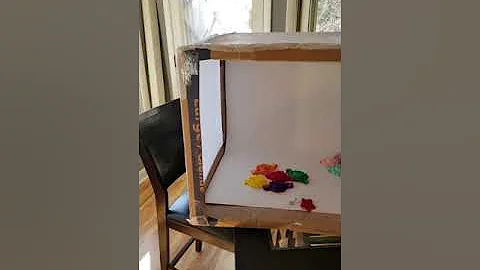Why Your Shopify Products are Not Visible and How to Fix It
Table of Contents:
- Introduction
- Shopify Updates and Interface Changes
- The Draft Feature and its Purpose
- The Problem of Products Not Showing Up in the Store
- Fixing the Issue: Changing the Status from Draft to Active
5.1. Method 1: Changing the Status Individually
5.2. Method 2: Changing the Status for Multiple Products
- Patience with Updating Products
- Verifying Product Visibility on the Website
- Hiding Products: Reverting to Draft Status
- Conclusion
Fixing the Issue of Products Not Showing Up on Your Shopify Store
Introduction
In the world of Shopify, it is crucial for online store owners to ensure their products are visible to customers. However, there may be instances where products do not appear on the store despite being added to the inventory. This issue can be attributed to the draft feature in the Shopify interface. This article aims to address this problem and provide simple solutions to fix it.
Shopify Updates and Interface Changes
Before delving into the issue, it is worth mentioning the recent updates and interface changes implemented by Shopify. The platform has adopted a minimalistic design, making various modifications to the inventory backend settings. While these updates enhance user experience, they can sometimes lead to confusion regarding product visibility.
The Draft Feature and its Purpose
When adding products to a Shopify store, they are not immediately published on the website. Instead, they are created as drafts. This feature allows store owners to manage upcoming product releases, pre-order items, or make modifications before making them visible to customers. While drafts are useful in certain scenarios, they can cause products to remain unseen on the store until manually set to an active status.
The Problem of Products Not Showing Up in the Store
Now, let's address the primary issue at hand: why your products may not be showing up on your Shopify store. The main reason lies in the draft status assigned to newly added items. Even if you add tags, assign them to collections, or perform other actions, the products will not appear on the store as long as they remain in draft mode. This can be frustrating for store owners seeking immediate product visibility.
Fixing the Issue: Changing the Status from Draft to Active
To resolve the problem of products not showing up on the store, you need to change their status from draft to active. There are two methods to accomplish this, depending on your preference and the number of products involved.
Method 1: Changing the Status Individually
If you only have a few products to update, you can follow these steps:
- Hover over the product in the inventory.
- Click on the "Draft" status.
- Select "Online Store" from the dropdown menu.
- Confirm the changes.
Pros:
- Suitable for stores with a limited number of products.
- Allows precise control over each product's status.
Cons:
- Time-consuming for a large number of products.
Method 2: Changing the Status for Multiple Products
For stores with numerous products, it is more efficient to update the status for multiple items simultaneously:
- Go to the "Products" section in the Shopify backend.
- Ensure all the products you want to make active are selected.
- Click on "More Actions."
- Choose "Set Active" from the options.
- Confirm the changes.
Pros:
- Saves time by updating multiple products at once.
- Ideal for stores with a high product count.
Cons:
- May require more patience for large inventories.
Patience with Updating Products
After initiating the status changes, Shopify will take some time to process and update the product statuses. It is important to be patient during this process, especially if you have a large number of products. However, note that Shopify's progress indicators might not provide real-time feedback, resulting in a slight delay before the changes are visible.
Verifying Product Visibility on the Website
Once the status changes are complete, you should ensure that your products are now visible on the website. Check your store's frontend to confirm that the products appear as expected. If any issues persist, it is advisable to seek assistance from Shopify support or mention them in the comments section of this article.
Hiding Products: Reverting to Draft Status
Conversely, there may be instances where you prefer to hide certain products from the frontend of your store. In such cases, you can revert their status back to draft mode. This action ensures that the products remain in the inventory but are not visible to customers on the store's frontend.
Conclusion
In conclusion, the draft feature in Shopify's interface can inadvertently lead to products not showing up on your store. However, by following the methods outlined in this article, you can successfully change the status of your products from draft to active, thereby ensuring their visibility. Remember to be patient during the updating process, and verify the changes on your store's frontend. With these steps, you can effectively address the issue of products not appearing on your Shopify store.