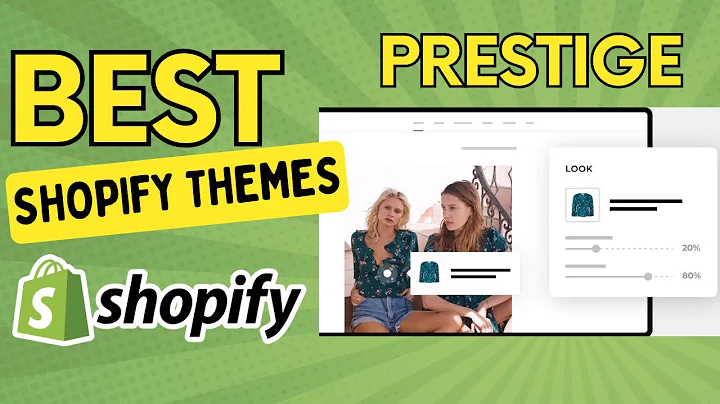Upgrade Your Shopify Theme: Keep Your Customizations Intact
Table of Contents:
- Introduction
- Why Upgrade Your Theme?
- Options for Upgrading Your Theme
3.1 Manual Updating
3.2 Theme Updater App
3.3 Hiring a Professional
- Manually Updating Your Theme
4.1 Copying Configuration Files
4.2 Copying Customizations
4.3 Copying Template Files
- Theme Updater App
5.1 Transferring Configuration Files
5.2 Transferring Theme Customizations
5.3 Limitations of the Update App
- Hiring a Professional
6.1 Why Hire a Professional
6.2 Preferred Partners
- Conclusion
Upgrading Your Theme: A Comprehensive Guide
Introduction
In the ever-evolving world of e-commerce, staying up to date with the latest trends and features is crucial for the success of your online store. This includes regularly upgrading your theme to the latest version. However, the process of upgrading can be confusing and overwhelming, especially if you have made customizations to your theme. In this guide, we will walk you through the different options available for upgrading your theme and provide step-by-step instructions on how to manually update your theme, use a theme updater app, or hire a professional to handle the upgrade process.
Why Upgrade Your Theme?
Before we delve into the different options for upgrading your theme, let's first understand why upgrading is important. There are several reasons why you should consider upgrading your theme:
-
Access to new features: Upgrading your theme allows you to take advantage of the latest features and functionalities that can enhance the user experience and boost your store's performance.
-
Integration with apps: If you're using third-party apps to enhance your store's functionality, upgrading your theme ensures compatibility with the latest versions of these apps, enabling seamless integration.
-
Bug fixes and security updates: Newer theme versions often include bug fixes and security updates, providing a more stable and secure environment for your store.
-
Performance optimization: Theme updates may include performance improvements, resulting in faster page load times and improved overall performance.
Options for Upgrading Your Theme
When it comes to upgrading your theme, you have three primary options:
3.1 Manual Updating
The process of manually updating your theme involves copying and pasting configuration files, customizations, and template files from the old version to the new version. This option is suitable for stores with minimal customizations. To manually update your theme, follow these steps:
4.1 Copying Configuration Files
- Access your online code editor and navigate to the global configuration file (
settings.data) of your old theme.
- Select all the code in the file and copy it.
- Go to the code editor of the new version of your theme and open the same configuration file (
settings.data).
- Paste the code from the old version into the new version.
- Save the changes.
4.2 Copying Customizations
If you have made customizations to your theme, such as styling tweaks or app modifications, you will need to transfer these customizations to the new version. The process varies depending on the complexity of your customizations and the setup of your previous theme. It is recommended to consult the documentation provided by your theme developer for specific instructions on how to transfer customizations.
4.3 Copying Template Files
To ensure your homepage and other sections are correctly styled and populated with content, you will need to copy the contents of template files (e.g., index.json) from the old theme to the new theme. Repeat this process for all relevant template files to fully update your theme.
5.2 Theme Updater App
The theme updater app, such as the Theme Updater App by Out of the Sandbox, simplifies the process of updating your theme by automatically transferring configuration files and theme customizations from the old version to the new version. This app is suitable for stores that have made customizations or are upgrading from older legacy themes. Here's how you can use the theme updater app:
5.1 Transferring Configuration Files
- Install the theme updater app from your theme developer's website or the Shopify App Store.
- Launch the app and select the theme you want to update.
- Follow the prompts to initiate the update process.
- The app will automatically transfer configuration files from the old theme to the new version.
5.2 Transferring Theme Customizations
The theme updater app also identifies and transfers theme customizations that may have been challenging to track down manually. Simply follow the prompts and let the app handle the transfer process.
5.3 Limitations of the Update App
It's important to note that the theme updater app may not be able to handle upgrades from legacy themes to Online Store 2.0 themes due to significant differences between the two. Additionally, heavily customized themes may require additional manual adjustments even with the app's assistance. In such cases, it may be necessary to explore the third option: hiring a professional.
6. Hiring a Professional
If manual updating and using the theme updater app prove to be inadequate for your specific needs, it may be time to seek the assistance of a professional. A professional can navigate the complexities of your customizations and ensure a seamless upgrade to the latest version of your theme. We recommend reaching out to our preferred partners, such as Hey Carson or Store Tasker, who have extensive experience with Archetype Themes. These professionals can provide a tailored solution based on your store's unique requirements and offer competitive pricing for their services.
Conclusion
Upgrading your theme is a critical step in keeping your online store competitive and secure. Whether you choose to manually update, use a theme updater app, or hire a professional, it's important to ensure that your theme is regularly updated to take advantage of the latest features and improvements. If you encounter any difficulties during the upgrading process, don't hesitate to reach out to the Archetype support team, who are available 24/7 to assist you. Good luck with upgrading your theme and enjoy the benefits of a modern and optimized online store.