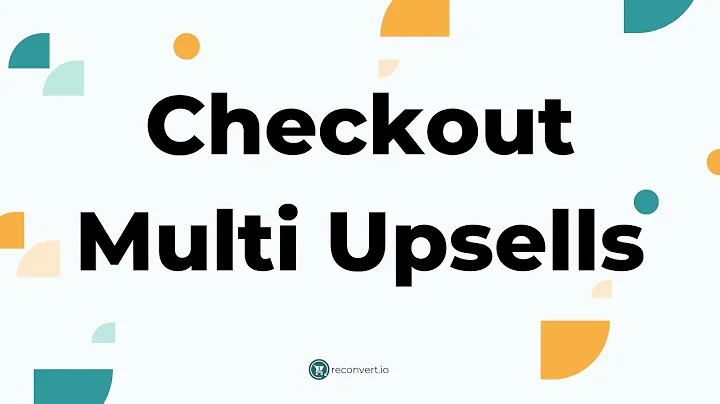Upgrade Your E-commerce Store with Shopify 2.0
Table of Contents
- Introduction
- Why Convert to Shopify 2.0?
- Step 1: Choosing Your Store Theme
- Step 2: Creating a Brand Guide
- Step 3: Designing Your Home Page
- Step 4: Planning Collections
- Step 5: Creating Navigation Menus
- Step 6: Designing Collection Pages
- Step 7: Designing Product Pages
- Conclusion
Introduction
Are you looking to convert your Shopify store to Shopify 2.0? If so, you've come to the right place. In this article, I will guide you step by step on how to effectively convert your store to Shopify 2.0. Whether you're just starting the process or feeling a bit lost and in need of guidance, this article will provide you with all the information you need. I have also prepared an editing guide that you can download for free, which includes all the necessary steps and resources. Let's get started!
Why Convert to Shopify 2.0?
Before we dive into the steps, let's understand why converting to Shopify 2.0 is essential. Shopify 2.0 is a must for anyone looking to have a professional and highly converting Shopify store. This update brings numerous options and features that will enhance your store's functionality. Additionally, Shopify releases new updates regularly, so staying up to date with the latest updates will help you improve your store's performance and profitability.
Step 1: Choosing Your Store Theme
The first step in converting your store to Shopify 2.0 is selecting the right theme. Your store's theme plays a crucial role in defining its structure, layout, and overall appearance. If you have already purchased a professional theme for your Shopify store, ensure that you download the newest version of the theme, which is compatible with Shopify 2.0. If you are using a free theme, please note that these themes have not been updated to Shopify 2.0. However, Shopify has released new themes that are suitable for Shopify 2.0. To explore the available options between paid and free themes, refer to the recommended videos for detailed guidance.
Step 2: Creating a Brand Guide
Having a brand guide for your business is highly recommended. A brand guide reflects the overall look and feel of your brand and should include elements such as logos, color palettes, fonts, and photo inspirations. Use this guide consistently across your website to present your brand professionally. If you're unsure about branding or how to create your brand guide, a provided video offers valuable insights.
Step 3: Designing Your Home Page
Your home page is the most crucial page on your store, as it receives the most visits. It's where potential customers learn about your brand, products, and why they should trust you. Take the time to design an engaging and well-structured home page. Watch the recommended video to learn about the essential sections to include and to grasp the technical aspects of home page design.
Step 4: Planning Collections
Planning your collections strategically is vital to help customers understand what you sell and find what they are searching for. Consider your target audience's interests and divide your products into collections and subcollections that make sense to them. A video recommendation provides valuable insights on how to plan and create collections pages using Shopify 2.0.
Step 5: Creating Navigation Menus
Navigation menus play a crucial role in helping customers navigate your store and explore your offerings. Planning your collections and designing your navigation menus go hand in hand, as you may need to fine-tune them until you find the perfect combination. A provided video offers guidance on creating the perfect navigation menus for your store.
Step 6: Designing Collection Pages
With Shopify 2.0, you can now design and modify collection pages similar to the home page. You have the flexibility to add sections, product grids, and various other elements to enhance the collection pages' visual appeal and functionality. Refer to the recommended video for an in-depth tutorial on collection page design.
Step 7: Designing Product Pages
Since you're redesigning your store, why not optimize your product pages as well? Take the time to reconsider your product photos, information, and how you display them. Break down product information into different tabs or sections to provide a better user experience. Utilize the provided video tutorials on creating exceptional product pages in Shopify 2.0. Additionally, the written guide includes numerous resources on how to leverage Shopify 2.0's new features to increase your product page conversion rates.
Conclusion
Congratulations on completing the steps to convert your store to Shopify 2.0! By following this guide, you've ensured that your store is up to date with the latest features and functionality. Remember to refer back to the written guide and video resources for any additional help or insights. Stay tuned to this channel for more valuable information on Shopify's newest updates and how to profit from them. Thank you for watching, and don't forget to download the written guide for a comprehensive overview of the conversion process.
Highlights
- Convert your Shopify store to Shopify 2.0 for enhanced functionality and improved performance.
- Choose the right store theme that is compatible with Shopify 2.0.
- Create a brand guide to maintain a consistent and professional brand image throughout your website.
- Design an engaging and well-structured home page to captivate visitors and showcase your brand effectively.
- Plan collections strategically to help customers find what they are looking for.
- Create navigation menus that facilitate easy navigation and exploration of your store.
- Design collection pages using Shopify 2.0's flexible layout options.
- Optimize product pages to showcase your products in the best way possible and increase conversion rates.
- Download the written guide and utilize the recommended video resources for a comprehensive and successful conversion.
- Stay updated with Shopify's newest updates and leverage them to improve your store's performance and profitability.
FAQ
Q: Is it necessary to convert my store to Shopify 2.0?
A: Yes, converting to Shopify 2.0 is highly recommended as it brings improved functionality and a host of new features that can enhance your store's performance and customer experience.
Q: Can I keep my store offline while I work on converting it to Shopify 2.0?
A: Yes, you can keep your store offline until you are ready to publish it, so your audience doesn't need to know about the ongoing changes.
Q: Do I need professional help to convert my store to Shopify 2.0?
A: While this guide provides a step-by-step process, if you feel that you need assistance or professional guidance, there is an option to work with an expert. Details can be found in the description below the video.
Q: How long does it take to convert a store to Shopify 2.0?
A: The time required to convert your store depends on various factors such as the complexity of your current store, the number of products, and the customization required. However, by following the provided steps and utilizing the resources, you can streamline the process efficiently.