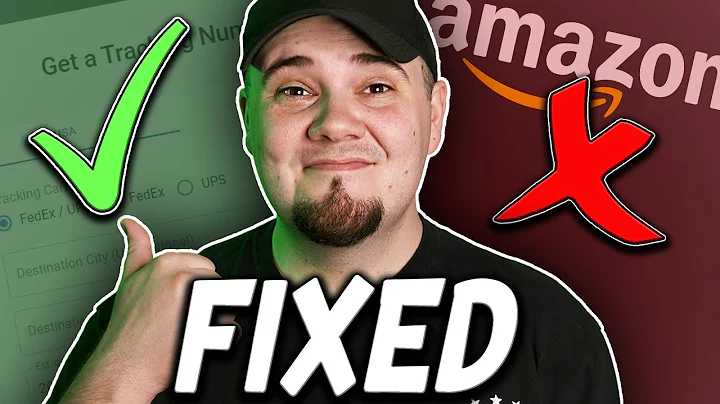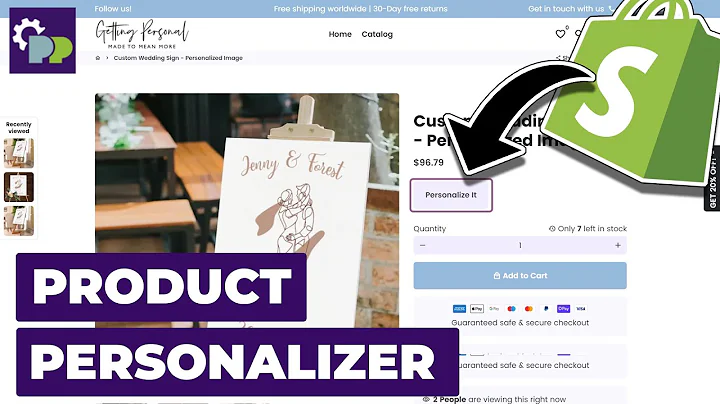Unlocking Recurring Revenue: Add Subscriptions to Your Shopify Store
Table of Contents:
- Introduction
- Setting up Subscriptions on Shopify
2.1. Installing the Subscriptions App
2.2. Creating Subscription Plans
2.3. Adding Products to Subscription Plans
2.4. Setting Subscription Frequency and Order Days
2.5. Adding Discounts to Subscription Plans
2.6. Advanced Options and Upgrades
- Displaying Subscriptions on your Shopify Store
- Conclusion
How to Add Subscriptions on Your Shopify Store
Are you looking to add subscriptions to your Shopify store? In this article, we will guide you through the process of setting up subscriptions on your Shopify store. Subscriptions are a great way to offer recurring services or sell products on a regular basis, providing convenience for your customers and ensuring a stable revenue stream for your business.
1. Introduction
In today's fast-paced world, consumers are looking for convenience and hassle-free shopping experiences. By offering subscriptions on your Shopify store, you can cater to these demands and provide your customers with a seamless way to receive products or services on a recurring basis. Whether you sell physical products like toiletries or digital products like online courses, adding subscriptions can be a game-changer for your business.
2. Setting up Subscriptions on Shopify
Setting up subscriptions on your Shopify store is a straightforward process. In this section, we will walk you through the steps to install the necessary app, create subscription plans, add products to those plans, and configure the frequency and order days for the subscriptions.
2.1. Installing the Subscriptions App
To add subscriptions to your Shopify store, you will need to install a subscriptions app. There are several subscription-based applications available on the Shopify App Store. One highly recommended app is the App Store app, which offers effective tools for managing subscriptions. Install the app, choose the plan that suits your needs (there is a free option available), and wait for it to be installed on your store.
2.2. Creating Subscription Plans
Once the app is installed, navigate to the subscriptions section in the App Store app. From here, you can create your first subscription plan. Give your plan a name, such as "Toiletries Box," and select the products that will be included in this subscription. You can choose from physical or digital products, depending on your business.
2.3. Adding Products to Subscription Plans
To ensure a seamless subscription experience, it's important to add the right products to your subscription plans. If you don't have any products in your store yet, you can easily add a basic product within the app. By selecting the products that will be part of the subscription plan, you can offer a tailored experience to your subscribers.
2.4. Setting Subscription Frequency and Order Days
To customize your subscription plans, you can set the frequency and order days for each plan. This allows you to offer weekly, monthly, or other recurring options for your customers. You can also specify the specific order date and establish a system that works best for your business and customers.
2.5. Adding Discounts to Subscription Plans
Offering incentives and discounts is a great way to attract and retain customers. With the subscription app, you can add discounts to your plans. For example, you can provide a 30% discount for customers who subscribe to a bundle package or a multi-month subscription. These discounts can help increase customer loyalty and encourage repeat purchases.
2.6. Advanced Options and Upgrades
In addition to the basic features, the subscription app may offer advanced options and upgrades. Explore these options to enhance your subscription experience further. With premium versions, you may have access to forecasting tools, allowing you to predict and manage your subscriptions more effectively.
3. Displaying Subscriptions on your Shopify Store
Once you have created your subscription plans and set up all the necessary details, it's time to display the subscriptions on your Shopify store. These subscriptions should be easily accessible for customers to view and purchase. Ensure that the product pages clearly indicate the availability of subscriptions and provide a seamless checkout experience.
4. Conclusion
Adding subscriptions to your Shopify store can be a valuable strategy to generate recurring revenue and provide convenience to your customers. By following the steps outlined in this article, you can easily set up subscriptions and start offering this service to your audience. Embrace the subscription model and watch your business thrive in the modern digital landscape.
Highlights:
- Add subscriptions to your Shopify store for recurring revenue
- Make use of the App Store app for an efficient and effective subscription setup
- Customize subscription plans to cater to your specific products and target audience
- Offer discounts to incentivize customers and promote loyalty
- Display subscriptions prominently on your Shopify store for easy access for customers
FAQs:
Q: Can I offer both physical and digital subscriptions on my Shopify store?
A: Yes, the subscription app allows you to create both physical and digital subscription plans, catering to a wide range of products and services.
Q: Are there any free subscription apps available?
A: Yes, some subscription apps offer free plans that provide basic functionality. However, premium versions may offer more advanced features and tools.
Q: Can I customize the frequency and order days for my subscriptions?
A: Yes, you have full control over the frequency and order days for your subscription plans. This flexibility allows you to cater to different customer preferences and business requirements.
Q: How can I display the subscription options on my Shopify store?
A: The subscription app integrates seamlessly with your Shopify store, allowing you to display subscription options alongside your other products. You can customize the appearance and placement of these options to ensure maximum visibility for your customers.